Last Updated on August 5, 2022 by Mathew Diekhake
Anyone wanting to flash a Samsung smartphone or tablet with new firmware files to update the operating system will need to do that with the Odin flashing tool. Moreover, anyone wanting to flash custom kernels and custom recoveries will want to get that done from the Odin application too. There are sometimes when you can use ADB and Fastboot to flash files with Samsung devices just like you can with other smartphones from other manufacturers, but there is no need to go to that effort when you can use the Odin application instead.
With the Odin flashing app, you just extract and open the file, so the user interface is accessible on the computer and then click the AP or PDA button to upload your files. There are a few other buttons from the user interface that you will need to learn depending on the job that you are doing. However, anyone wanting just to flash a custom recovery or a rooting exploit can leave the settings on as default. From there, just click the Start button and your Samsung smartphone or tablet that is running Android 4.4.2 KitKat and it will flash the file.
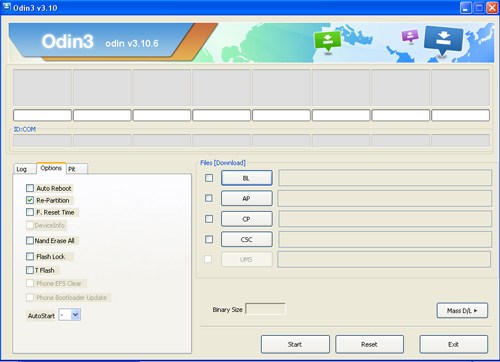
The only thing you need to do on your end is to download the Odin downloader that works best for the Android 4.4.2 KitKat operating system, and that is why you are here. There are at least six versions of the Odin flashing application that will work on your smartphone or tablet. None of those versions come with the official changelog of changes when they were released. Since the Odin application was never officially released by the Samsung developers, they do not provide us with any information that we might find useful. However, through our experience of using the Odin flashing application, we can tell you that sometimes people need to install a few version before one works. The version we include in this article is the version we think will work best for the Android 4.4.2 KitKat operating system.
To use the Odin application on your computer, you must enable the USB Debugging Mode from the Settings and then disable any Samsung Kies that you might have to run on the computer. Once that is done, you must install the latest Samsung USB Drivers direct from the smartphone and tablet manufacturer’s website or else the Odin application will not detect your device.
Download the Odin 3.10 version that will work best for the Android 4.4.2 KitKat operating system from the links below:
Download Odin (All Versions)
- odin3_v1.70.zip
- odin3_v1.82.zip
- odin3_v1.83.zip
- odin3_v1.86.zip
- odin3_v3.04.zip
- odin3_v3.06.zip
- odin3_v3.07.zip
- odin3_v3.09.zip
- odin3_v3.10.5.zip
- odin3_v3.10.6.zip
- odin3_v3.10.7.zip
- odin3_v3.11.1.zip
- odin3_v3.11.2.zip
- odin3_v3.12.3.zip
- odin3_v3.12.4.zip
- odin3_v3.12.5.zip
- odin3_v3.12.7.zip
- odin3_v3.13.1.zip
- odin3_v3.13.3.zip
- odin3_v3.14.1.zip
- odin3_v3.14.4.zip

April 10, 2021 @ 19:35
Qwe4
April 10, 2021 @ 19:34
Semoga flash sukses