Last Updated on May 13, 2023 by Mathew Diekhake
Rooting the Android operating system has been around since the birth of Android. The only thing that has changed is the tools that people use to do it. Some of them have been around since the beginning too, such as the SuperSU zip file that people love to flash from a custom recovery images. The SuperSU flashing is done when somebody wants to be installing custom ROMs because it has long been known as the manual way to get root access to the internal system without cheating.
Over the years, one-click rooting tools have become a lot more accepted in society. There are a few reasons for that. For starters, Chainfire—the guy who developers the SuperSU—also makes a one-click rooting tool these days called CF-Auto-Root. It’s a tool that is predominantly available for Samsung devices but also has root methods available for several other devices too like some of the phones from Motorola. Another reason one-click rooting tools have become more accepted in today’s day, and age is because not everybody wants to have a custom recovery image replacing the stock recovery. According to the experts, there can be issues with having a custom recovery on some devices, so it makes perfect sense to look in other directions when wanting to get root access. Even Chainfire himself has said over the years that he is moving away from installing a custom recovery image.
A one-click rooting tool such as KingRoot does not require you to have a custom recovery image installed. You do need to unlock the bootloader if you want to use an application such as the ROM manager app, but other than that, all you need to do is get root access with the KingRoot tool, and you can start using just about every other root application that is out there to install. The KingRoot tool is very quick to use, and it is a tool that can root more devices than any other one-click rooting tool in the world. That doesn’t mean that KingRoot can root every device out there because it cannot. In fact, you need to have a device that is from either Google, Samsung, LG, HTC, or Huawei to get it to work—and even within those manufacturers, it cannot root every device. But it can root many of them, and there is no harm in giving it a try.
There are two versions of the KingRoot one-click rooting tool that everyone needs to be aware of. The KingRoot developers posted the main version that people have been installing on the XDA-Developers web forum for installing the APK file directly to the mobile device. Nowadays, many more people are choosing to install the version that is made for Windows PCs. With the Windows PC version, what you need to do is install the program on the computer and then connect the device to the computer with the USB cable and run the program with the device still connected.
There are no official statistics available or words from the developer on the matter, but people have long believed that if you don’t have success getting root access by using the APK version directly on the mobile device, you should try installing the made for PC version and give it a try instead because it could work. So, just because your device didn’t get rooted using one of the tools doesn’t mean it won’t get rooted when you use the other (although there are no guarantees either way.)
Download KingRoot Android 5.1.1 APK For Windows PC Installation
Download the KingRoot for Windows PCs that works for the Android 5.1.1 Lollipop software update from the KingRoot website by clicking on the blue link that says “Download for Windows” on it.
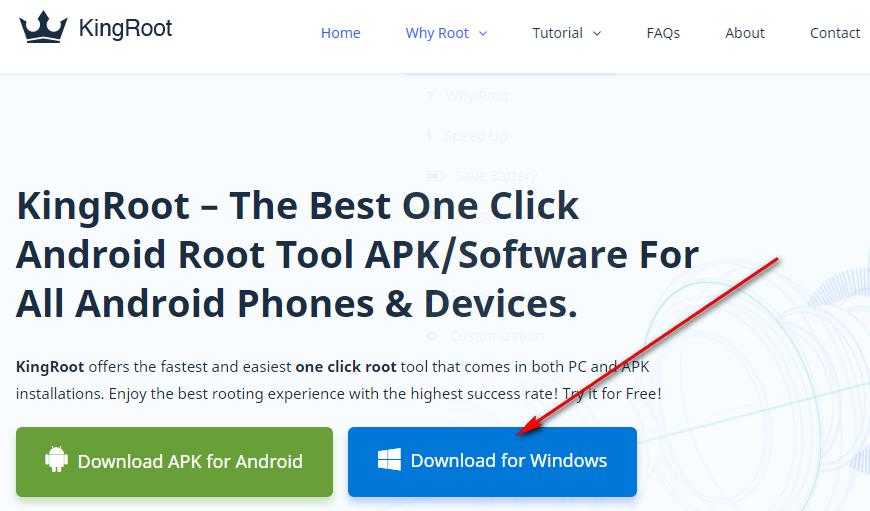 Once you have clicked on the link, you should see the rooting file downloading above the taskbar on your Windows operating system. If on the odd occasion that does not happen, you need to click on the link that says “Click here to Restart the download” that becomes available from the same KingRoot website that you were just on when you originally downloaded the file. (Note that the file only appears above the taskbar if you keep the web browser open. If you have minimized your web browser, then you can still open it back up. If you closed the web browser entirely, then you need to open the Downloads folder to find your file that you downloaded. If the file is not available from the Downloads folder either, then that is when you should click on the link that is available in the screenshot below, and then leave the web browser open so you can see the file above the taskbar.)
Once you have clicked on the link, you should see the rooting file downloading above the taskbar on your Windows operating system. If on the odd occasion that does not happen, you need to click on the link that says “Click here to Restart the download” that becomes available from the same KingRoot website that you were just on when you originally downloaded the file. (Note that the file only appears above the taskbar if you keep the web browser open. If you have minimized your web browser, then you can still open it back up. If you closed the web browser entirely, then you need to open the Downloads folder to find your file that you downloaded. If the file is not available from the Downloads folder either, then that is when you should click on the link that is available in the screenshot below, and then leave the web browser open so you can see the file above the taskbar.)
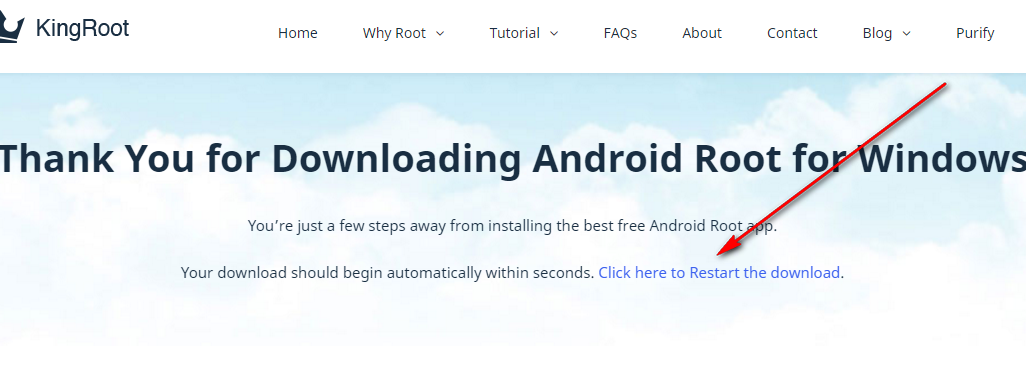 Now that everyone has the file downloading above the taskbar wait for the download to finish and then click on the KingRoot executable file, so the setup wizard opens up on the computer.
Now that everyone has the file downloading above the taskbar wait for the download to finish and then click on the KingRoot executable file, so the setup wizard opens up on the computer.
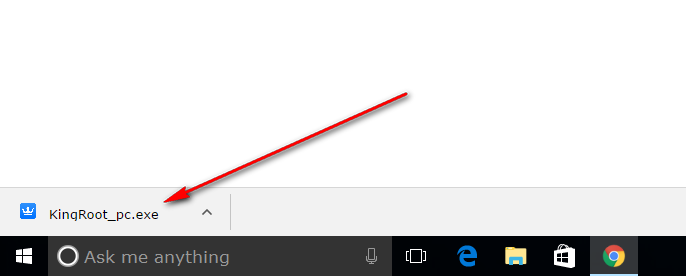
The first screen you can see is the terms and conditions that you need to accept. Once you move the checkmark to the top box. The button that is currently grayed out becomes available to use.
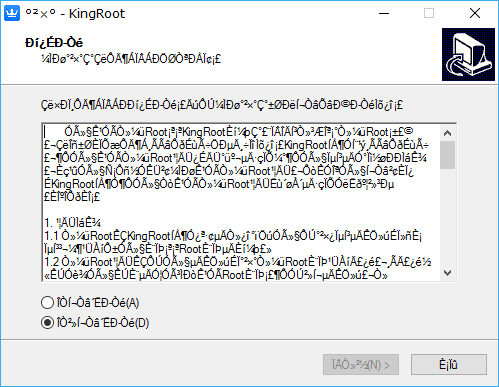 So, move the checkmark from the bottom box to the top box and then click on the button that can be found on the bottom left-hand side of the screen.
So, move the checkmark from the bottom box to the top box and then click on the button that can be found on the bottom left-hand side of the screen.
The next screen shows you another box. This box is giving people the option to choose whether or not they would like to have a KingRoot icon available on the desktop of the Windows computer after the installation is complete. That same desktop icon will be there each time you start up the computer until you choose to delete it.
Once you have decided if you want the desktop icon or not, click on the middle button that is available at the bottom of the screen.
The next screen that you get doesn’t give you any options apart from the button at the bottom. It was here where you used to be able to choose where the file would be stored on the computer in older versions of the tool, but that option isn’t there at the moment.
To proceed, just click on the middle button again. (The button to the left of center is the button that allows you to go back to the previous step and the button to the right of center is the button that exits the setup wizard completely.)
Once you click on the middle button, the KingRoot tool is being installed. You need to wait for the green progress bar to reach the other side of the computer’s display. That’s when the tool is finished being installed. When that happens, the screen changes automatically and gives you the exit screen of the installation wizard.
From the exit screen of the setup wizard, you get another box. This box is asking whether or not you want the KingRoot application to launch after you close the installation wizard. By default, it is set to open the KingRoot program on the computer. If you choose to not open KingRoot, then you need to double-click on the icon that is available from the desktop or open up the Downloads folder and double-click on the executable file from the Downloads folder.
Click on the exit button at the bottom of the screen to exit the KingRoot installation wizard.
When you have the KingRoot program open on the computer, make sure that you have the USB Debugging Mode enabled on the Android device and then connect the device to the computer with the USB cable. (Without the USB Debugging Mode on first, the KingRoot tool cannot root your device.)
Now just click on the big button that you can see available from the KingRoot user interface to begin the rooting process. If your device can be rooted using the tool, it will continue to do so after checking if it is possible. Make sure you don’t unplug it until the rooting is complete.
That is how to download and install the KingRoot for Windows PC installation tool that works for the Android 5.1.1 Lollipop software update.
Once the rooting begins, just wait until you get a pass or success message showing up from the KingRoot user interface along with a green tick. That’s when you know the rooting has stopped and you can unplug your Android device from the computer and begin installing the root applications.
Rooting the Android device that so running on the Android 5.1.1 Lollipop software update is all about what root apps you can install. A root application is an app that would install but would not run on a device unless it had root access. It typically does not matter what tool you use to get root access; all root applications can always run regardless of the tool that was used.
There are thousands of root application available for you to install from the Google Play Store, the XDA-Developers web forum and official websites of the developers. Hundreds of root applications are regularly used every day. The shortcoming with root apps is that Google does not show them off on the Google Play Store with a central hub like it does for the other standard applications. SO, you need to know the names of these root apps instead of relying on seeing them showcased on Google Play. If you don’t know the names of the root applications that you want to install, you can check out our article that talks about the best root applications for the Android operating system that can be installed after rooting your device with the KingRoot one-click rooting tool.


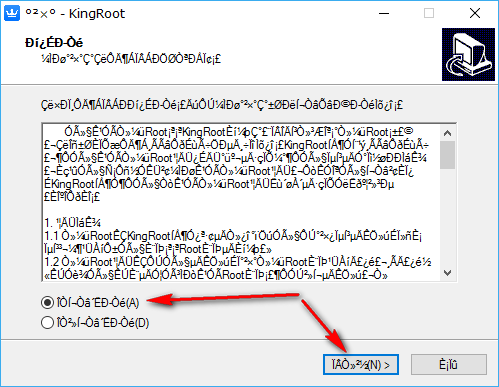
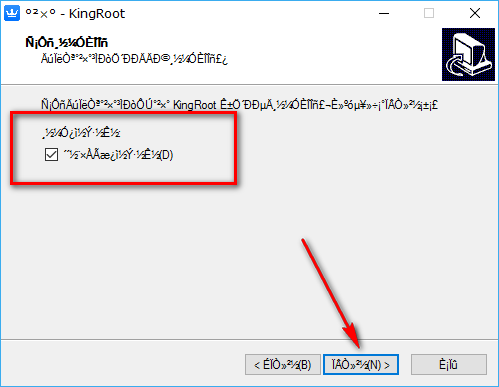
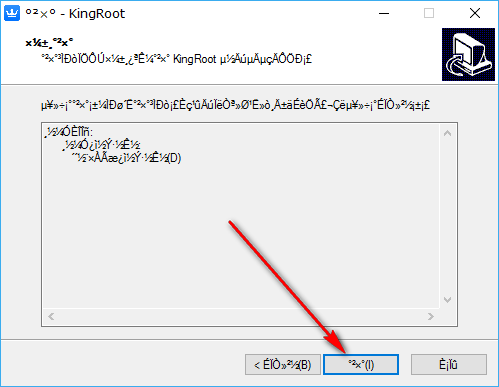
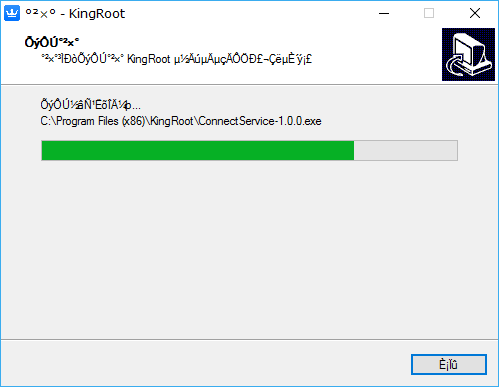
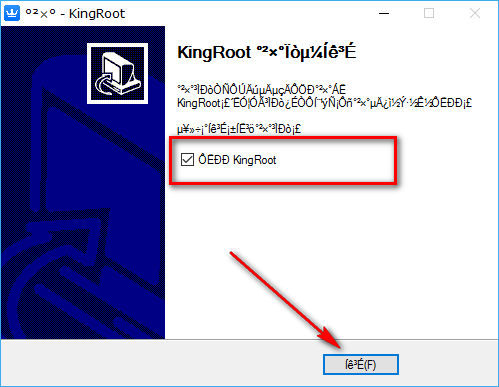
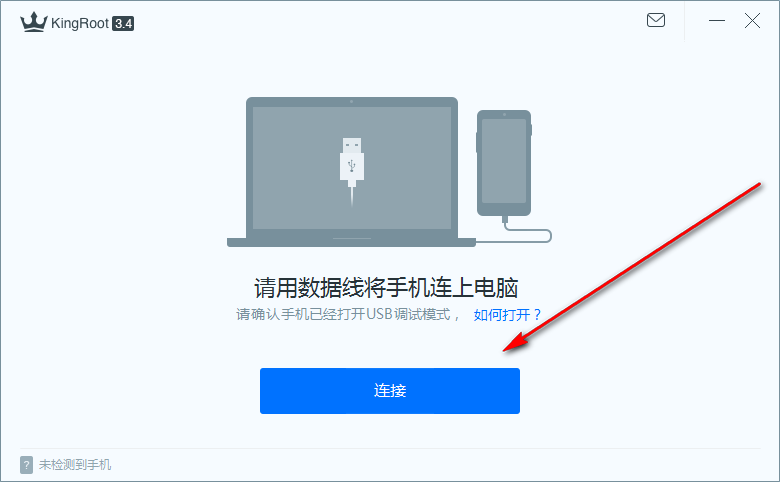
December 10, 2018 @ 10:21
Pathari 1morang