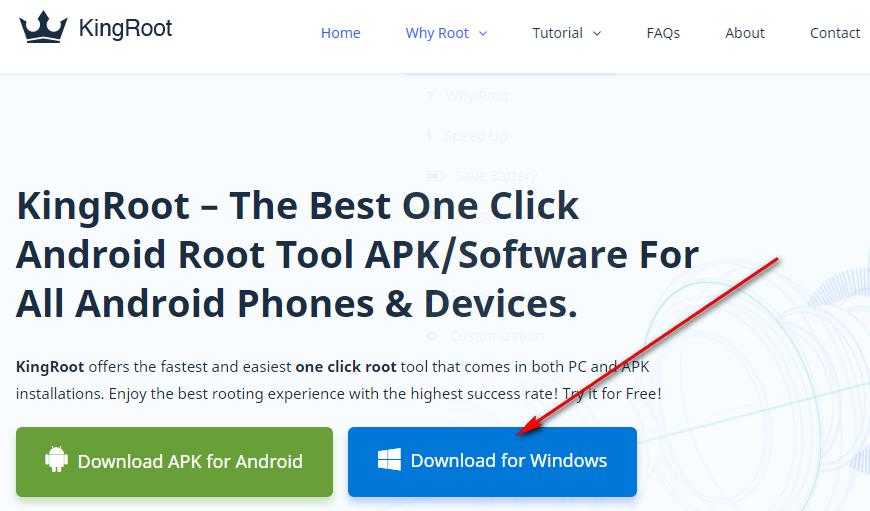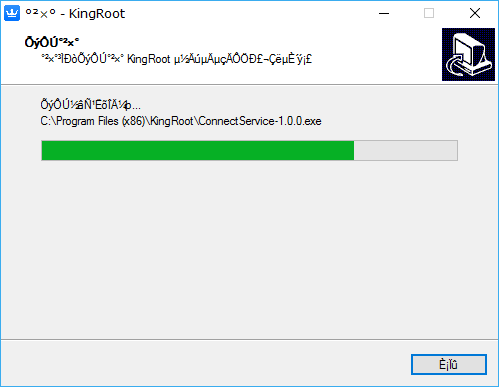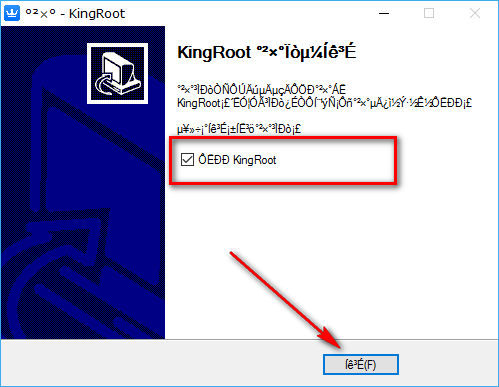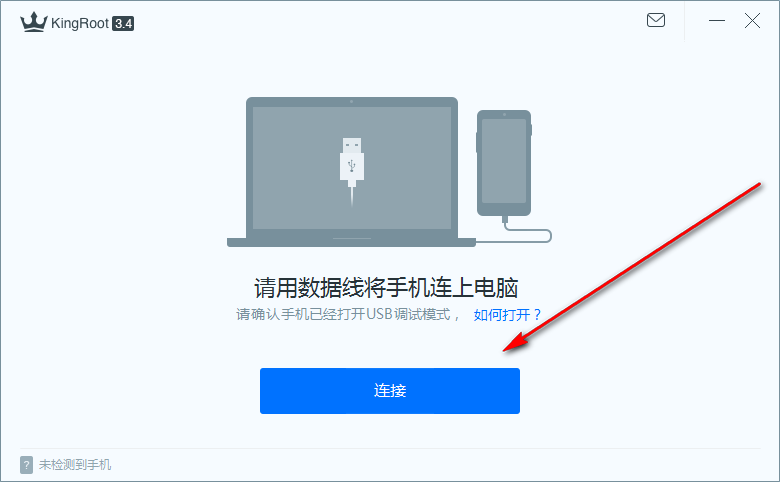Last Updated on August 12, 2022 by Mathew Diekhake
If you are having speed issues with your device, or you just want to remove some of those stock apps that are in your way, you can achieve it with KingRoot. The KingRoot one-click rooting tool is the world’s most successful rooting tool outside of flashing SuperSU from a custom recovery image.
The KingRoot tool is available to install as an APK file direct on the mobile phone or on a computer if you download the PC version instead. It’s widely believed that the PC version has a higher success rate, so if the APK version isn’t getting the job done, you should give the PC version a go just in case it can root your device.
There are oodles of reasons for wanting a rooted Android operating system on a mobile device. Getting more speed out of the operating system is almost always at the top of most people’s lists. The KingRoot team knows this, and they have created a special app called Purify that gives your device the speed boost you might be looking for once you have rooted it first with the KingRoot one-click rooting tool. The Purify app is made especially for the KingRoot tool and works on all devices that have managed to get root access with KingRoot.
Download KingRoot Android 4.4.2 APK for Windows PC Installation
Open up the front page of the KingRoot website and then click on the big blue button that says the words “Download for Windows” on it. When you do that, the file then begins downloading above the taskbar just like if you were to download any other program on the computer.
Most reliable websites will offer a backup plan for users just in case you click on the download button, and the file doesn’t begin downloading. The KingRoot tool also provides you this option. You just need to wait a few seconds after the page changes after you have clicked on the “Download for Windows” button and then you should see a new link appear on the same page that says “click here to Restart the download.” Once you click on that link, the file should be included in the same place: above the taskbar.
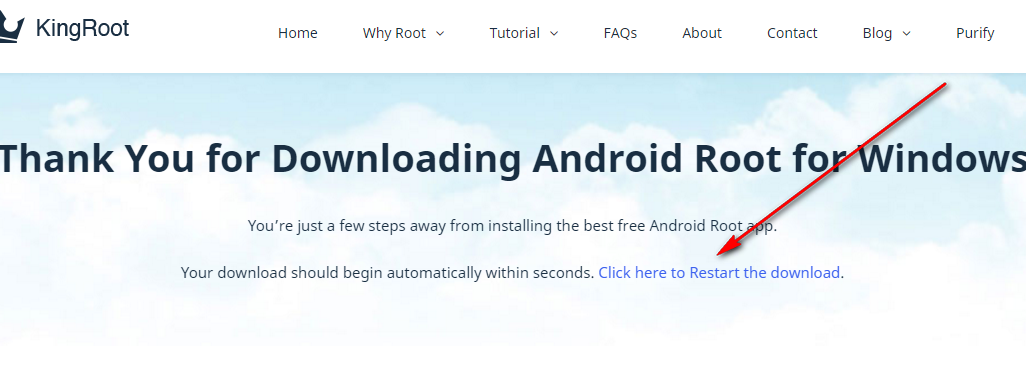 Everyone should now see the file above the taskbar like in the screenshot below. Wait for the file to finish downloading and then click on the executable link. (You know the download is finished when it doesn’t show the time counting down anymore and you can see the name of the file.)
Everyone should now see the file above the taskbar like in the screenshot below. Wait for the file to finish downloading and then click on the executable link. (You know the download is finished when it doesn’t show the time counting down anymore and you can see the name of the file.)
Clicking on the KingRoot file opens up the beginning of the KingRoot setup wizard.
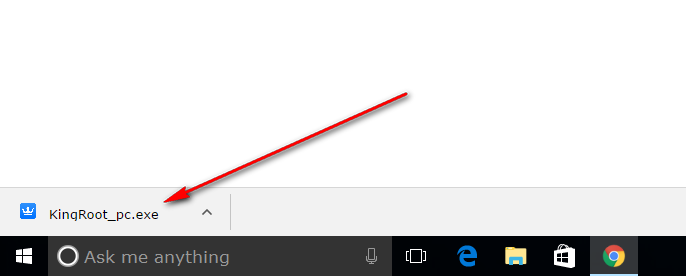
The first thing you get to see is the KingRoot terms and conditions that you must accept if you are going to be able to install the KingRoot tool.
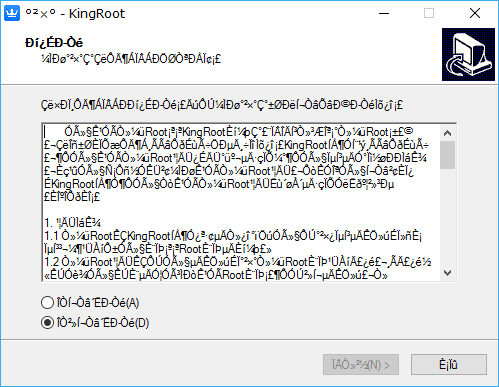 To accept the terms and conditions, you need to swap the checkmark in the box from the bottom to the top box and then click on the left button on the bottom to continue.
To accept the terms and conditions, you need to swap the checkmark in the box from the bottom to the top box and then click on the left button on the bottom to continue.
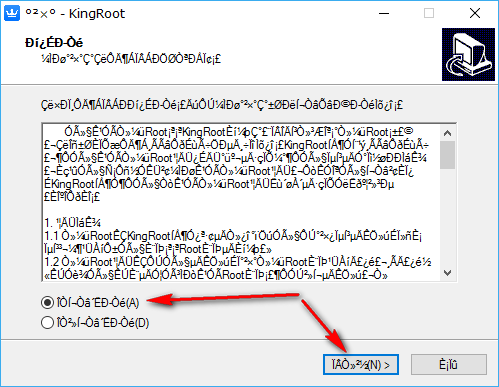
The next screen you get has a checkmark in a checkbox and three buttons at the bottom. That checkbox is giving you the chance to choose between having a KingRoot desktop icon or not. If you do decide to have the KingRoot desktop icon, then you will always see the KingRoot icon available from the desktop of your computer each time you turn it on in the future. You can always delete it when you no longer want it on the desktop by right-clicking on the icon and then choosing the option to delete from the menu.
Those who don’t choose to have the desktop icon will need to open the Downloads folder on the computer (from File Explorer if you are using a version of the Windows 10 operating system) and then open up the KingRoot tool that way.
Click on the middle button to continue with the KingRoot setup wizard after you have chosen to either have the desktop icon or not have it.
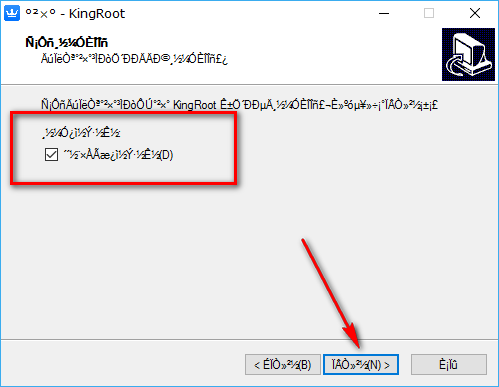
The next screen you come to used to give people the chance to choose where the KingRoot file would download, but they have taken that option away from the current version of the tool. If they do choose to put that option back again in future versions, then you’ll see a “Browse” button that you need to click if you want to change the file location to something different. By default, it can be found in the Downloads folder.
For all versions of the Windows 10 operating system to date, the Downloads folder is pretty easy to find: just head to the Start > File Explorer >This PC > Downloads and then the KingRoot file will be available in there.
Of course, there is a chance that you don’t have any version of the Windows 10 operating system installed yet. If that’s the case, you might be interested in checking out how you can install the Windows 10 Creators Update (the current up to date version of the Windows 10 operating system that anyone can install on a computer at the time of writing this guide.)
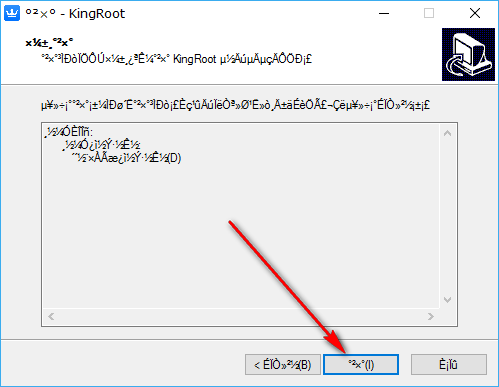
Once you do click on that middle button, the KingRoot application begins installing on the computer that is running on a version of the Windows operating system. It only takes a few seconds, and you know it is finished when the green progress bar reaches the other side of the screen.
When the screen changes, you then get one more checkmark in a checkbox to see. This checkbox is just giving you the option of choosing if you want the KingRoot tool to run when you close the setup wizard. By default, it is set so that it does open because it is assuming you want to root your device now. If that’s not the case, then you ought to deselect that box instead.
Click on the Exit button to continue after making your selection.
Double-click on the KingRoot icon that is on the desktop or double-click the KingRoot program available from the Downloads folder if it didn’t open automatically for you when you close the setup wizard.
Make sure that you have the USB Debugging Mode turned on for the smartphone or tablet that you have running on the Android 4.4.2 KitKat software update before connecting it to the computer with the USB cable.
Now just click on the large blue button from the KingRoot user interface and then your device gets rooted if it is compatible with the tool.
That is all you need to do to root your Android device that runs on the Android 4.4.2 KitKat software update. It can take a few minutes for the KingRoot tool to finish rooting your device. Do not touch any buttons or disconnect the device from the computer during this time. You know the rooting process is complete when you get a large green tick on the display of the smartphone or tablet.
Now that your device that runs on the Android 4.4.2 KitKat software update is rooted, you can start installing any of the root applications that you wanted to try. There are hundreds of root apps that people use regularly, and all of them will work on your device with KingRoot. All you need to do is somehow find out what they are. Most f the root applications are available from the Google Play Store and the ones that aren’t are usually available from the XDA-Developers web forum. Sometimes a root app gets taken down from the Google Play Store because it breaches some of Google’s terms and conditions, but that doesn’t mean the app is malware or cannot be trusted. It just means Google thought it went against it’s best interest, so they decided to take it down. One of the best root apps that you won’t find available from the Google Play Store is the Vipe4Android application. Most people are already well aware of Viper4Android as an application that people use to help enhance the music they listen to—and no other app out there can improve it better.