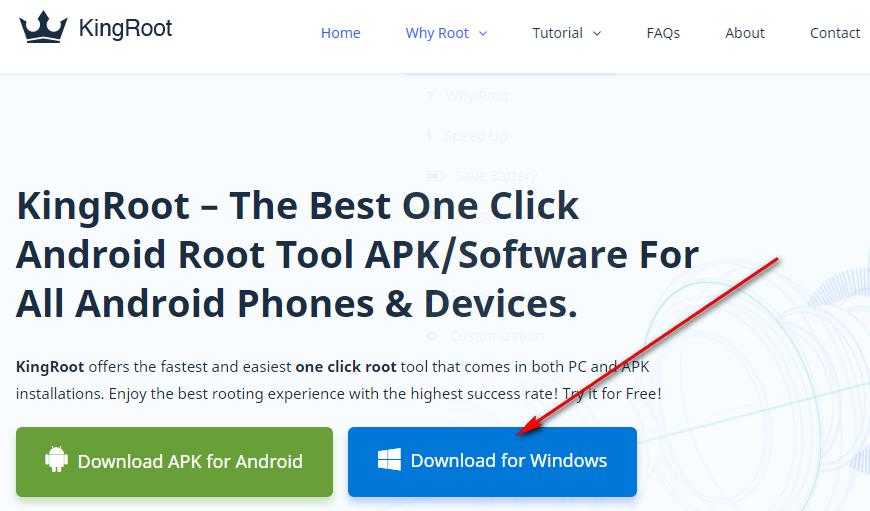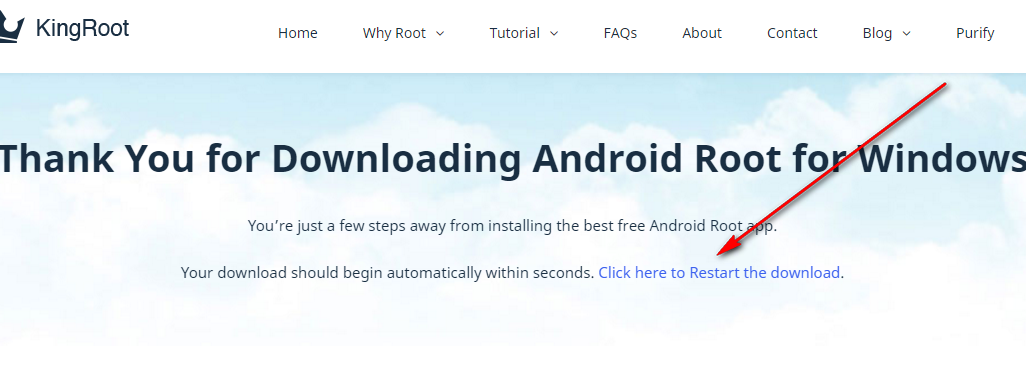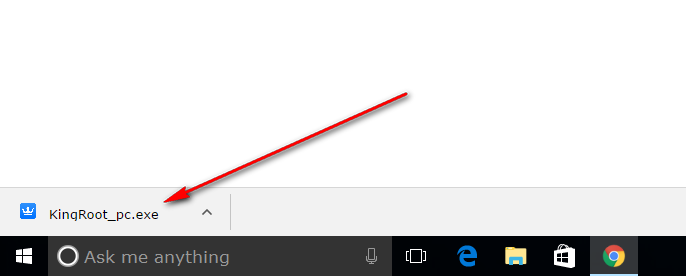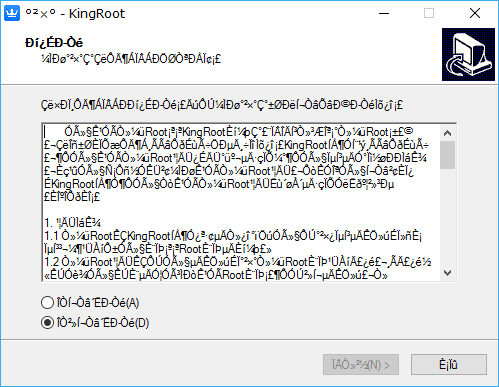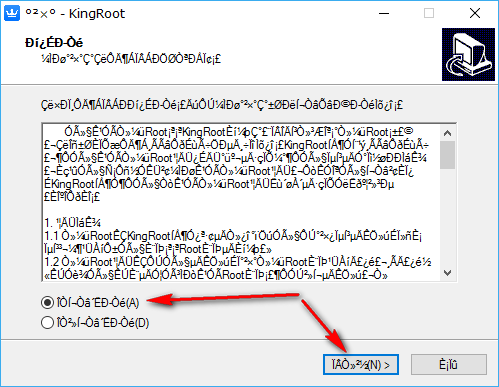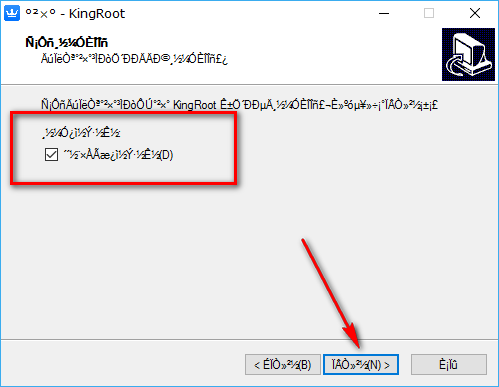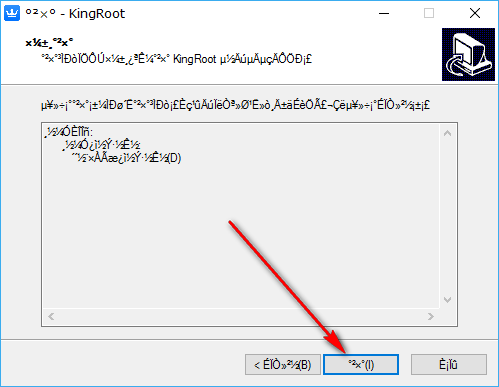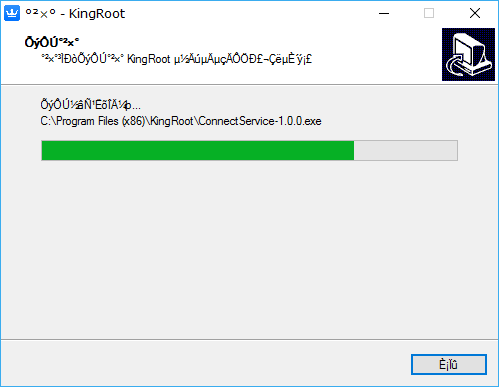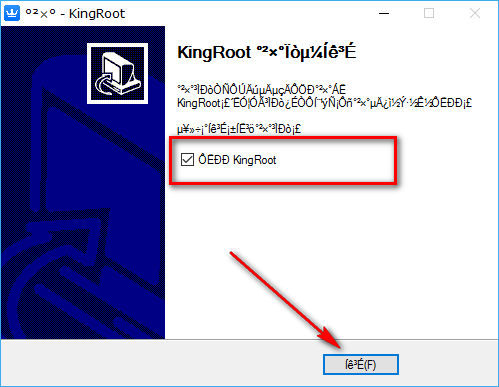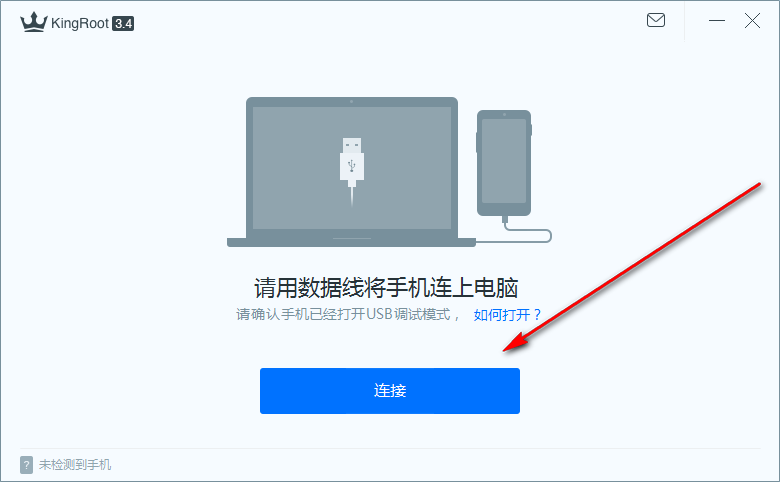Last Updated on May 13, 2023 by Mathew Diekhake
KingRoot is the one-clock rooting tool for Android devices that roots more devices than any other software available out there. KingRoot is free for everyone to install. There are two ways to get KingRoot installed on your device: either by APK or by the Windows PC installation.
Rooting the Android operating system with KingRoot means having full privileged control over Android. The operating system naturally gives you full privilege control, but then it is taken away from you by Android developers before you buy a device. Rooting Android is just unlocking the operating system once again, so you are using it the way Android naturally works.
There are many benefits to having root access on your Android device. KingRoot can help you get more speed on the device, save battery so you don’t need to recharge as often, uninstall the system applications that people refer to as bloatware, customize and tweak with root apps such as Xposed Framework, remove advertisements with ad blocking tools, and offers the best solutions for backing up the data on your phone or tablets thanks to apps like Titanium Backup.
Download KingRoot Android 4.4.1 APK For Windows PC Installation
Download the KingRoot tool for Windows PC installation by clicking on the button that says “Download for Windows, ” and it will download the version of the tool that works for the Android 4.4.1 KitKat updates.
If you have clicked on the button that says “Download for Windows” and nothing is downloading above the taskbar, then you need to click on the link that says “Click here to Restart the download” to get it downloading above the taskbar. (The taskbar is the bar attached top the bottom of the screen in Windows operating systems and has the Start menu on the far left side if you are using a version of the Windows 10 operating system. Note that in order to see the file downloading, you need to have kept the web browser open. If you close the browser and just have the desktop open, you will not see the file downloading above the taskbar.)
When you can see the KingRoot file, wait for the download to complete and then click on it.
The first screen you are met with is the terms and conditions. You need to accept them before the button that is grayed out becomes available for you to click at the bottom of the setup wizard dialog box.
To do that, swap the checkmark from the bottom box to the top box and then click on the button at the bottom that is no longer grayed out.
The next screen gives you the option of having a KingRoot desktop icon. It’s set to create one for you by default automatically, but if you don’t want that to happen, you need to deselect this box, so there is no checkmark there anymore.
After making your choice with regards to the desktop icon for the KingRoot tool, click on the middle button this time to continue.
Click on the middle button again. (The button to the left of center if for going back if you ever change your mind and want to go back a step and the button to the right of center is for exiting the setup wizard altogether.)
The KingRoot tool now begins to install on the computer. After a few seconds, the green progress bar reaches the other side of the screen, and that’s when you know the installation is complete. The screen then changes to the screen that allows you to exit the setup wizard.
When the final screen appears, you get another box that is already checked. That checkmark is going to launch the KingRoot tool upon exiting the setup wizard. If you don’t want that to happen because you don’t plan on rooting your device just yet, then you can deselect that box.
Open up the KingRoot tool so that you can see the user interface when you are ready to root your device. Those who exited the KingRoot setup wizard and left the box checked for launching the application will see it there automatically. Others will either find the KingRoot app icon available from the desktop or the Downloads folder for you to double-click on to open.
When the KingRoot tool is open, connect your Android mobile device that you want to be rooted to the computer with the USB cable and make sure that it has the USB Debugging Mode enabled on it. The USB Debugging Mode must be enabled from the Settings on Android before the KingRoot tool can root your device.
Tap on the blue button when you are ready to root your device, and it will then do what is required to find the right rooting method and then apply it. You know the rooting is complete when you get a big green tick on the display along with a success message. Your smartphone will reboot automatically. Wait for that to happen before you unplug from the computer.
The KingRoot for Windows PC installation that works for the Android 4.4.1 KitKat software update is now available on the computer whenever you need it.
Once you have done what is required to get the root access to your Android mobile device, it is then all about what you can do with it. There are thousands of different things to do. But all of this stuff is done with applications. For example, if you want to increase the speed of your device, then you will need to find a root applications that is designed to help increase your speed. If you want to remove the bloatware on your device, then you need to find a root applications that is developed to help remove the stock apps.
Most of the root applications that help you change your device are available from the same Google Play Store that you already use for your other apps that don’t require root access. Google doesn’t mind these root apps being on the Google Play Store. However, Google doesn’t make it easy to find them since they do not promote these root apps the same way they would for a standard app. That means you need to know the names of the root apps before you can find them when they are on Google Play. If the root app you were looking for isn’t on the Play Store, then it is probably available from the XDA-Developers forum instead. Sometimes Google takes down certain apps that they feel don’t follow their guidelines or if they aren’t apps that they want to promote because it takes away from the Android experience as they want it like the Xposed Framework.
You can use Google to help you with learning more about root applications because there are tons of websites out there writing about them. If you want to read more on what we have to say, then you can also check out our article that goes into details about what many of the best root apps for Android are called and how you can go about getting them on your device—often with direct download links beneath the description.