Last Updated on July 19, 2022 by Mathew Diekhake
If it weren’t for the added security that our smartphone and tablet manufacture’s put on top of the Linux kernel that Android is made from, we would have root access already. However, unfortunately for us, our OEMs do lock up the internal hardware and the root file system so we cannot access it unless we follow a rooting tutorial. Sometimes getting root access is easy, other times it’s difficult. We have many third-party developers who constantly give us rooting options like Chainfire who does the CF-Auto-Root for Samsung devices. While those are easy enough, they aren’t as easy as it gets. One-click rooting tools are often much easier to use, simply because you get the job done in literally one click.
The KingRoot tool is a new one-click universal rooting tool that you can use to get access to the root file system on just about all Android devices. You can see the complete list of supported devices available from the list below.
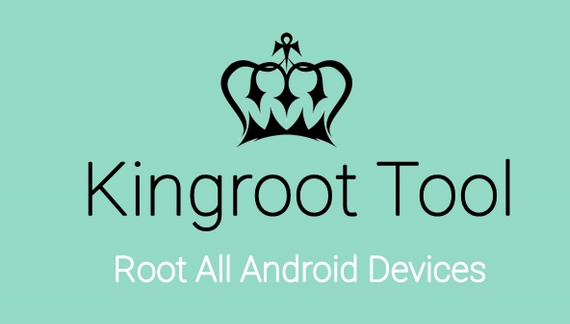
The list of supported Android software updates
- All of Android Froyo (2.2)
- All of Android Gingerbread (2.3)
- All of Android 3.0 Honeycomb (3.0)
- All of Android Ice Cream Sandwich (4.0)
- All of Android Jelly Bean (4.3)
- All of Android KitKat (4.4)
- All of Android Lollipop (5.0)
The list of supported Android devices
- Samsung phones and tablets
- Google/Nexus devices
- HTC devices
- ZTE devices
- Sony supported devices
- LG devices
- Huawei devices
Rooting almost any Android device with the Kingroot App
1. Download the KingRoot APK that works with Android 2.3.7 Gingerbread from the direct download links below:
- Kingroot_4.9.5.20160728.apk
- Kingroot_4.9.6.20160803.apk
- Kingroot_4.9.6.20160826.apk
- Kingroot_4.9.6.20160906.apk
- Kingroot_4.9.6.20160930.apk
- Kingroot_4.9.7.20161018.apk
- Kingroot_4.9.7.20161025.apk
- Kingroot_4.9.7.20161108.apk
- Kingroot_4.9.7.20161111.apk
- Kingroot_4.9.7.20161114.apk
- Kingroot_5.0.0.20161123.apk
- Kingroot_5.0.1.20161215.apk
- Kingroot_5.0.2.20170113.apk
- Kingroot_5.0.2.20170122.apk
- Kingroot_5.0.4.20170213.apk
- Kingroot_5.0.5.20170313.apk
- Kingroot_5.0.5.20170324.apk
- Kingroot_5.0.5.20170420.apk
- Kingroot_5.1.0.20170505.apk
- Kingroot_5.1.2.20170609.apk
- Kingroot_5.2.0.20170711.apk
- Kingroot_5.2.2.20170912.apk
- Kingroot_5.3.0.20171025.apk
- Kingroot_5.3.1.20171127.apk
- Kingroot_5.3.5.20180207.apk
- Kingroot_5.3.7.20180619.apk — This is the latest and recommended version
2. Download the app and shift it over to the desktop of the computer.
3. Connect the Android mobile device to the computer where you downloaded KingRoot.
4. Transfer the file over to the internal SD card of your Android device. Make sure that you don’t hide it in any sub folder. That means keep it in the root of the SD card. The root of the SD card is the topmost folder you will see for your device.
5. Unplug the device from the computer when you know the rooting tool is definitely on the SD card.
6. Launch a File Manager or download an app from the Google Play Store to help you install the KingRoot APK file. You can learn how to install any APK on Android devices if you need help.
7. You should now have the KingRoot app available on your devices app drawer where you have the rest of your apps.
8. Tap and open the app with the same name. Tap your finger over the Root button from the main page and the tool will now ping its own servers for the working rooting method that’s available for your device.
9. Now you can sit back and watch the progress bar complete. When it hits the 100% mark you can exit the app.
You might want to install the root checker app on your device before any other app after you leave.
Once you have confirmed the device in your hands does have root access, you can start installing all of those root-requiring apps available from the Google Play Store. One you might be interested in already is installing a free WiFi hotspot.
