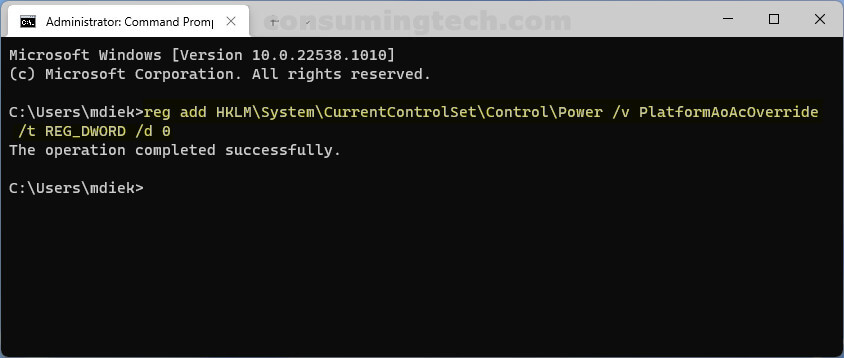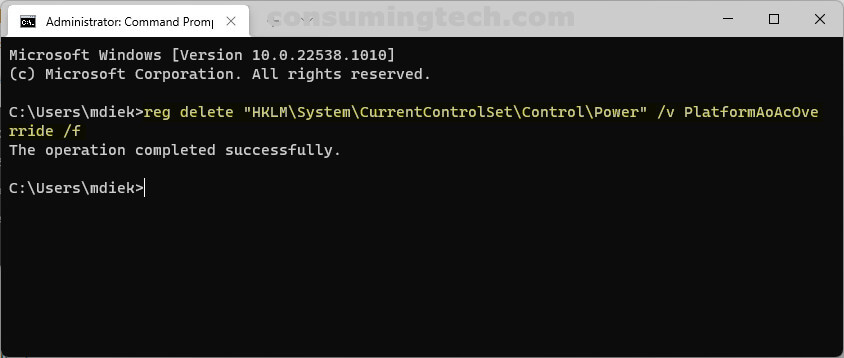Last Updated on February 25, 2024 by Mathew Diekhake
The Modern Standby Mode that you get with Windows 11 and Windows 10 is the most modern takes of power-saving modes we have had and is a better power-saving mode than the older S3 Low Power Mode that dominated computer operating systems for many years.
That said, there are still times when some technicians or even manufacturers for that matter want to disable the Modern Standby Mode so they can use the older S3 Low Power Mode in its place. This is because you can’t run both power-saving modes at the same time.
An example of the different sleep states that are available on a modern computer:
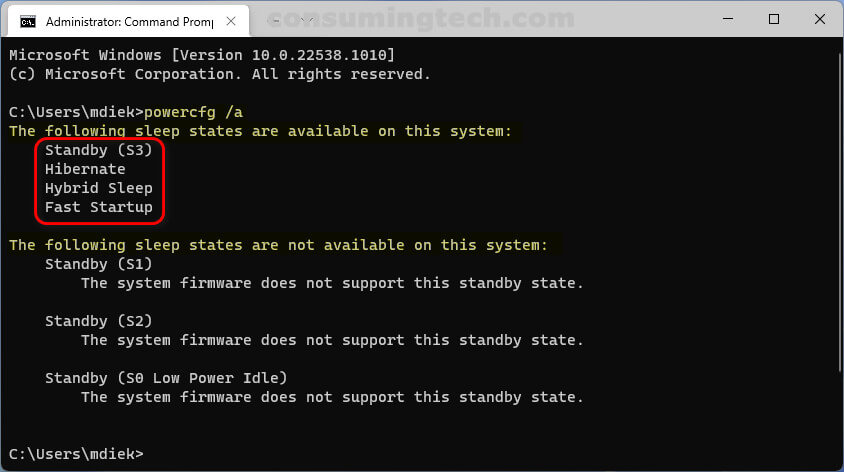
An example of a computer that doesn’t support Modern Standby:
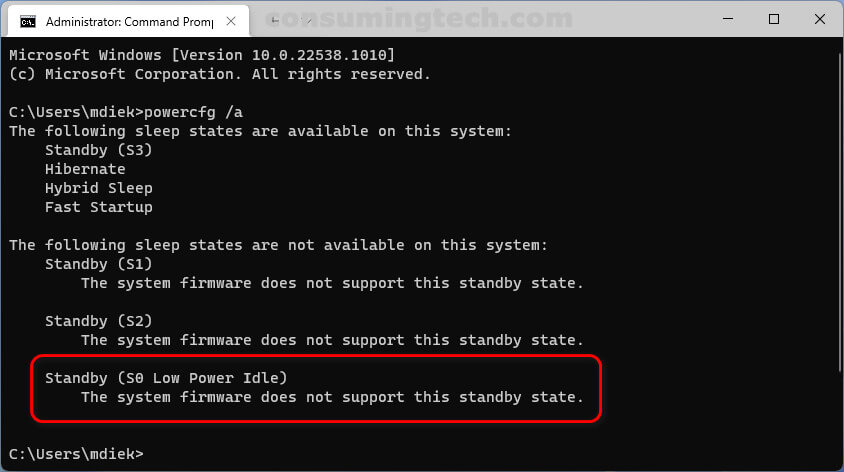
The following tutorial demonstrates how to enable and disable Modern Standby Mode in Windows 10 and Windows 11
You can enable and disable Modern Standby via the Command Prompt in Windows 11 and Windows 10. Here is how to do that:
How to Enable/Disable Modern Standby Using Command Prompt in Windows 10/11
1. Open the elevated Command Prompt window. See either of the tutorials below for opening the Command Prompt in Windows 11:
- How to Open Elevated Command Prompt in Windows 10 [Tutorial]
- How to Open Elevated Windows Terminal as Administrator in Windows 11 [Tutorial]
2. Type one of the following commands into the command line, depending on whether you want to enable or disable the Modern Standby:
a. To disable Modern Standby:
reg add HKLM\System\CurrentControlSet\Control\Power /v PlatformAoAcOverride /t REG_DWORD /d 0
b. To enable Modern Standby:
reg delete "HKLM\System\CurrentControlSet\Control\Power" /v PlatformAoAcOverride /f
In conclusion, that is how to enable and disable Modern Standby in Windows 11 and Windows 10.
Related Tutorials
- How to Pin/Unpin Items on Jump Lists in Windows 11 [Tutorial]
- How to Open Elevated Windows Terminal as Administrator in Windows 11 [Tutorial]
- How to Enable/Disable Website Access to Language List in Windows 11 [Tutorial]
- How to Specify Target Feature Update Version in Windows 11 [Tutorial]
- How to Enable/Disable Suggested Content in Settings in Windows 11 [Tutorial]
- How to Enable/Disable Pin and Unpin Items on Jump Lists in Windows 11 [Tutorial]
- How to Add/Remove Common Program Groups from Start Menu in Windows 11 [Tutorial]
- How to Turn On/Off Show Accent Color on Title Bars/Windows Borders in Windows 11 [Tutorial]
- How to Open Power User Menu in Windows 11 [Tutorial]