Last Updated on November 16, 2019 by Mathew Diekhake
Firefox 57 has a new feature called “Highlights.” You’ll see the highlights when you open a new tab page and from within your library. The highlights are an original idea, unbeknownst to all web browsers to date. It’s similar to the Top sites feature that Mozilla has had in Firefox for a while now, but instead of showing the domain homepage it shows the webpages from domains that you have recently visited and the pages that it considers are the ones you are most likely to want to visit again. Apart from calling them “Highlights,” Mozilla doesn’t go into any more detail about the algorithm they use to determine what it thinks are, in fact, the pages that you would consider being the highlight material of your past and yet-to-be-cleared browsing experiences. There’s also the issue of privacy, where even if it is proving useful for people for finding stuff quickly again, some folk prefer not running the risk of other people seeing whatever that something on the webpage may have been. . . .
You can easily remove the highlights from the new tab page in Firefox 57 by using the Settings menu after opening the new tab. When wanting a solution for the library, however, things are not so simple. Due to the nature of highlights being things that you recently viewed and the fact that you need to click on the library icon from the browser before it shows anything listed in the library highlights, it seems as though Mozilla hasn’t predicted people wanting to have it removed anywhere near as commonly as they might have from the new tabs.
And while that might be the case, there is still a way that you can remove the highlights from displaying within your library with just a bit more work on your behalf. Instead of there being buttons to play with, you need to start typing in stuff to navigate to where you want to go.
How to Disable/Enable Library Highlights in Firefox 57 Quantum
Open the Firefox 57 web browser and then type “about:config” into the address bar and hit the Enter key on your keyboard. If it’s the first time you’ve tried entering the Firefox 57 configuration, then you’ll get a message letting you know that these changes may void your warranty. Click on the “I accept the risk!” button if that’s the case. (You might also be interested in unchecking the box where it says “Show this warning next time” if you don’t want to see it again.)
Now type “browser.library.activity-stream.enabled” into the search field located directly beneath the search field that you used in the step above and then hit the “Enter” key on your keyboard.
The browser.library.activity-stream.enabled parameter will be set to “True.” You need to double-click on the parameter to set it to “False.”
You can now instantly click on your library icons from the browser bar and the library highlights will be shown or removed per your selection. The recent Highlights section in the picture below is what will be added or removed.
Don’t forget that there are two types of “highlights” in the Firefox 57 browser and this guide is only with reference to the library highlights. There are ways you can remove the highlights from new tab pages as well if you’re interested in doing that, too.
You might also be interested in:
- How to Add Downloads Button to Firefox 57 Quantum
- How to Remove Address Bar White Space in Firefox 57
- How to Enable/Disable Drag Space in Firefox 57
- How to Add Search Box to Firefox 57 Quantum
You can subscribe to our RSS, follow us on Twitter or like our Facebook page to keep on consuming more tech.

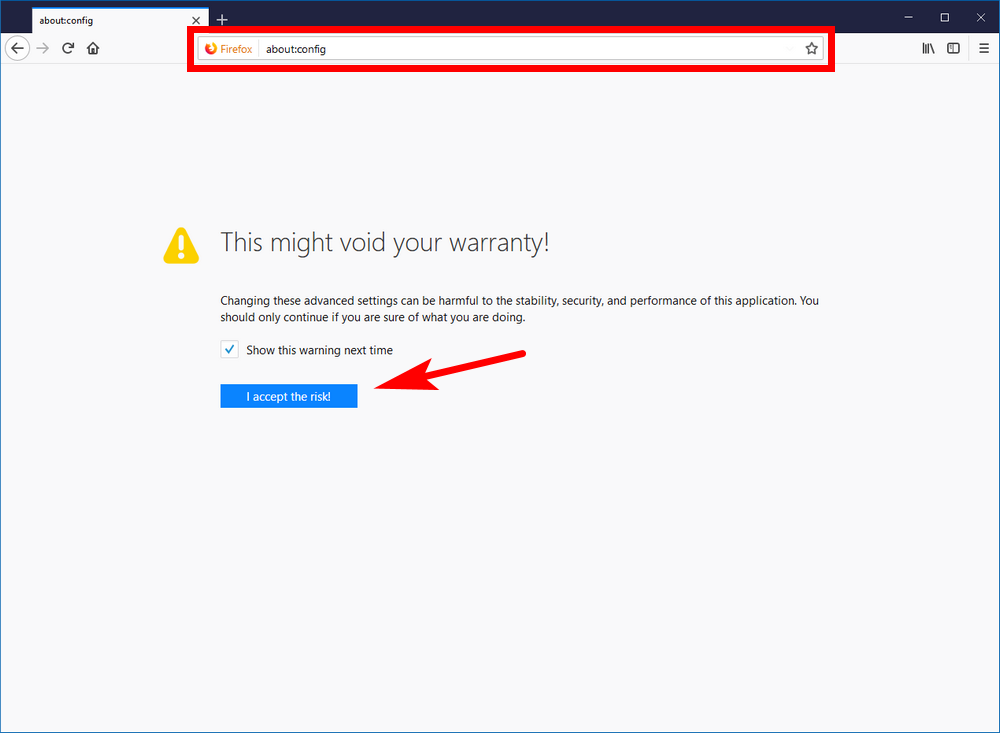

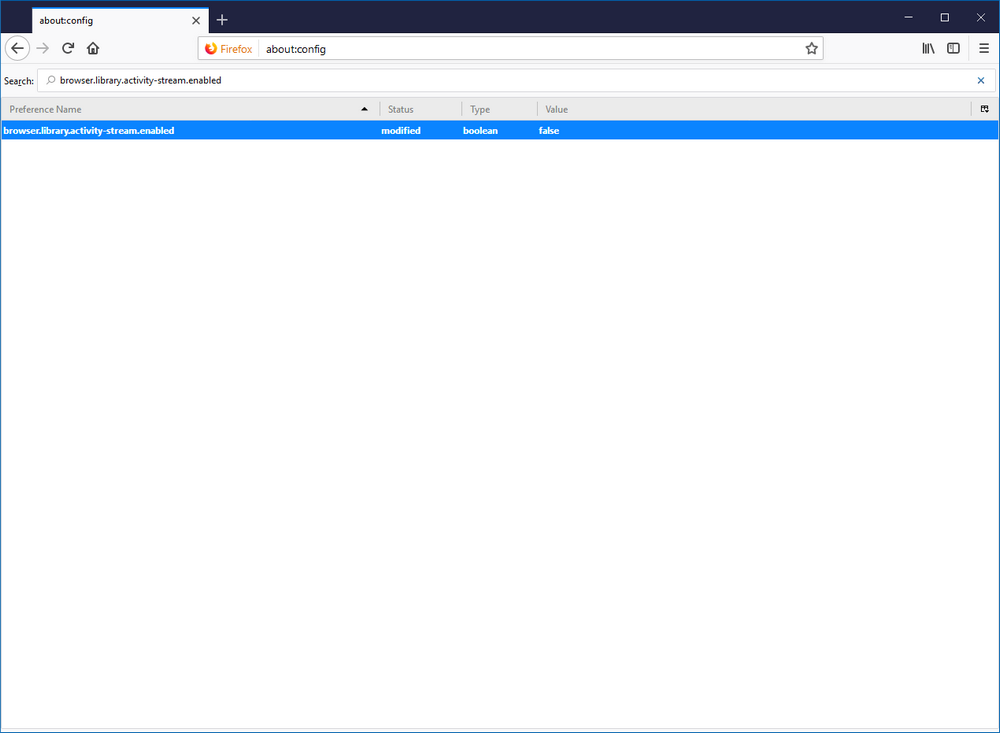
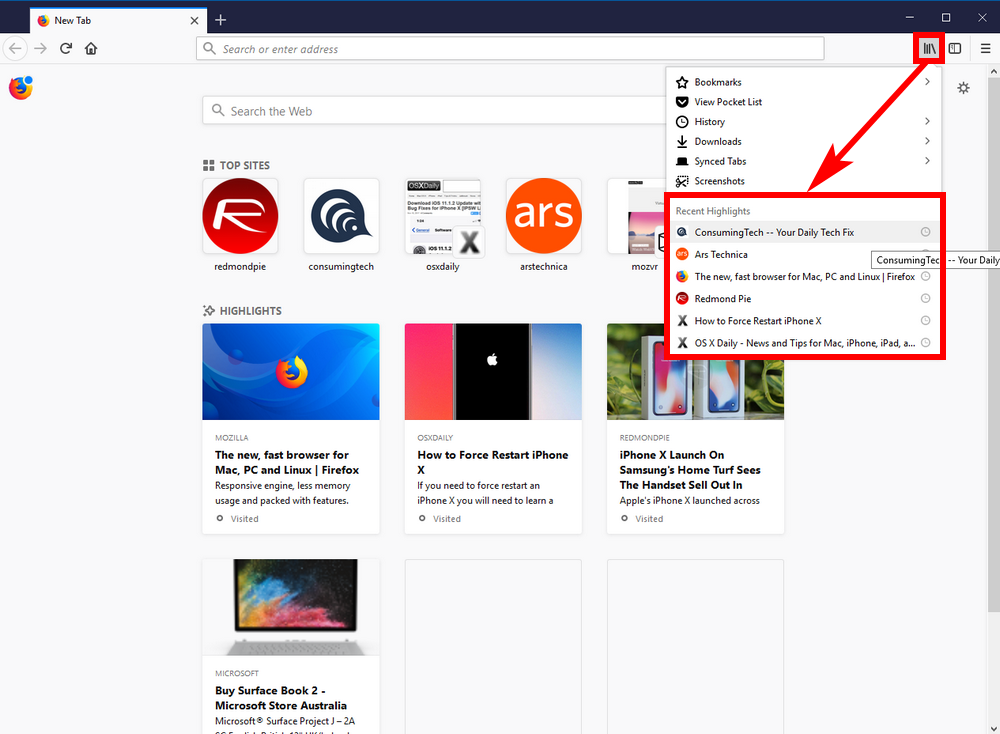
November 20, 2017 @ 21:51
Any idea on how to do this for firefox 57 android?
November 21, 2017 @ 03:33
All I know is that the Firefox 57 Quantum version for Android is still in its beta stages and is available from Google Play here: https://play.google.com/store/apps/details?id=org.mozilla.firefox_beta&hl=en
The guide should work if you install that version of the app.
The Quantum CSS is left out for the Android version for now but is expected to be introduced in Firefox 59 for Android. Some other features might also be on the way then.