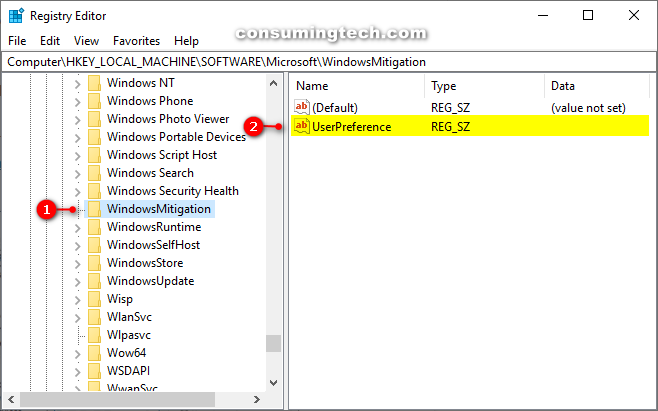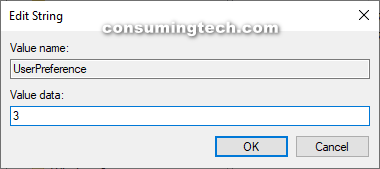Last Updated on February 25, 2024 by Mathew Diekhake
If you’ve ever got a problem with the Windows 10 operating system, one of the first things you should check is running an appropriate troubleshooter to see if Windows can automatically detect and solve the problem.
Because troubleshooters didn’t always work for people and because some people never knew the troubleshooters existed, not as many people were using them as Microsoft had hoped. Windows 10 build 17704 brought with it a new feature for automatically applying recommended troubleshooting; and starting from Windows 10 build 18305, recommended troubleshooting was fully functional.
The following tutorial demonstrates how to disable the automatic recommended troubleshooting when you’re using a version of the Windows 10 operating system starting from build 18305.
How to Disable Automatic Recommended Troubleshooting in Windows 10
Here is how you can disable the automatic recommended troubleshooting from the Registry Editor application in Windows 10:
1. Open the Registry Editor app by typing Regedit into the search field in the taskbar and then clicking on the Registry Editor app from the results, or by opening Run (Win+R) and typing Regedit into the Run dialog and clicking on the OK button.
2. Using the Registry Editors left pane, navigate through to the following registry keys:
HKEY_LOCAL_MACHINE\SOFTWARE\Microsoft\WindowsMitigation
3. With the WindowsMitigation key selected, double-click on the UserPrefeence string value in the right side pane of the same window.
4. Change the value data to 3 and then click on the OK button to save the changes and close the Edit String window.
You can now close the Registry Editor app and continue using your computer if you like.
Update: Starting from Windows 10 build 18262, Microsoft has decided to automatically fix problems that they know how to fix and detect. Now you can head to Update & Security > Troubleshoot and then click on the category that you’re experiencing problems with—for instance Keyboard, Bluetooth, Search and indexing, so forth—and Microsoft will do what it can to automatically fix the problems for you without you having to take any further action. This also means that there is no need to disable the automatic recommended troubleshooting from the Registry. The option has been removed.
That’s all.
(This article was last updated on May 22, 2019.)
Related Tutorials