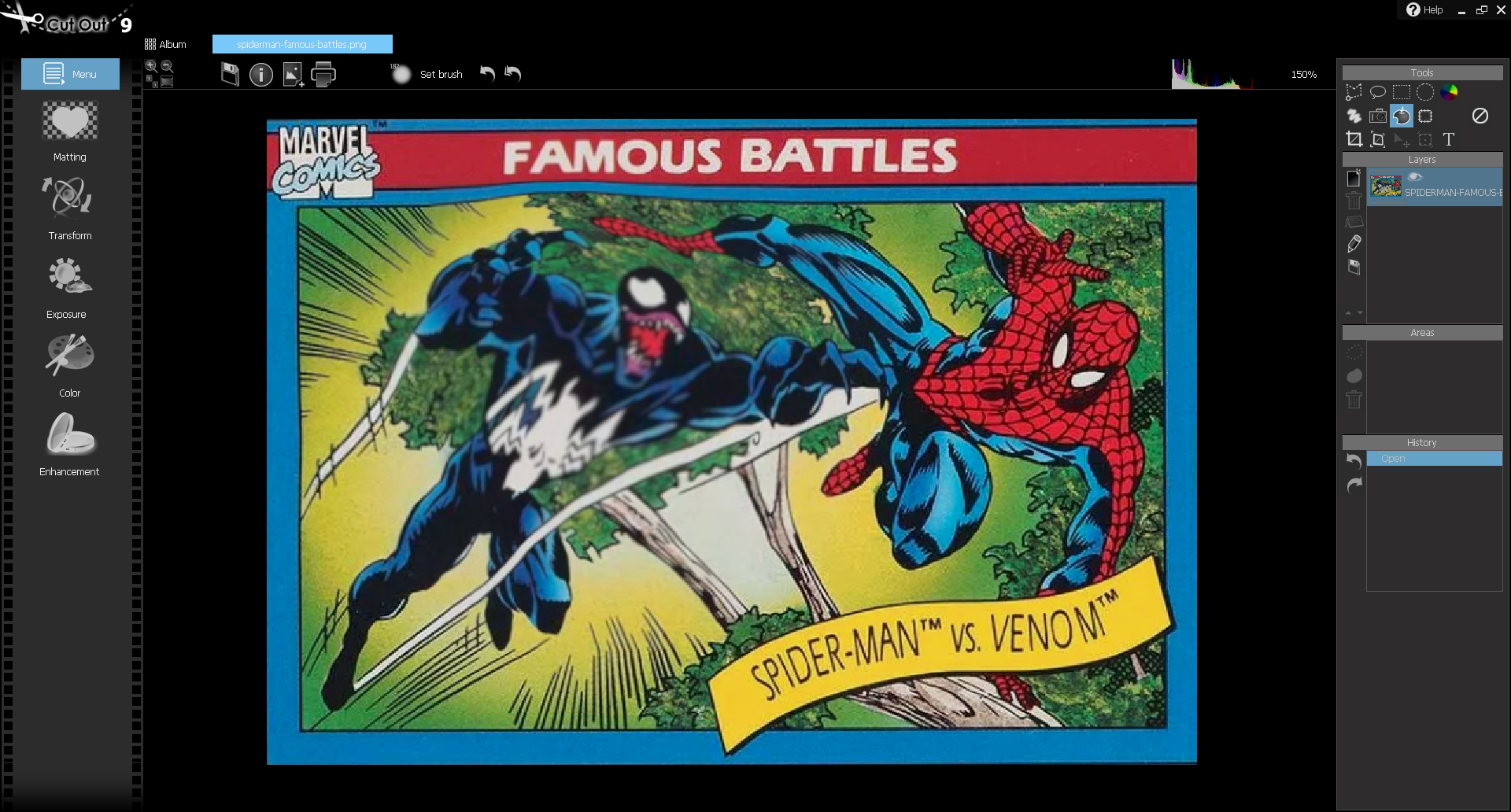Last Updated on October 23, 2024 by Mathew Diekhake
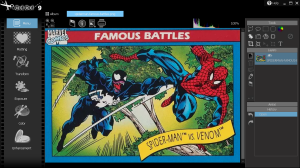 Image editing tools are becoming increasingly important as our lives shift more online than ever. I’m not a photo person and I have limited experience with Photoshop, the most well known photo editing tool. If you are like me, you don’t want a degree on how to use one complicated tool; you want to get to know a separate tool that is simple to use and made exactly for what it is you are trying to do. CutOut 9 is that tool if you need to clip and crop your images and use them for other purposes.
Image editing tools are becoming increasingly important as our lives shift more online than ever. I’m not a photo person and I have limited experience with Photoshop, the most well known photo editing tool. If you are like me, you don’t want a degree on how to use one complicated tool; you want to get to know a separate tool that is simple to use and made exactly for what it is you are trying to do. CutOut 9 is that tool if you need to clip and crop your images and use them for other purposes.
WHAT IT IS
CutOut 9 is a clipping and cropping tool that allows you to cut out and around your images so you can insert them to other places. In some ways, it’s similar to the various background removal tools available. But it more closely reminds me of a task that I usually do using Microsoft Paint, except I’ve never been satisfied with the way Paint does it, so I am excited to try out CutOut 9. The developer says that CutOut 9 is a precision cutting tool with adjustable edge optimization.
Features specific to CutOut 9:
- Three individual clipping methods for different motifs
- New: Magnet tool
- More precise cropping with curve adjustment
- Improve brightness
- Adjustable edge optimization
New features related to precision cutting:
- NEW: Magnet tool
- NEW: Exterior selection tool
- NEW: Improve brightness
- NEW: Edge optimization
- Improved algorithm
- Three individual matting methods for different motifs
- Chromakey technique for one-click clearing
DESCRIPTION
The interface of CutOut 9 had a left folder menu. I used this folder menu to open a folder with a picture in it (for me, it was my Screenshots folder). I chose my image and uploaded it to the CutOut 9 interface. I then right-clicked on the picture thumbnail and clicked Edit. Here I was able to start editing the image. Once I had edited one image, I noticed the process from the main menu had changed. Was it meant to change or did it not work for me the first time? Either way, if you see the option to edit/cut out from the top menu on the interface, you can do the same from there. Once the image is open on the interface and you are editing it, I noticed numerous main options in the left menu: matting, transforming, exposure, color, and enhancement. In the screenshot example below, I did that editing with the Transform > Modify Shape option. I clicked and dragged parts of the image to make them larger or smaller than they were before. This stretching of an image is commonly used by people who want to make their muscles look bigger online and so forth. I found it quite easy to transform the original image of Venom and Spiderman in their Famous Battles card which I own. While I found the transforming tool easy to use (just click and drag the area of the image you want), it tended to result in a loss of image quality, as can be seen in the upper body part of Venom that I expanded.
Other editing options were more challenging to get the hang of: I struggled to understand how to use the cutout tool; I could crop the image and was impressed with how easy the precision cutting was, but I never worked out how to finalize my cropping; it didn’t seem there was an option to end the cropping, etc.
CONCLUSION AND DOWNLOAD LINK
I must say, I struggled originally when trying to use CutOut 9 and I had just about given up when I worked out what to do. When I went through the developer’s software manual, I saw that they had a right sidebar next to the image and that I didn’t, so I started to think that my software wasn’t working properly. But I know the developer, and I know that have great tools (such as COLOR Projects 6 Professional and EMOTION Projects Professional 1.22; both released at a similar time), and I knew that wasn’t likely to be the case. So I kept searching. I eventually realized that while the image that I took from a folder within Cutout 9 is a thumbnail, I needed to right-click on it and select one of the options to proceed from there. If not for the manual, I don’t think I would have ever figured that out. Due to this, my guess is the navigation needs to be simplified before it will be popular with users.
- Price: $59.00
- Version reviewed: CutOut 9
- System requirements: Windows 7, 8/8.1, and 10 (32-bit and 64-bit)
- Installation size: 25.3 MB
- Website: projects-software.com
Submit your review | |