Last Updated on July 7, 2022 by Mathew Diekhake
The Crunchyroll website streams anime, manga, and dorama directly from its website. If you are getting a blackscreen on Crunchyroll, it’s probably related to your browser.
Why Is Crunchyroll Showing a Black Screen
Your Crunchyroll black screen could be due to a browser extension that is not currently compatible with the website’s video player. The way you solve this depends on the browser you use. Additionally, it could be because the browser has browser pop-ups disabled when Crunchyroll needs them allowed.
Allow Browser Pop-ups
The Crunchyroll black screen on chrome is most common. Some beta versions of Crunchyroll apparently have some tabs on the website that may be blocked by browser pop-up blockers by default. And the detection of pop-ups from the browsers is what is known to cause the black Crunchyroll screen. When a browser like Chrome blocks a pop-up, it usually gives you a symbol/icon in the address bar to let you know. And you can click this pop-up icon and then choose to allow the pop-ups. If that doesn’t work, try the steps below:
1. On your computer, open Chrome.
2. Click on Settings and more in the top right corner.crunchyroll black screen on chrome
3. Click on Settings.
4. Click on Privacy and security > Site Settings.
5. Click Pop-ups and redirects.
6. Choose to allow the pop-ups for Crunchyroll.
Disable Incompatible Browser Extensions
Browser extensions may also be causing compatibility issues with the Crunchyroll website. Here is how to troubleshoot them on your computer:
1.To Manage Extensions on Chrome
a. On your computer, open Chrome.
b. Click on Settings and more in the top right corner.
c. Click on More Tools > Extensions.
d. Try toggling each individual browser extension off and then refresh the Crunchyroll page to see if it works.
2. To Manage Extensions on Edge
a. On your computer, open Edge.
b. Click on Settings and more in the top right corner.
c. Click on Extensions > Manage Extensions.
d. Try toggling each individual browser extension off and then refresh the Crunchyroll page to see if it works.
3. To Manage Extensions on Firefox
a. On your computer, open Firefox.
b. Click on the three-lined More button in the top right corner > Add-ons and Themes.
c. Try toggling each individual browser extension off and then refresh the Crunchyroll page to see if it works.
d. You may still need to clear the browser’s data before the black screen is resolved.
Clear Browser Data
Sometimes you may need to clear the browsing data before your troubleshooting techniques can work due to caching et cetera. If Crunchyroll still isn’t working, try doing the following steps:
1. To Clear Browser Data on Chrome
a. On your computer, open Chrome.
b. Click on Settings and more in the top right corner.
c. Click on More Tools > Clear Browser Data.
d. Check as many boxes as you are willing to try to resolve the problem.
2. To Clear Browser Data on Edge
a. On your computer, open Edge.
b. Click on Settings and more in the top right corner.
c. Click on Settings and more > Settings > Privacy, search, and services.
d. Under Clear browsing data > Clear browsing data now, check all the boxes and OK.
3. To Clear Browser Data on Firefox
a. On your computer, open Firefox.
b. Click on the three-lined More button in the top right corner and then click History.
c. Click Clear Recent History and then check all the boxes under History and OK.
In conclusion, that is how to fix the Crunchyroll black screen in 2022.
Related Articles

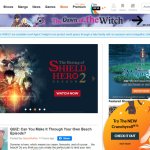
June 14, 2022 @ 16:03
The Crunchyroll website may prevent videos from displaying when users have their adblock enabled.
June 14, 2022 @ 16:55
I don’t think adblock is likely the cause. I have tried browsing Crunchyroll with it and the video plays fine for me. It seems to be a subscription service which means it makes money by people paying for its service. This would make it unlikely they take offense to ad blockers. Most ad block users expect to be paying fees and the trade off being they can continue blocking ads.