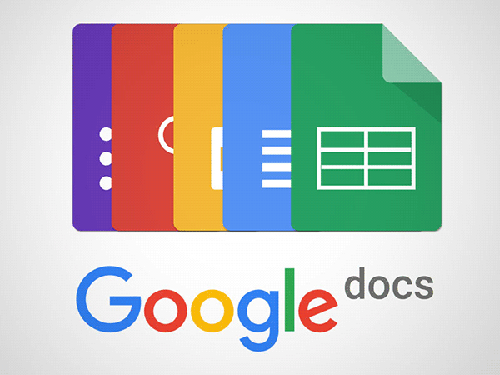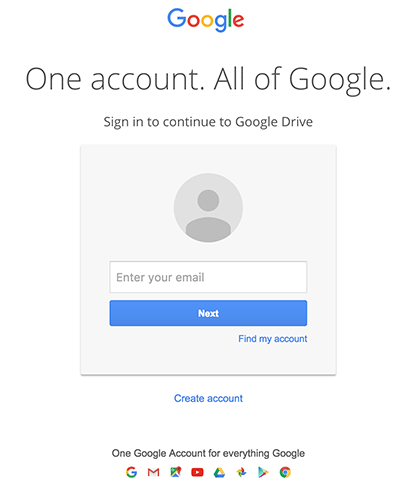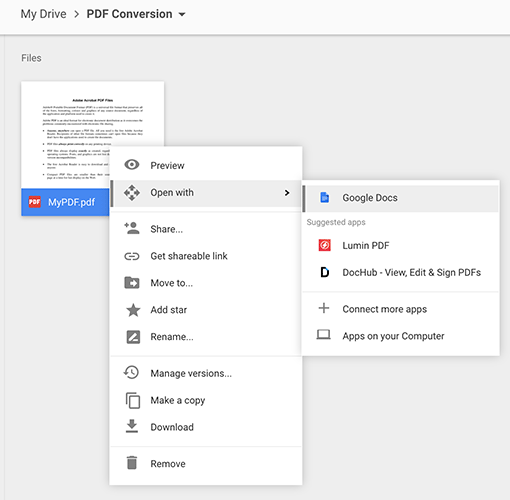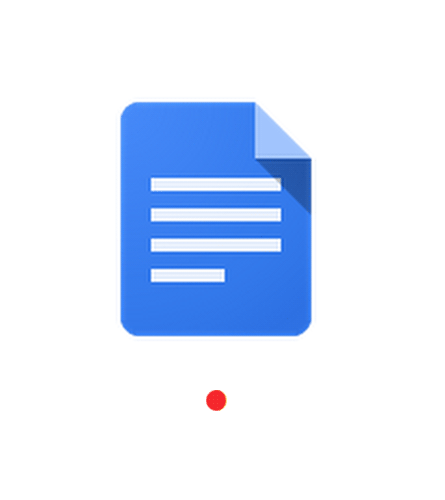Last Updated on November 14, 2019 by Mathew Diekhake
PDF is a widely used format used by millions of people around the world while exchanging documents. The reason the format is popular is that it makes sure all the formatting in the document is intact, and the viewer only needs a PDF reader to be able to see the document. There are tons of things that can be added to a PDF document such as a digital signature to ensure the integrity of the file, and so on.
The one thing that is not right about PDF files is that you cannot edit these files. If someone sent you an MS Word document, you could easily open it in the Microsoft Word application on your computer and start editing it, but that’s not the case with PDF files. PDF files are very hard to edit although there are some PDF editors. Sometimes you will lose the formatting while other times you will miss the images, etc. while editing PDF files.
In case you wish to edit a PDF file without much hassle, what you can do is convert it to a format that can be edited, the MS Word format, for example. By doing so, you are making it much easier for you to edit your PDF file and you can then always export the edited file as PDF so that your document will remain to be PDF although it was once converted to MS Word format for editing tasks.
One great service that lets you convert PDF to DOCX (the Microsoft Word format) is Google Docs. Google Docs is Google’s online office suite that has a word processor, a spreadsheet creator, and a presentation maker. The suite lets you upload your documents and convert them to some formats without much hassle. You just need to upload whatever document it is that you want to convert to another format and then instruct the tool to do so. The tool will then take care of the rest for you, and you will shortly get the resulting file on your computer.
To do the task, the only thing you are going to need is a Google account which can be created for free. Once you have created a Google account, you will be all set to start converting PDFs to DOCX files on your computer.
While this procedure has been performed on a Mac, you can do it on other operating systems as well.
Converting PDF to DOCX Using Google Docs
1. Open a web browser on your Mac and head over to the Google Drive website. Although we will use Google Docs for file conversion, we will first need to upload the PDF to the Drive before it can be used with the Docs.
Log-in to your Google account to be able to access your Drive.
2. Locate the PDF you want to convert to DOCX on your Mac. Once you have found it, drag and drop it onto the Google Drive screen to upload it to your Google Drive account. It will begin to upload as soon as you have dropped it into the browser window.
3. When the file has been fully uploaded, right-click on the PDF file and select Open with followed by Google Docs. What it will do is it will open the selected PDF file with the Google Docs utility on the cloud. The reason we did not use Google Docs directly was that it did not allow us to upload a file. So we first uploaded the file on the Drive to then transfer it to Google Docs for editing — or conversion — in our case.
4. Since Google Docs will first analyze your PDF file to extract text and images from it, it will take some time to load the file.
5.When the above task has been done, you should see your PDF file in editable mode. As you can see, you can move around the text and images, remove text and add your own, and so on. It’s completely open for editing tasks, and you can do whatever you want with it.
Now getting back to our aim, we wanted to convert it to the DOCX format so that you can then edit it with the Microsoft Word application on your computer. To convert this PDF to DOCX, click on the File menu on the top of Google Docs and select Download as followed by Microsoft Word (.docx). It will download the current file as DOCX file to your computer.
As you can see in the Download as options list, there are multiple formats that you can download the current file as. It is not limited to exporting the current file as only DOCX, but you also have the option to download the file in the following formats: odt, rtf, txt, html, and epub. However, you should not download the file in a format that you have no knowledge of. For example, if your PDF file has formatting and you download it as a plain text TXT file, you will lose all the formatting and only the text content will be there for you to edit.
6. Your DOCX file should be ready for download within seconds and it will be saved to your computer.
So, that’s the DOCX version of your PDF file that you can now edit using the Word app on your computer.
If you wish to save the file again in PDF after making changes to it, then you can do so by uploading the file to the Google Drive, opening the file with Google Docs, and choosing PDF from the Download as options list. The file will then be downloaded as PDF to your computer.
While there are also other ways to convert a PDF to DOCX, using Google Docs is the best way as it’s the most secure, fastest, free, and easiest way to get the job done.
You might also be interested in:
- How To Get The Old Boot Chime Back On Your New Mac
- How To Change The Downloads Folder In Various Browsers On Your Mac
- How To See What Apps Are Using The Webcam On Your Mac
- How To Speed Up The Mail App On Your Mac
- How To Share The Screen Of Your Mac With Others Using Messages
Have something to say? You can contribute to this tech article by leaving a comment below.