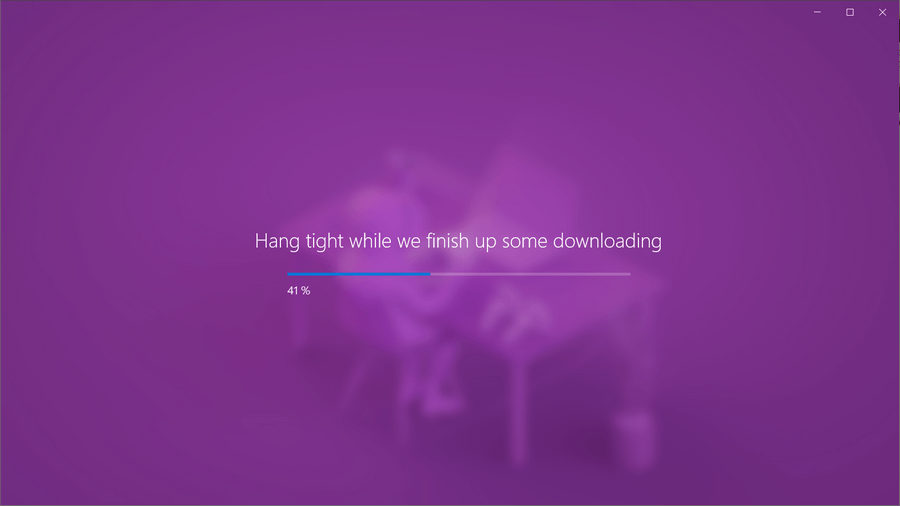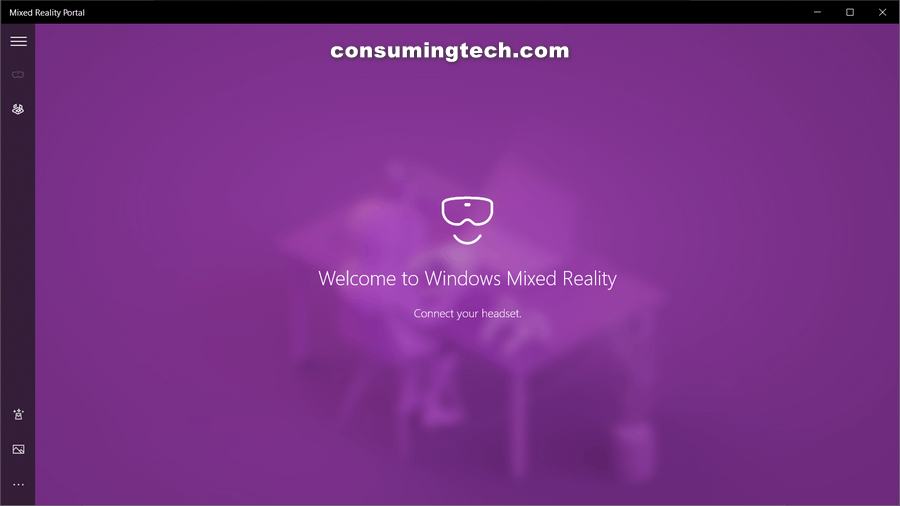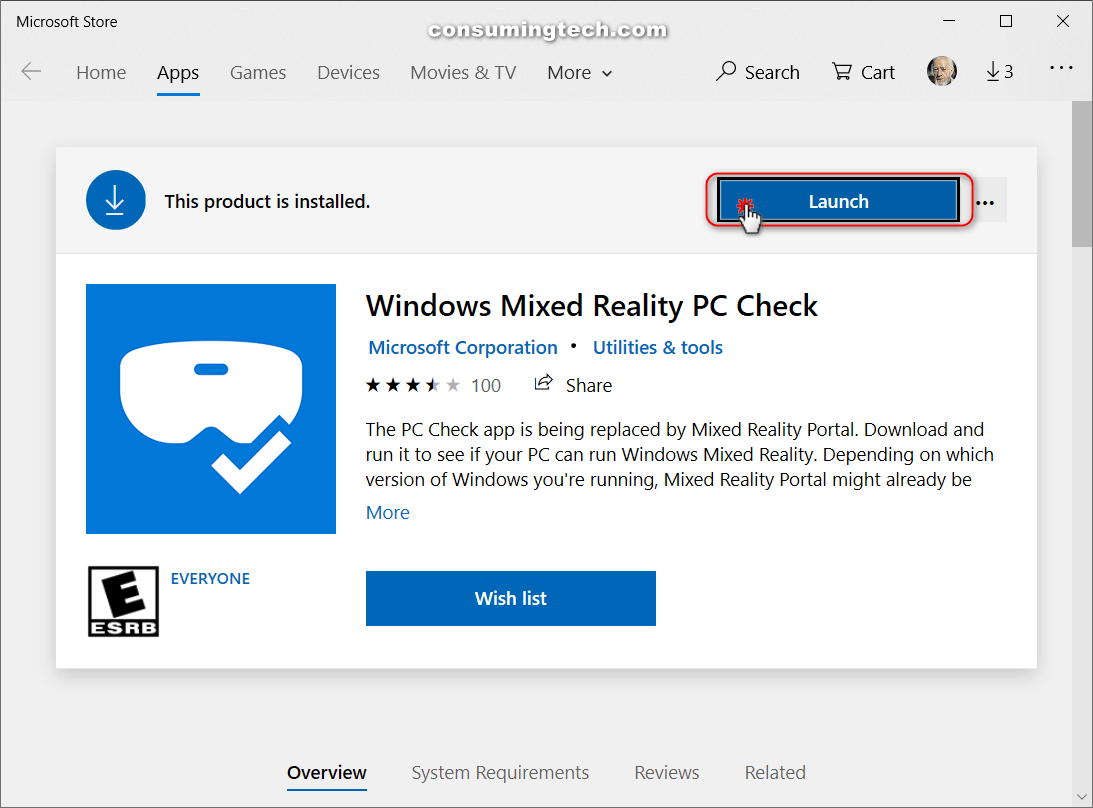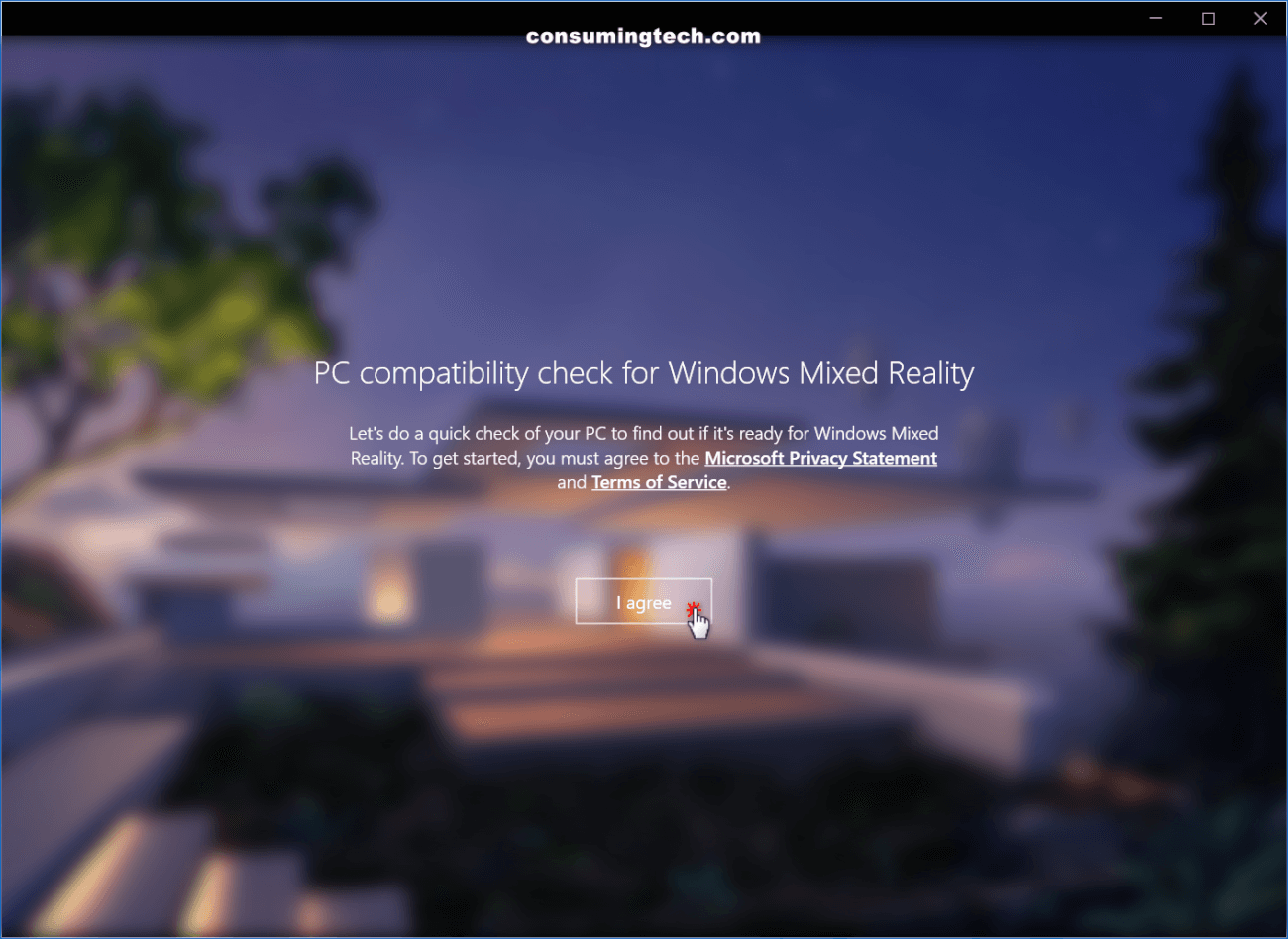Last Updated on December 24, 2022 by Mathew Diekhake
Mixed reality is the result of blending the physical world with the digital world. Mixed reality is the next evolution in human, computer, and environment interaction and unlocks possibilities that before now were restricted to our imaginations. It is made possible by advancements in computer vision, graphical processing power, display technology, and input systems.
Technological advancement is what has enabled mixed reality experiences. There are no devices today that can run experiences across the entire spectrum; however, Windows 10 provides a common mixed reality platform for both device manufacturers and developers. Devices today can support a specific range within the mixed reality spectrum, and over time new devices should expand that range.
The following tutorial demonstrates how to check if the computer you’re using is able to use a mixed reality headset when you’re running on a version of the Windows 10 operating system.
Method One: How to Run PC Compatibility Check for Windows Mixed Reality from Mixed Reality Portal App
You can check if your computer can use a mixed reality headset directly from the Mixed Reality Portal app, which is the app you use to view mixed reality on your headset. The Mixed Reality Portal app takes a few minutes to set itself app after you first open it, and if your computer isn’t compatible it’ll let you know about it. Here is how to check that:
1. Click on the Start button in the taskbar and scroll down the All Apps list and then click on the Mixed Reality Portal app to open it.
2. You need to wait a few minutes for it to finish downloading if it’s your first time.
3. Once it’s finished setting up, it will ask you to connect your headset if your computer is compatible.
You can now close the Mixed Reality Portal application and continue using your computer if you like.
Method Two: How to Check if Your PC Supports Windows Mixed Reality Using Windows Mixed Reality PC Check App
There’s also an application available on the Microsoft Store called the Windows Mixed Reality PC Check app which is specifically designed to check if your computer is compatible with mixed reality. Here is how you can find and install it:
1. Download the Windows Mixed Reality PC Check app from the Microsoft Store.
2. Click on the Launch button once the application has installed.
3. When you see the PC compatibility check for Windows Mixed reality, click on the I Agree button.
4. The app will then show you what features are supported and unsupported.
The laptop tested is a Dell XPS 15 with integrated graphics. Even though the laptop is top of the line, its integrated graphics apparently haven’t been tested. If you have a computer with a dedicated graphics card, it will likely have a better chance of being mixed reality compatible.
You can now close the Windows Mixed Reality PC Check application and continue using your computer if you like.
That’s all.