Last Updated on November 16, 2019 by Mathew Diekhake
It’s a lot more uncommon to find a person with a phone these days than it is to find someone without one. Sadly, there is still one big problem that we all face in our daily lives of living with a smartphone, and that is the battery. While battery technology is slowly progressing, almost everyone who owns a phone wishes their battery could last longer and agree that the amount that it does last is not long enough to not ever be a burden.
To help solve the problem, most of us try charging the battery overnight, so we don’t notice the phone charging at all, and then we pick up the device when it is 100% charged and wait for it to need charging once again later in the day. There are a couple of issues with this that don’t allow everyone to do it.
One of the issues is that many people believe the battery should not be charged 100% because it stops the battery from lasting as long (although this has been proven not to be true and is not something we suggest is factual.) Nonetheless, if that is your belief, then you don’t want to leave it overnight when it inevitably reaches full battery charge. So, if you are one of those people, you can find out how to get a full battery notification in Windows 10 and then change the value, so you get an alert before it reaches 100%. The other issue is when people buy a smartphone with a battery that does not see them through the day. It might be because they use the phone more than they would (which is why it’s important to research and shop for a phone that suits your needs and not just one you think looks good) or just that the battery in the phone is getting old or was never big enough to last a full day.
It’s common knowledge that a mobile device can be plugged into a computer using its USB cable to charge its battery using the laptop as a power source. Some people prefer using a phone charger instead because it charges the device quicker than when it is plugged into the laptop—but there are also times when some of us don’t have a choice, or it is more convenient to use the laptop instead. If you are using a laptop that is running on a version of the Windows 10 operating system, you can keep charging the battery even when that laptop is closed or in sleep mode.
One of the issues of using the laptop is that it takes longer to charge the battery. Another issue is that often the laptop is set to turn itself off or put itself into a sleep mode and then the battery stops charging during those times. It’s not turned on by default, but there is a feature available from Windows 10 that allows us to change this. By using the Windows 10 feature that allows for us to keep charging our phones with the laptop sleeping, you no longer have to worry about the phone not being charged when the laptop is unattended.
How To Charge Phone When Laptop Is Off
Type “Device manager” into the search field associated with the Windows 10 taskbar and then click on the Device manager application available under the “Best match” heading.
Click on the “Universal Serial Bus controllers” link from the Device Manager list.
Click on the “Root Hub” entry that is available once you have expanded the “Universal Serial Bus controllers” menu.
Right-click the mouse or the touchpad you are using on the “USB Root Hub” entry and then select “Properties” from the menu.
From the “Root Hub Properties” dialog box, click on the “Power Management” tab at the top of the box and then uncheck the box that is available for the “Allow the computer to turn off this device to save power.”
Now you can continue charging the battery of your phone with the laptop closed when it is sleeping.
The reason you couldn’t do it before was that of the computer’s power management settings where typically Windows wants to reduce the amount of energy that it needs for the sake of keeping the laptop battery charged as much as possible when you don’t have it connected to the wall outlet power source.


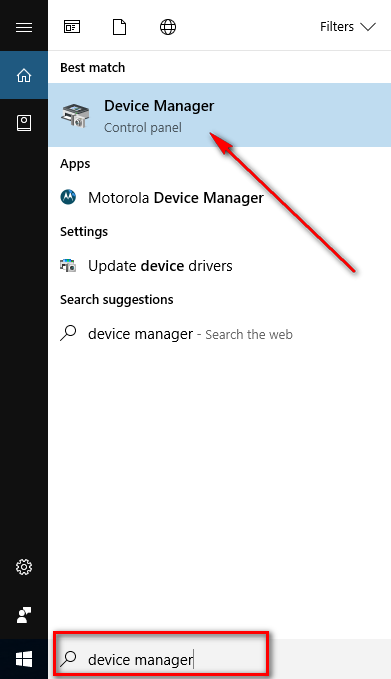
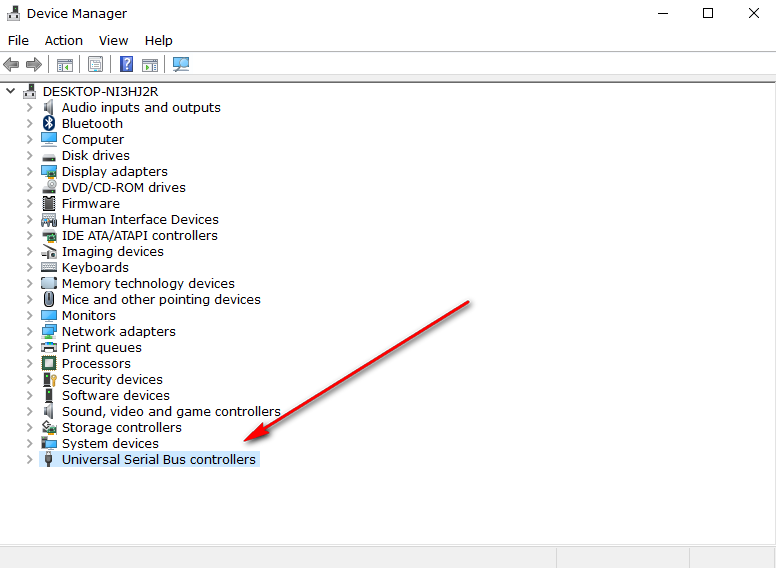
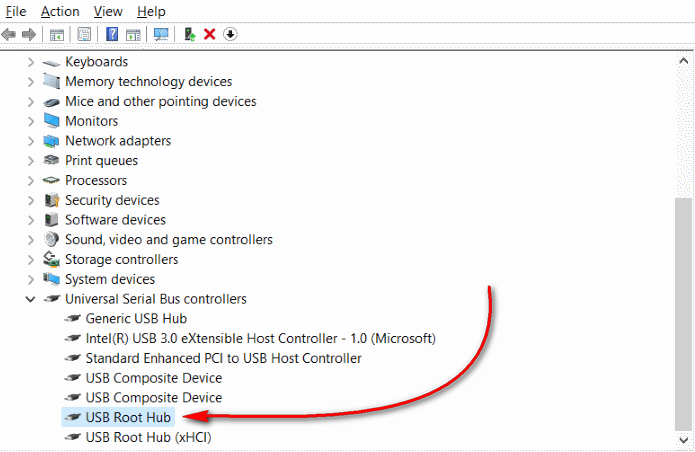
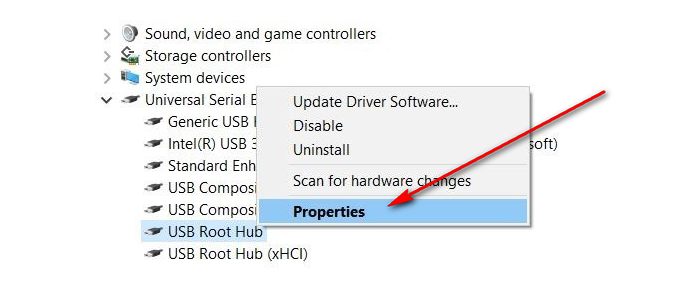
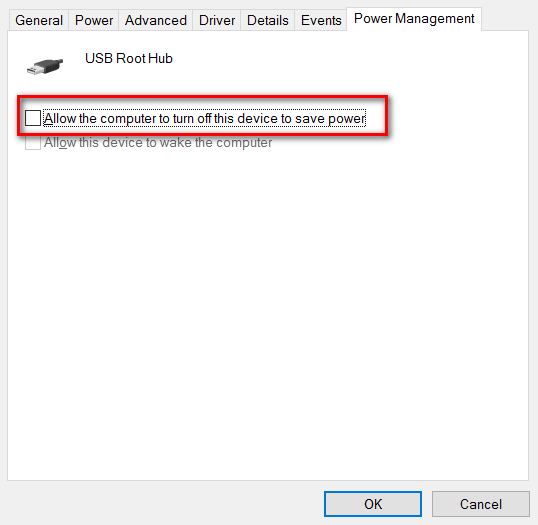
March 25, 2017 @ 19:15
Does closing the laptop lid always result in the laptop then sleeping? I thought this would have turned the laptop off.
March 25, 2017 @ 19:30
You can choose what the laptop does when you close its lid. You have the option of making it turn off, sleep, hibernate or stay awake. By default the laptops running on recent versions of Windows are set to sleep after a period of time if you have not touched the keys or screen (if it’s a touchscreen.) Most laptops do not turn off just because someone has closed the lid. If you want to turn it off then you need to press the Power button. The screen might turn off when the lid is closed but it is not powered down. You can tell this by how quickly the PC boots up. It is almost instantly ready to sign you in with something like Windows Hello. That’s how you know the laptop was in sleep mode and not off with the lid closed.