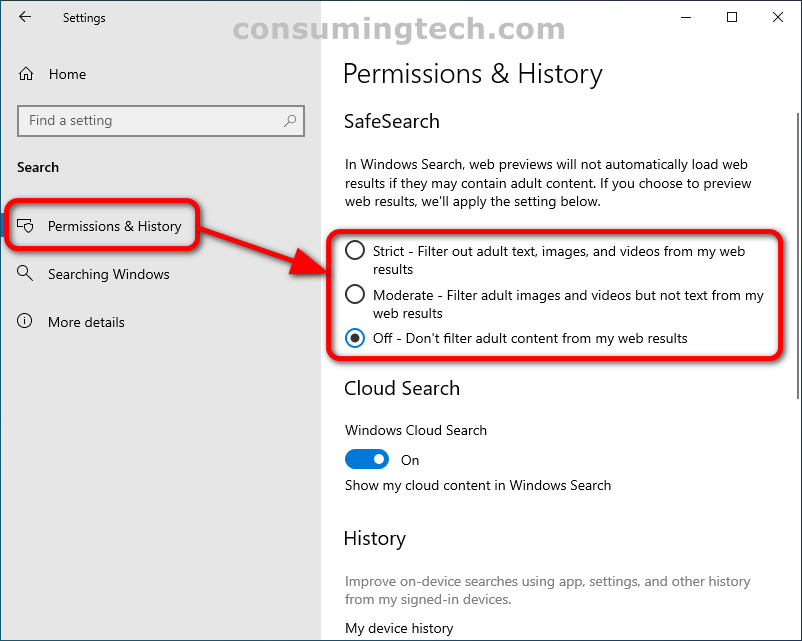Last Updated on December 24, 2022 by Mathew Diekhake
You can search the Windows operating system and the web through Microsoft Edge and Bing when using Cortana. Windows 10 allows you to choose between three search settings that can help filter search results. For instance, if you wanted only content that was suitable for children, you could enable that. Or, if you wanted to make sure the search results had no filter at all and included adult content, you can enable that as well. Moreover, the Bing search engine allows you to treat text and image/video content separately, thus allowing you to set different adult restrictions on images/videos if you wanted to keep text results unfiltered.
The following tutorial demonstrates how to change Cortana SafeSearch settings when using a version of the Windows 10 operating system.
How to Change Cortana SafeSearch Setting in Windows 10
You can change the safety of the search results you get from Cortana searches via the Search section of the Settings app in Windows 10. Here is how you can do that:
1. Open the Settings app.
2. Click on the Search category.
3. From Search’s left menu, click on Permissions and History. And then from the right side of the same window under the SafeSearch heading, choose one of the following:
- Strict: Filter out adult text, images, and videos from my web results
- Moderate: Filter adult images and videos but not text from my web results
- Off: Don’t filter adult content from my web results
In conclusion, that is how to change the Cortana SearchSearch settings in Windows 10.