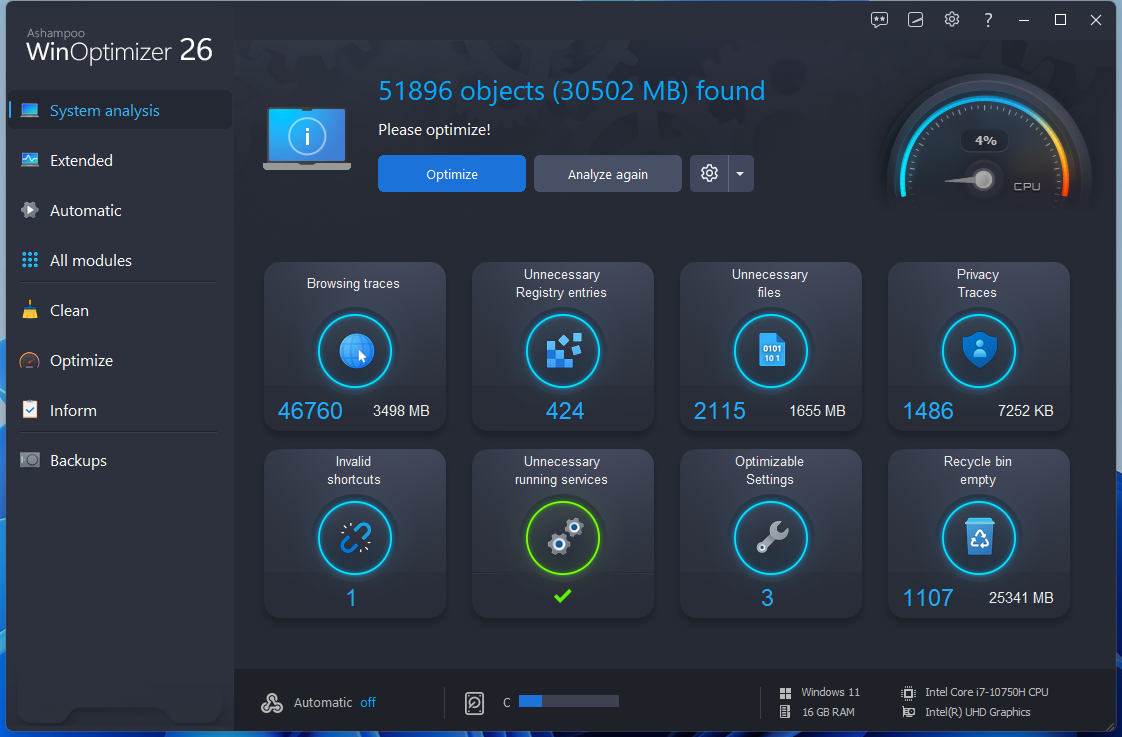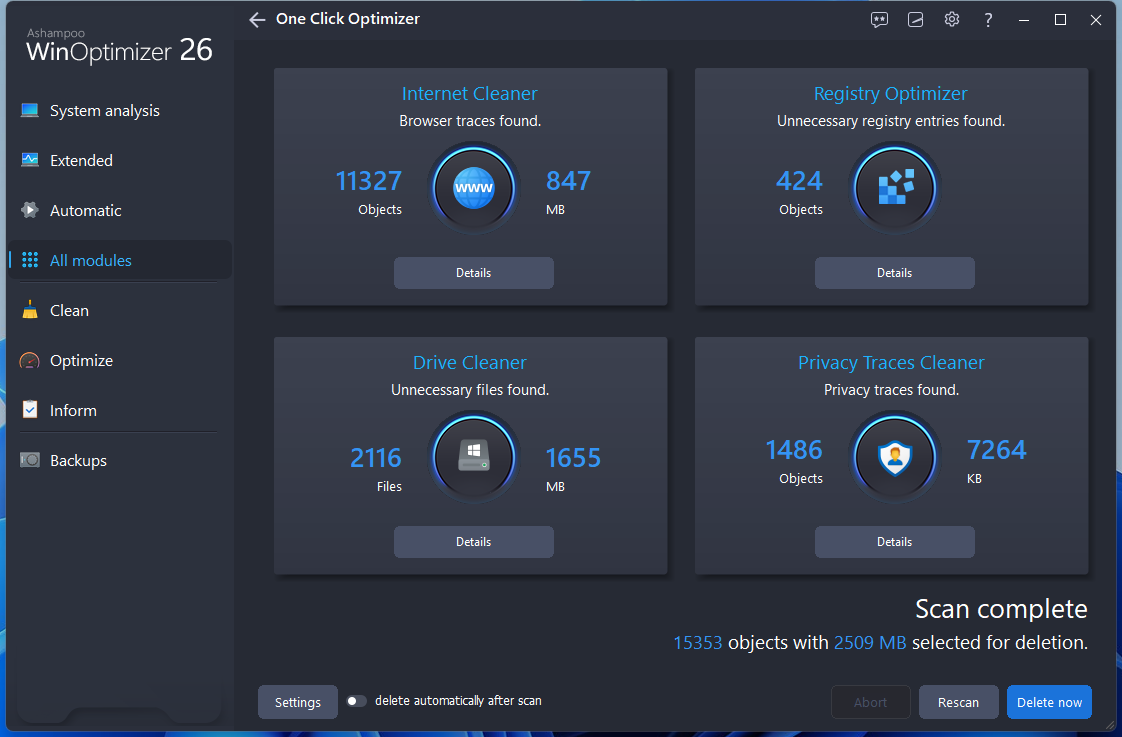Last Updated on October 11, 2024 by Mathew Diekhake
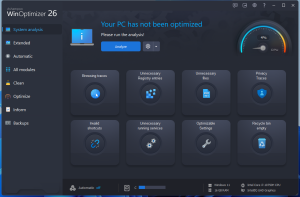 Microsoft Windows does a better job than it used to of cleaning itself up, but there is still a market for installing a dedicated Windows Optimizer app on your desktop or laptop to help remove old registry entries that are no longer in use as Microsoft Windows will not clean these up by itself. A Windows Optimizer is usually an all-in-one tool that will clean your recycling bin, clean up the web browser data, clean privacy traces, delete unnecessary files, and more for you at once click of a button.
Microsoft Windows does a better job than it used to of cleaning itself up, but there is still a market for installing a dedicated Windows Optimizer app on your desktop or laptop to help remove old registry entries that are no longer in use as Microsoft Windows will not clean these up by itself. A Windows Optimizer is usually an all-in-one tool that will clean your recycling bin, clean up the web browser data, clean privacy traces, delete unnecessary files, and more for you at once click of a button.
WHAT IT IS
Ashampoo WinOptimizer 26 is a Windows Optimizer. Some people like installing a Windows Optimizer because they want to trust it to clean up their Windows registry (where you manually need to enter the registry editor in Windows if you were to do it yourself) for them, and others use Windows Optimizers because they can clean numerous things at once which saves time having to go around and perform the tasks each manually, like an automation tool. In some ways, a Windows system optimizer was one of the first signs of artificial intelligence that has been around for decades already!
With Ashampoo WinOptimizer 26, you can remove browsing traces, invalid shortcuts, unnecessary registry entries, unnecessary running services, unnecessary files, optimizable settings, and privacy traces, and empty the recycling bin. Ashampoo WinOptimizer 26 makes it simple to optimize all of those areas at once, but generally, you shouldn’t do it without checking what it’s about to delete first. Fortunately, Ashampoo WinOptimizer 26 does let you check and uncheck the items that it has detected and chosen it wants to optimize. But only a Windows professional is going to be able to check those files and understand that they are things that can be deleted. So I don’t recommend using a Windows optimize to clean the registry in particular unless you are a Microsoft Windows expert.
Pros:
- Good all-in-one tool to save time
- Helps optimize Windows so you don’t have to manually yourself
- Good variety of features
- Simple one-click button to optimize the entire Windows operating system after a scan
- Able to select to optimize individual areas rather than everything all at once
Cons:
- Suitable for Windows professionals only
- Menu navigation was slow for me at times
DESCRIPTION
The Ashampoo WinOptimizer 26 interface had a message saying that my PC had not been optimized. Beneath the message was a blue button to analyze. Once the analysis is completed, it gives an option to optimize the system. I could click each of the eight buttons, one for each part of the computer that it optimized, and inspect its selections to be optimized before clicking the button to optimize. I could also choose to optimize these areas individually rather than all eight areas at once that it had scanned. The left menu was extensive and had the following options: system analysis (default shown), extended, automatic, all modules, clean, optimize, inform, and backups. I found the list of options to be extensive.
That said, there was also an extended section (next option down the left menu) that included numerous additional options such as files belonging to an old Windows version, old prefetch files, Windows sub-system temp files, delivery optimization-related files, explorer cache for previews, Windows update files, empty DirectX shader cache, and delete shellbags from the registry.
I also noticed two icons on my desktop: Ashampoo WinOptimizer 26 and One-Click WO26. The one-click version would open the same interface; however, the default screen was the Clean category in the menu, and it automatically scanned my computer and showed a different list of files to be removed than the original scan done via the System analysis category, as illustrated with the 15,353 objects found after the scan compared to 16,465 objects found in the first scan. Presumably, all of those same files were detected in both scans, but an extra 1,000+ plus were detected in the second scan via the Clean category.
When I clicked the Optimize category in the left menu, it showed the boot process and defragmentation options on the screen, which meant I could defragment my C:// drive from Ashampoo WinOptimizer 26. It gave me the message that you shouldn’t defrag SSDs, which is what my C:// drive was, so I didn’t do it. When I viewed the boot services, I could check each service and it listed the ones that needed a service and gave a star rating using a five-star rating system for the others.
Generally, my time with the Ashampoo WinOptimizer 26 was positive and the program felt light, however, at times it would not obey my clicks and felt like there was a glitch or that it was too heavy for my computer. For instance, I could click through each of the left menu items, but then it wouldn’t let me click on the top and arguably most important entry, System analysis.
CONCLUSION AND DOWNLOAD LINK
When choosing a Windows optimizer tool, you want to go with a brand you trust because it’s potentially removing registry files, which is similar to a database. I would put Ashampoo up there with the brands that I trust. They have an extensive online presence and have developed numerous good programs that I have used over the years. If I had to blindly trust a company to reliably remove registry entries, Ashampoo would be at the top of the list.
- Price: $55.00
- Version reviewed: Ashampoo WinOptimizer version 26
- OS requirements: Windows 7, 8/8.1, 10, and 11 (32-bit and 64-bit)
- Download size: 27.9 MB
- Website: https://www.ashampoo.com/
Submit your review | |