Last Updated on October 16, 2024 by Mathew Diekhake
Ashampoo WinOptimizer 19 is a Windows Optimizer (system optimizer) capable of cleaning PCs, making PCs faster, and freeing up storage space. Because a system optimizer technically cleans a computer of paths no longer necessary, you could argue that it makes a Windows computer healthier.
WHAT IT IS
Ashampoo WinOptimizer 19 scans your computer and automatically shows all the things that can be cleaned and tuned such as web browsing traces, temporary files, and leftover files from software uninstallations. Gamers will enjoy the Gaming Mode that automatically kills all unnecessary processes from running so the hardware can focus on running the games as well as possible.
DESCRIPTION
The interface of Ashampoo WinOptimizer 19 opens on the Overview tab and shows numerous icons: browsing traces, unnecessary registry entries, unnecessary files, invalid shortcuts, unnecessary running services, optimizable system settings, optimizable security settings, and recycle bin empty. The next tab showed an Automatic section with three toggles that could be turned on: Auto-Clean, Live-Tune, and Game-Booster. There was also an All Modules section that made it easy for me to check details regarding my computer. Windows has made it easier to find system information in general in recent versions of Windows such as Windows 10 and 11. But there were details about my CPU for instance that I’ve never seen from the Settings app. For instance, the All Modules section showed me that my CPU had 6 physical cores and 12 logical cores, and numerous other details. I thought the All Modules section of the app was great. Then you could select three other tabs in the left menu that showed the same stuff you get from the Overview section but laid out differently and more easily distinguishable.
The interface:
The easy file paths viewable in the registry optimizer section:
CONCLUSION AND DOWNLOAD LINK
I liked that Ashampoo WinOptimizer 19 gave an overview of all the main features on the one overview home screen as well as separated them into sections from the left side menu. I liked to see all of those features in the overview, but I tended to use them via the more specific sections. For instance, when I wanted to clean the registry or check which registry files could be cleaned, I navigated to Clean > Registry Database rather than looking for the icon on the Overview page. I also appreciated the layout of the registry database in the Show Details section where I could easily see my file paths. I could see that most of those files were safe to delete because I could understand that by looking at the file paths. Though I don’t recommend novice computer users to remove registry files, you don’t need to be a Windows professional to observe these file paths and feel safe deleting some. I have used similar tools where the file paths were listed but the layout meant they were very small and I could hardly see them. Ashampoo WinOptimizer 19 has a good overall layout and I liked the sizes of the text and the amount of information viewable from one screen etc. Another good section was the Automatic section where I toggled on options for Live Tuner and Game Booster. I thought those were great options, especially if your laptop doesn’t come with similar software already. My computer software from Gigabyte comes with a default app for Gaming Mode etc. But many competitors don’t have that and I think could make use of this Gaming Mode in the Automatic section of the Ashampoo WinOptimizer 19 app. But be warned: if you turn on Gaming Mode, it will kill every process literally unnecessary — even your browser windows you have open.
- Price: $49.99
- Version reviewed: Ashampoo WinOptimizer 19 v19.00.23
- System requirements: Windows 7, 8/8.1, 10, and 11 (32-bit and 64-bit)
- Download size: 27.6 MB
- Website: ashampoo.com

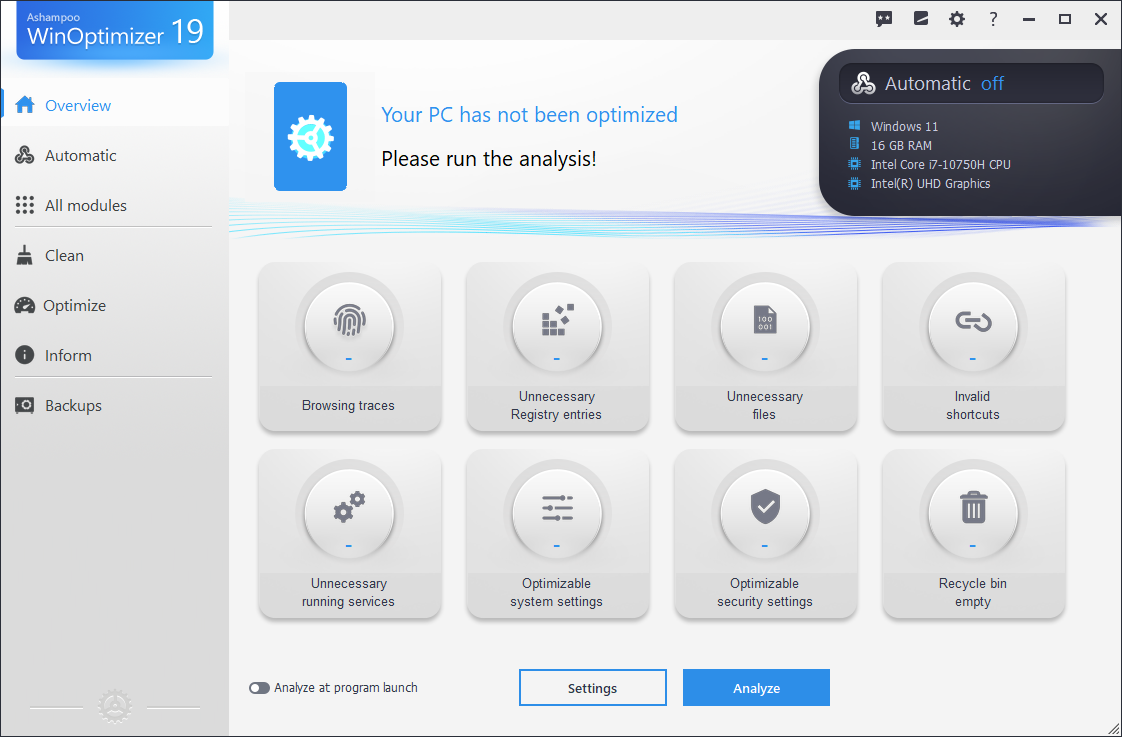
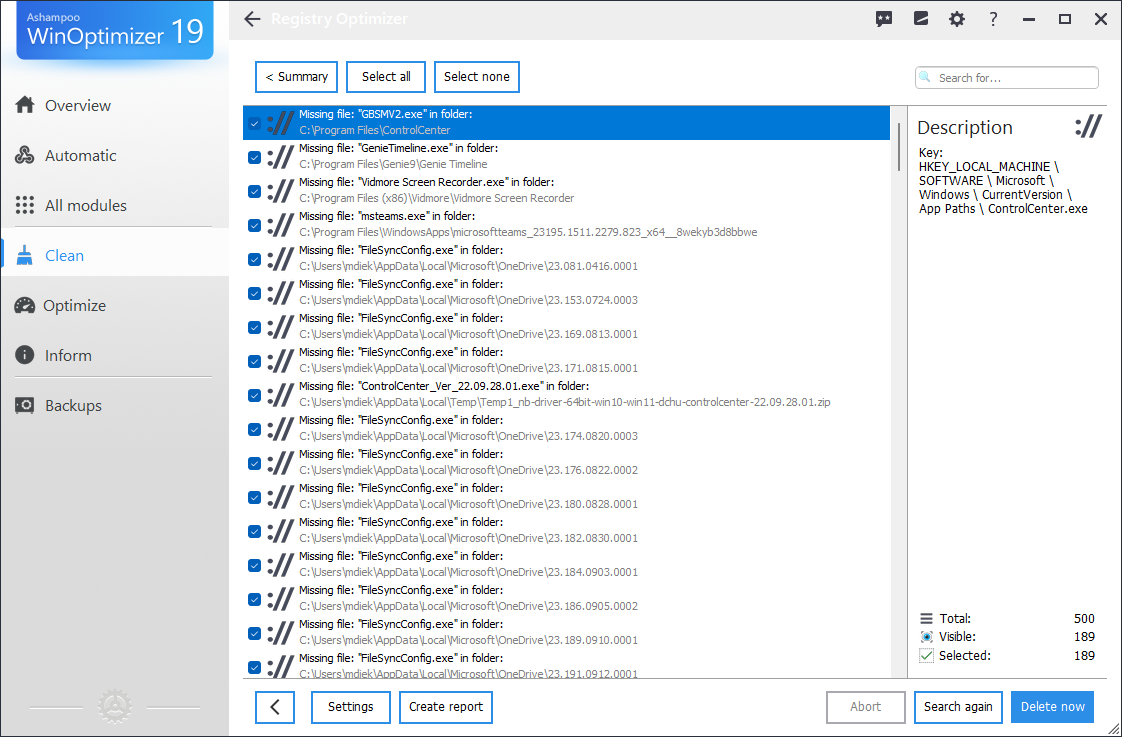
October 16, 2024 @ 06:56
When setting up Ashampoo WinOptimizer 19, you can choose between a dark and light theme. I chose the light theme for this review.