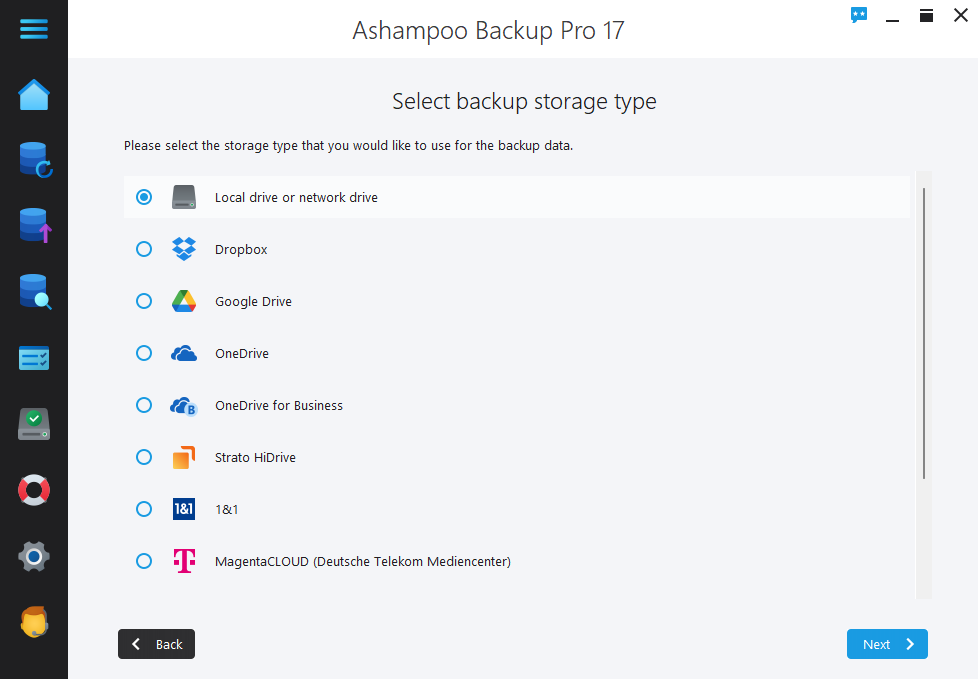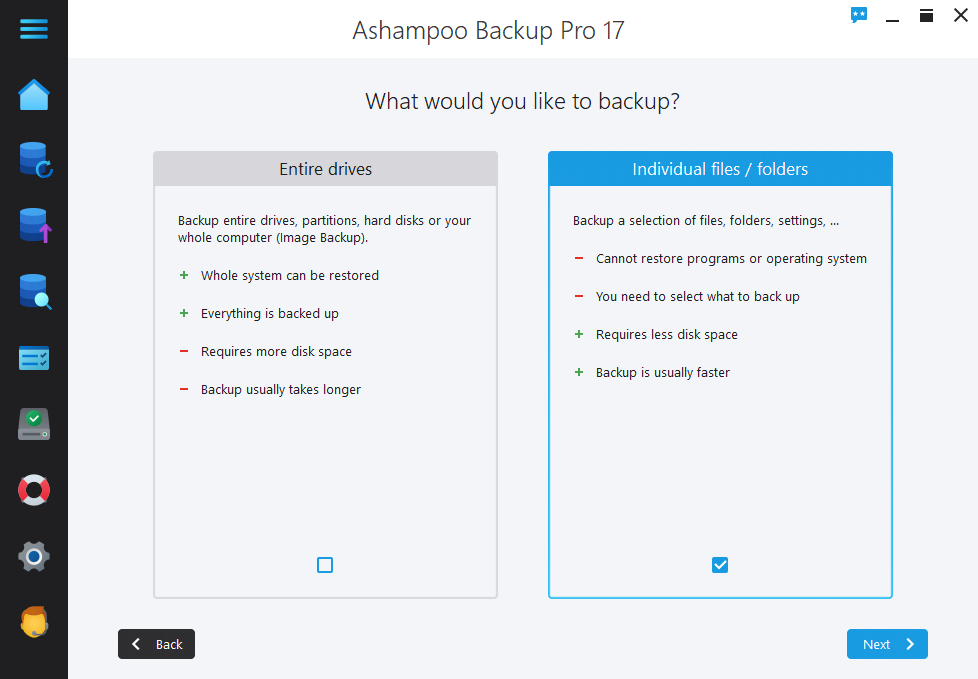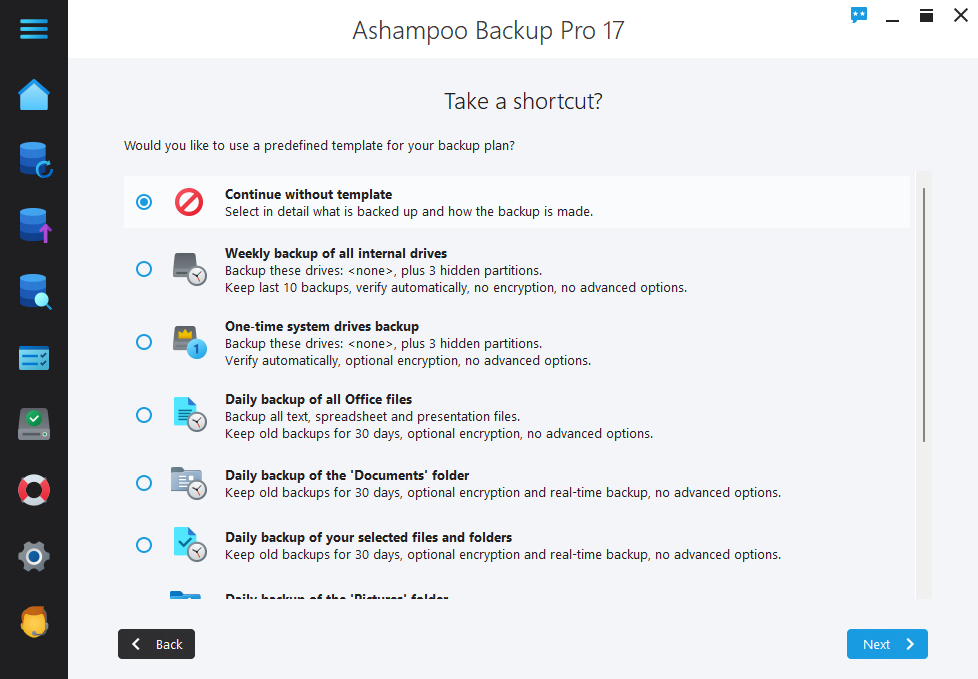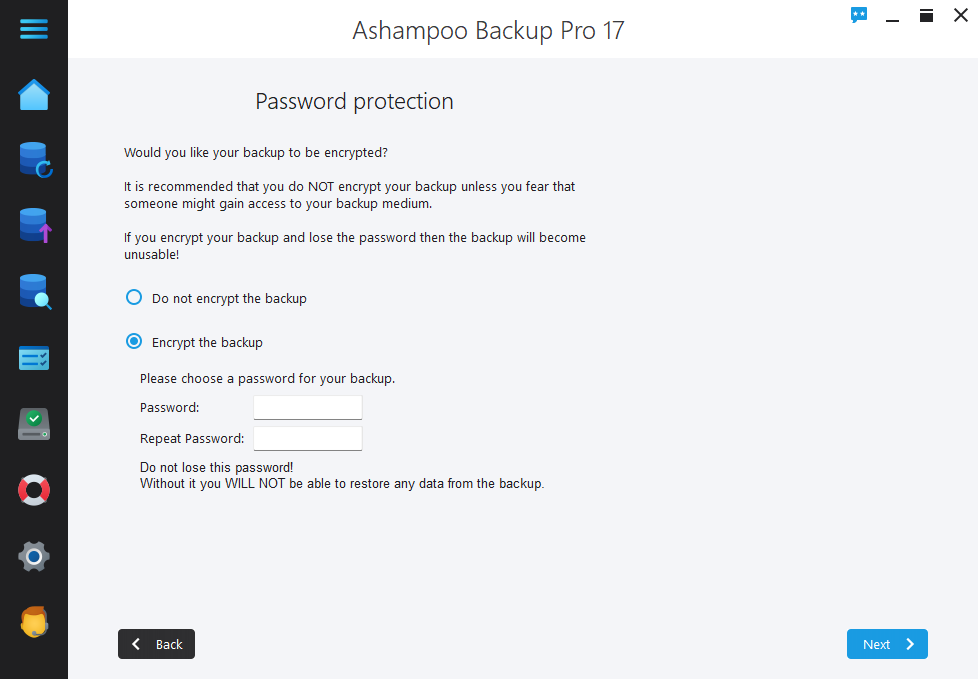Last Updated on October 11, 2024 by Mathew Diekhake
With Windows backup tools, you can get good ones that are straightforward, light, and cover the basics which is great for maximizing ease of use and storage size on the computer. Another common type of backup tool is the comprehensive one which is more of an all-in-one option. The all-in-one is feature-rich, usually runs heavier on the computer, and the file size will be larger. My reviews aren’t biased in favor of either one because I understand different people have different needs and preferences. But Ashampoo Backup Pro 17 falls in the latter category: an all-in-one comprehensive backup tool with lots of features.
WHAT IT IS
Ashampoo Backup Pro 17 is a feature-rich backup tool for Windows operating systems. With Ashampoo Backup Pro 17, you can back up every file type on your computer. Choose between backing up entire drives on the computer or only individual locations on a drive. Choose to encrypt your backups with password protection or keep them without a password. Schedule the backups or don’t have any automatic backups setup. Choose between the most efficient way to backup or sacrifice some efficiency for a more accessible backup. All features are completely customizable to suit your needs.
Pros
- Lots of features
- All main features are usually customizable with various options
Cons:
- Can take a long time to setup a backup due to the number of features that each have their own screen
DESCRIPTION
The Ashampoo Backup Pro 17 interface told me that I didn’t yet have any backups and that I had to create a new backup plan. I don’t recommend calling it a backup plan because that’s going to confuse some people. Nevertheless, I understood that creating a plan was what I needed to do to take a backup. I also understand that they used the term “plan” because I have to scroll through many options for the backup and therefore, it is a plan of sorts after I choose between the various options available.
If I wanted, I could use the left menu, which was a flyout menu on hover, and use any of the other features available in the app such as restoring the backups. Generally, these other features are relevant after you have taken a backup, which is why on the overview page it told me to set up a backup first.
Once I started setting up the backup plan, I could choose between the storage that I wanted to use to back up my files. This was very informative and welcomed by me. It meant that I didn’t have to store the backup locally on my machine, which also means it doesn’t matter how much spare storage space my local computer hard drive has if I’m going to backup to storage on an app such as Google Drive or Dropbox. I was a little disappointed that they didn’t offer MEGA. I use MEGA and not Dropbox for my business because Dropbo didn’t have any logical plans that made any sense for my business. It was MEGA that had the most useful plans that made sense for me and I’m sure many others. Nevertheless, even someone like myself can potentially sign up to Google Drive or OneDrive which are owned by Google and Microsoft respectively, and backup my files to those storage apps if need be.
It then gave me the option to choose between backing up my entire drive or individual files and folders. Some other backup tools I’ve reviewed that make their setup process very concise didn’t offer me a screen like this that was this obvious for me to select between the two, so in that regard I did like this screen. If you’re like me and often have movies and TV shows stored on your computer that you swap weekly, you don’t want to back up the entire drive. Instead, you want to backup the individual folders that contain your important documents that need backing up and leave your TV stuff separate. Video files take a long time to backup and regular files don’t take long which is the main reason you want to skip backing them up besides the waste of storage space that would also be required.
Arguably the most unique feature that Ashampoo Backup Pro 17 has is the chance to take a shortcut by predefining a backup template. If you continue without a template, it will be the equivalent of a regular backup tool. But you can also use this section to schedule backups of individual files/folders/programs etc. If you’re only looking for a simple backup solution, navigating through these types of screens is only a waste of time; however, if these features appeal to you, it’s going to be one of the main reasons you chose to use the app.
Encrypting files after backups is a standard feature to include in backup tools, but I did like the way the option was presented in Ashampoo Backup Pro 17. Firstly, it made clear on the same screen that the encrypting aspect would require setting up a password. Once you see those password boxes, you’ll say to yourself very quickly whether that’s something you’re interested in or not. You either want to lock the files behind a password and will oblige to encrypt the files or adding the password will look time-consuming and unnecessary and you’ll skip it. For me, it was the latter because nobody else uses my computer anyway.
CONCLUSION AND DOWNLOAD LINK
For most people looking to spend $15 a month on a backup tool, they want it to come with a lot of good features and that makes Ashampoo Backup Pro 17 a good option for those people. I found Ashampoo Backup Pro 17 very easy to use, but subsequently, it took extra time to set up as I scrolled through numerous screens that were there for the sole reason of making the setup process seem easy. The software was smooth when I used Ashampoo Backup Pro 17 and my screen never froze. Moreover, my Ashampoo Backup Pro 17 app didn’t run heavy; it felt quite light to run.
- Price: $15.60 per month
- Version reviewed: Ashampoo Backup Pro 17 (v17.11)
- OS requirements: Windows 10 and 11 (32-bit and 64-bit)
- Download size: 102 MB
- Website: www.ashampoo.com
Submit your review | |