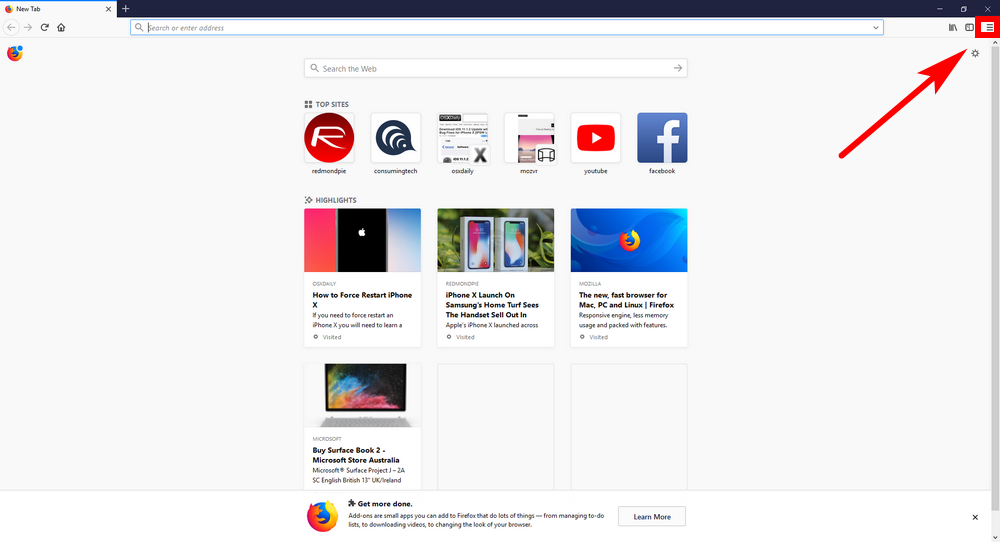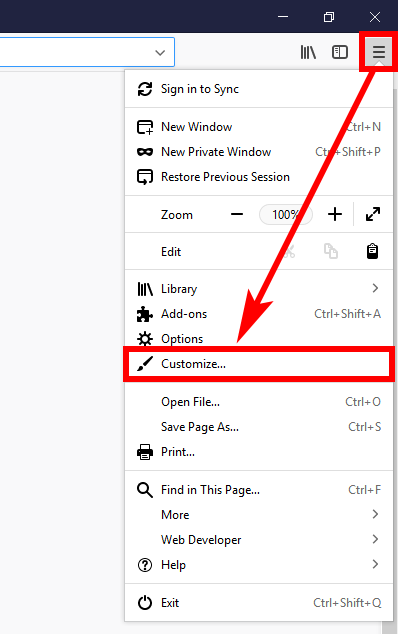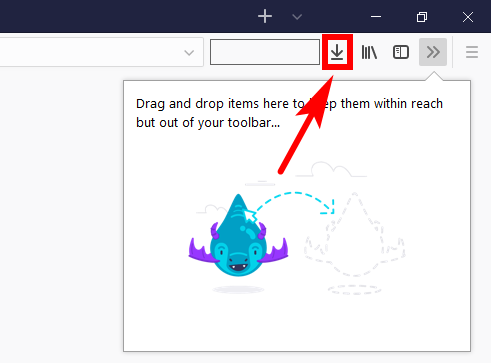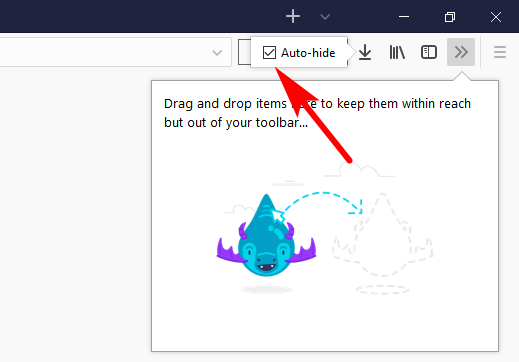Last Updated on November 16, 2019 by Mathew Diekhake
Firefox 57 Quantum comes with a new Photon design user interface. Photon adds extra design elements that weren’t previously there in earlier Firefox builds.
Now when you do a task like copying a webpage URL from the browser toolbar, you’ll get a new animation that says “Copied” inside a green box that also gives you a tick. And that’s a pretty good example of what Photon is about: lots of little extra animations that help modernize the web browser and offer a better user experience.
You’ll also find lots of Photon related animations from the icons that are available to the right side of the address bar. There’s an exemplary example of someone using Photon in a video posted on YouTube showing you what these new Photon icons can do. Everything from the blue arrow you see on your computer’s display after choosing to save a file to signify that your download is complete to the small progress bar that is always there under the arrow as a larger file is taking its time to download. The Photon design icons are even made to interact with one another. For example, when you choose to pin something to the overflow menu, it then makes the double arrows bounce and turn blue. Or save something to Pocket—thanks to the new Firefox and Pocket partnership that has come about just prior to Quantum’s release—and the library books bounce and come up as red.
The Photon animations not only look great, but they are there to help people understand what is happening after the actions that they take, so while a point of emphasis has been put on design, the people who don’t really understand tech all that well are going to be the biggest beneficiaries of these new browser animations.
The download icon that shows the arrow once the file has completed downloading and the progress bar during the downloading only appears when you have started to download a file. Other web browsers like Google Chrome don’t have an icon at all. They instead show the file downloading above the taskbar and then you would click on it to open its location where it has been saved. As such, what Mozilla has decided to do with Firefox 57 by not always showing the download icon all the time makes sense and puts it on par with the rest of the leading browsers out there. However, it’s also possible to change that so that you always see the download icon sitting there to the right side of the address bar instead. One particular reason you might want to think about doing it is that some people find the gaps either side of the address bar undesirable. There is a way you can remove all that white space next to the address bar, but there will still need to be a spot left over for the download icon. For some of the population that might be an annoyance and they might prefer just keeping the download icon there all the time instead.
Thanks to the plenty of customization opportunities in Firefox 57, Mozilla has given a way you can always choose to either autohide or not autohide this downloads icon.
How to Add Downloads Button to Firefox 57 Quantum
Open up the Firefox 57 web browser—regardless of what page you have open(it can be a new tab page or any webpage from a website)—and then click on the three horizontal lines, commonly revered to as the “Hamburger” icon that is in the top right corner of the browser on the computer’s display.
Click on the link that says “Customize” from the Hamburger menu.
Your Firefox 57 web browser has now gone into the customizer mode. You’ll see the Downloads button available at the top of the screen (the same position it is found when you download files). Click on the “Downloads” icon just once.
It then brings up an “Auto-hide” checkbox that you can check or uncheck depending on what you want to achieve. Unchecking the box means that it will no longer by auto-hiding the Downloads button when files are not downloading.
Many Firefox users are used to having lots of buttons available at the top of the web browser window in the toolbar. Many of those same buttons are no longer available to use due to new restrictions in place for the developing of extensions. If you’re missing some of your older buttons and feel like your current browser looks too bare, or you just want the Downloads button to be always there, Mozilla has made it possible for you to achieve that from the customizer as well.
You might also be interested in:
- How to Add Search Box to Firefox 57 Quantum
- How to Enable/Disable Drag Space in Firefox 57
- How to Remove Address Bar White Space in Firefox 57
- How to Disable/Enable Library Highlights in Firefox 57 Quantum
You can subscribe to our RSS, follow us on Twitter or like our Facebook page to keep on consuming more tech.