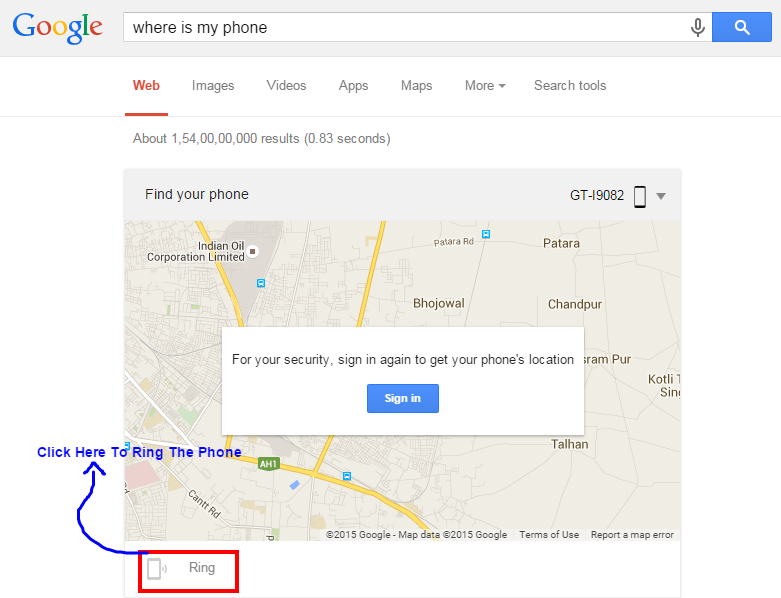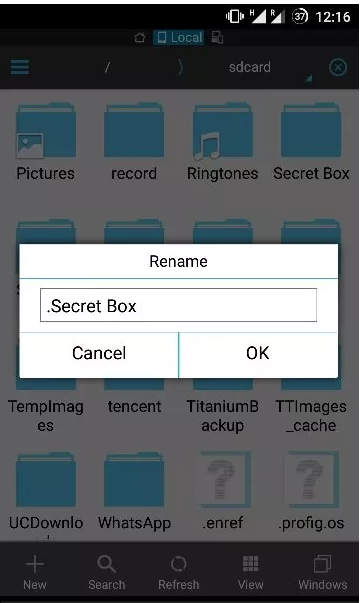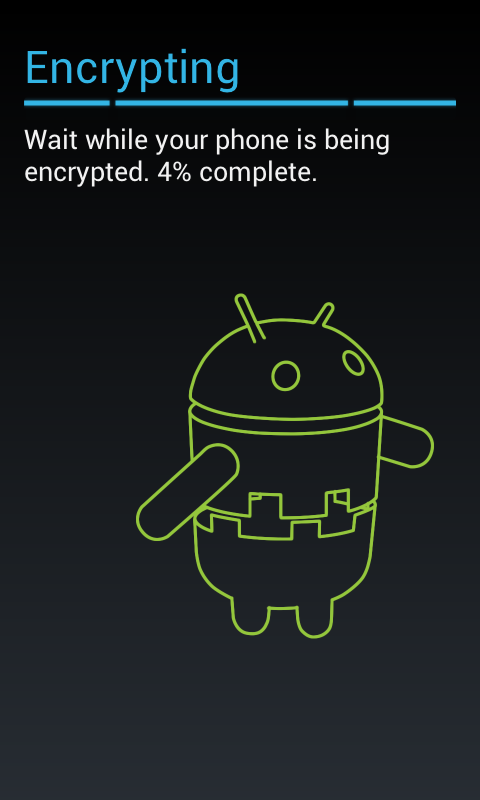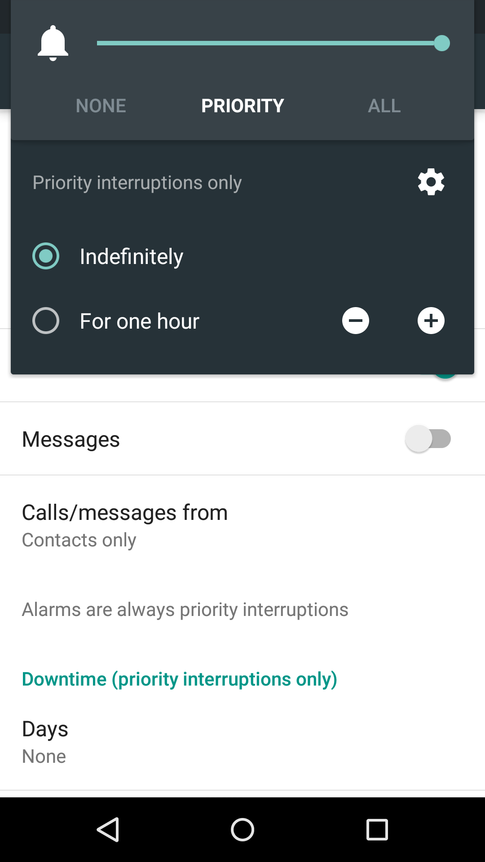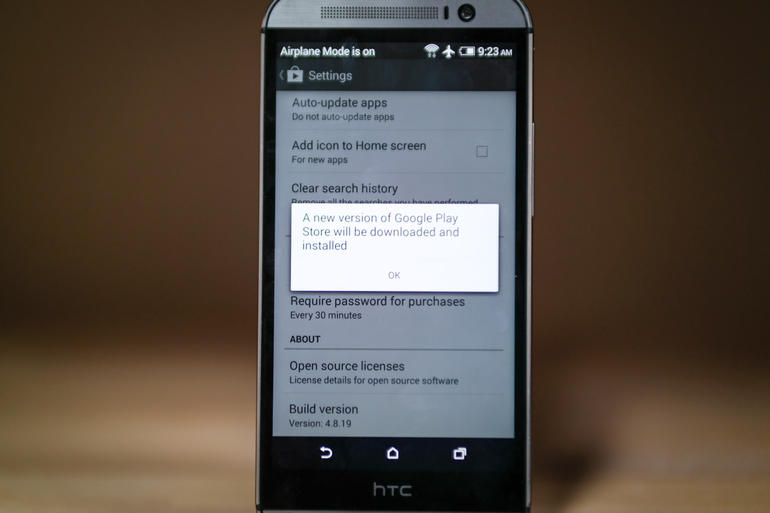Last Updated on April 4, 2017 by Mathew Diekhake
The reason I switched over to Android OS is because of immense features and never ending customizations that make your device look totally exquisite. Also, by rooting the phone we can gain administrative powers and change the system to our taste. Below, I’ve mentioned some tricks and tweaks that will help you to get best out of your Android smartphone. Geeks, what are you waiting for? Hit the mousewheel and scroll down.
Trick #1 Use Dark Wallpapers/Themes To Save Battery
Today’s latest and most recent devices have OLED and AMOLED based screen, so you can just apply some dark color background so it consumes less battery and your power lasts longer. The reason behind this is that pixels on these kinds of screens produce their own light, the brighter the color the more power it would consume. And thus, dark wallpapers are preferred.
Trick #2 Locate your Android Phone easily
Baloney! I lost my phone, now how do I find it? This simple trick helps you to locate your phone with very less effort. So what you need to do is go to Google and search for ” find my phone” (without quotes). Then it will show up the location of the phone and there’s an option to ring up your phone. Make sure your phone is linked to a Google account.
Trick #3 Take Screenshots
You can capture screenshots on your smartphone by pressing following set of keys: Power button + Volume down. This trick works on almost all of the existing phones.
Trick #4 Hide folders
Wanna hide some personal and private things to maintain your privacy? And that too without downloading any additional software? Yes, this is possible, drop all your files in a folder then rename it as .secretbox. Voila! all your files are hidden. So to access your files go to your file manager, for example, ES File Explorer then click on 3 parallel lines on the Top left and select ” Show Hidden Files”.
Trick #5 Make your phone harder to break out than the NSA secret machine.
This trick lets you enable full encryption on your Android phone so the sensitive information stays in. To encrypt your phone go to Settings > Security > Encryption > and then tap “Encrypt phone”. After that you need to add a secret PIN, which you’ll need every time you open your phone. It will take almost an hour to encrypt your Android device and it can only be reverted by a Factory Reset.
Trick #6 Stay away from distractions [Android Lollipop]
Does social and email notifications make you unproductive and drives you away from the focus? Fear not, ‘Priority Mode’ feature is here to help you. Its no more than ‘Don’t Disturb Mode’ but with more options and alternatives.To enable and view the priority settings option, press Volume Up or the Volume Down button when your phone’s screen is on. Now you can focus on your work and not get annoyed with the notifications.
Trick #7 Update Google Play Store Manually
This trick will enable you to force Google Play Store to update to latest version. To do this open the Play Store, slide the sidebar menu and click on the Settings option. Now scroll down until you see a label ‘Build Version’ and then tap on it. If you see a message saying, “A new version of Google Play Store will be downloaded and installed”, then your Play Store will update.
Rooted Phone Tweaks
Tweak #1 Overclock your device
Overclocking is the process where a user forces a component to work faster than it has been manufactured to. By overclocking your device, you can obtain greater power and speed for your Android smartphone. But, do remember that overclocking would degrade your phone in the long run.
How much can you overclock? You can overclock to 0-20% of your stock frequency. If you do beyond this limit it will render your phone to instability including battery drain and also might fry your Android Phone’s circuit or motherboard.
Tweak #2 You can use Multi ROM
After rooting your Android Smartphone, you can have Multiple ROMs on your phone. So, why would one like to have Multiple ROMs? The answer is simple! If you like different ROMs and their functionalities or you want to use the ROMs depending on your mood. It lets you pick which operating system you want to boot to. Its a thing that sits right after the bootloader. As I don’t like redundancy, I would rather suggest you to go through this self-explanatory video on MultiROM by a guy from XDA Developers.
Tweak #3 Custom Boot Animation
Don’t like the custom branding Boot Animation of your smartphone company? No Worries! You can change the boot animation to your liking by placing it in the media folder of your rooted device. This will enable you to view boot animation of your liking.
Final Thoughts
Hey nerds, did you enjoy these tricks and hacks? Any more tricks you would like to add to this listicle? I suppose you loved this article. Didn’t you? Please let me know your opinions in the comments below. Till the Au Revoir!