Last Updated on November 16, 2019 by Mathew Diekhake
Part of what makes smartphones appealing to geeks is the fact that we get new models coming out every year to give us a new lease on smartphones. The one year plan is not anything new — we’ve seen it around for a long time, especially with cars we buy. The one-year plan offers the manufacturers a great way to make more money by trickling out something slightly better than the last years model. It is said that these companies often could advance us much sooner than what they do, and the only reason the give us something slightly better the following year is because they want to keep selling us something.
With smartphones, you do not have to get sucked into that game that these companies want to play with our money. Just like with cars, there’s no reason we cannot use our aging smartphones for many years after new models arrive on the store shelves. The only potential problem is that the OEMs stop software updates after just a few years which means you will not see any more official software updates and your software will become obsolete.
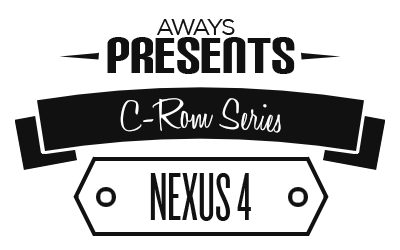
A custom ROM helps extend the life of your smartphone because there are third-party developers out there who are ready to create your device a custom ROM that is based on newer software updates — updates that never arrived over the air and will never come because they have no plans on updating your handsets to these newer builds. That often works well for anyone who does have enough money to upgrade should anything go wrong with the custom ROM and it brick your device. Make no mistake, though; a custom ROM is not just for playing around with, and many people prefer having a custom ROM over the stock ROM because they’ve found a new ROM that suits their needs better than the stock ROM ever did. That is not too hard to understand either when we think about the new features a smartphone gets once it gets updated to newer versions of Android.
Files You Need
- Download the C-ROM custom ROM for the Google Nexus 4 smartphone from here.
- You must install a custom recovery on the Google Nexus 4 smartphone before you can follow this guide to install the C-ROM custom ROM on the handset.
- You will need to root the Google Nexus 4 smartphone before you may follow this guide and install the custom ROM on the smartphone.
Note that the steps in our guides for installing custom ROMs are always about Team Win’s TWRP Recovery and not one of the other custom recoveries you might have installed instead such as the ClockworkMod Recovery.

Installing the C-ROM custom ROM on the Google Nexus 4 smartphone
- Download the C-ROM custom ROM from the files section above directly to the computer and have it waiting on the desktop.
- Connect the Google Nexus 4 smartphone to the computer with the USB cable that you would usually use to charge the battery.
- Copy the C-ROM file over to the internal storage SD card and make sure you keep it at the topmost level of the folder and not in one of the subfolders otherwise, you will not find it later when you try to load it from your custom recovery.
- Unplug the Nexus 4 smartphone from the computer and the USB cable and then reboot the smartphone into the recovery mode by pressing and holding down the hardware button combination for that mode.
- Tap on the Install option from the custom recovery menu and then follow the prompts to browse the SD card and upload your C-ROM zip file.
- Follow the rest of the on-screen instructions to install that C-ROM on your smartphone and then choose the option to reboot the system once it is done.
In conclusion, that is how to install the C-ROM custom ROM on the Google Nexus 4 smartphone by using a custom recovery and a computer. Anyone who did not find the ROM file from within the recovery environment might need to go back on the computer and make sure you transfer it to the root of the SD card instead. Sometimes when you have the file in the subfolders the recovery does not let you browse there, and subsequently, there will be no file available. To solve that problem, copy the ROM to the top level folder and it will always be visible from your recovery mode when you tap on the button to install a new ROM on your smartphone.
