Everyone has their own reasons for wanting to root the Doogee F5 smartphone. Nonetheless, it’s our job to make you want to root the device even more, so I’ll give you at least one good reason we recommend for rooting the Doogee F5 handset.
The AutoKiller Memory Optimizer app is an awesome app for people who own a premium-feeling and looking device, but doesn’t have the top of the range internal hardware to quite rival the best handsets out there. With the AutoKiller Memory Optimizer, you can kill any tasks using Android’s inner memory to create better performance. So, instead of tweaking the CPU or GPU and cranking it up by overlooking, we are just optimizing what we already have.
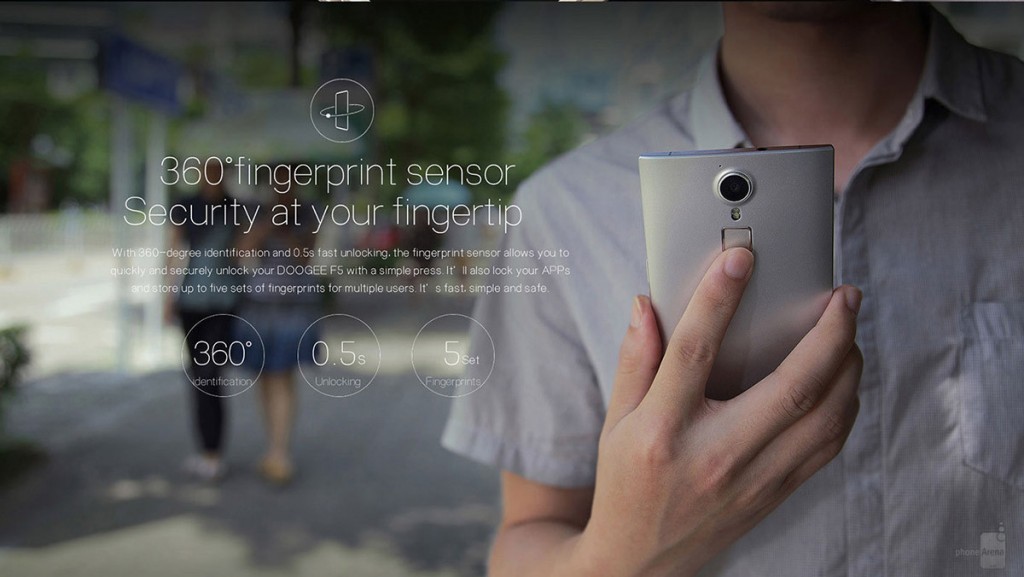
Files You Need
- Download the F5 One-Click Root zip from this page (link is attached to the first post).
- Download the SP Flash Tool v5.1516.00 from any trusted Flash Tool source.
- Download the universal ADB Drivers directly to the computer so you can use the Flash tool with your Doogee device.
- Make sure you have the USB Debugging Mode enabled by pointing to the Menu > Settings > Developer Options > USB Debugging Mode.
Rooting the Doogee F5
- Run the Flash Tool on your computer so it’s open and waiting.
- Download the F5 One-Click Root package to the computer and shift it over to the desktop.
- Those with a Windows PC will find it in the Downloads folder by default. Open that default Downloads folder and click and drag the file over to the desktop.
- Right-click over the file and select the “extract here” option from the menu.
- Flash the ins_boot.img file you will find from the boot folder by using the scatter file. You will find the scatter file within the same folder.
- Check the “Boot image” box and leave everything else unchecked from the Flash Tool options.
- Run RootNow.bat you also get from within the extracted folder.
- Flash the stock image you will find from within the same folder you extracted.
- Reboot the device just to make sure everything is reset.
- The Doogee F5 is now rooted and ready to install your root-only apps you have been waiting for. However, you might wish to kick things off with the root checker app just so you know the device is rooted and ready for the apps.
Those of you wanting to check out the AutoKiller Memory Optimizer app can do so from the Google Play Store.