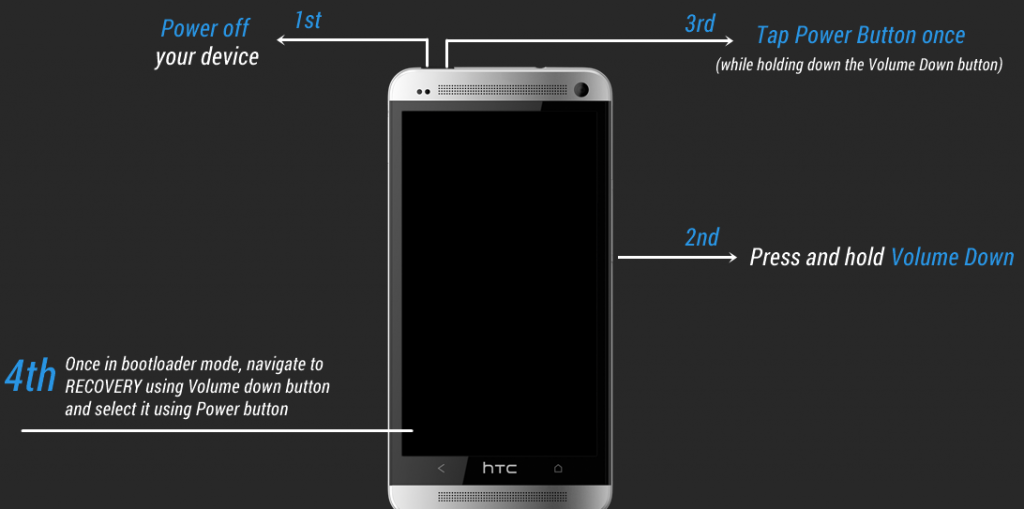Last Updated on April 6, 2017 by Mathew Diekhake
Since we are beginning to write this guide a couple of years after the release of the device, we can tell you almost everything to know about the HTC One M7 and then some. One of those things is how to enter recovery mode. The recovery area of the operating system is where you can take a factory reset and flash official firmware files. There are two different ways of accepting software updates. The first is taking in the official over the air signals and the second is by flashing the same software update manually. That is where recovery mode comes into play.
That sounds great, but it does not look like the name suggests? It is just like the name says. You see, by applying a hard reset, we are restoring the device back to how it comes out of the box. It is another way of saying: we do not know what’s wrong with your device, so we are just going to reset the entire thing and recovery the internal system. There’s nothing a factory reset cannot fix unless you have bricked your phone. Device Bricks usually occur by people who are dabbling with unofficial and customs operations which you do not need to worry about now.

You do not have to think about custom operations because there are two different types of recovery. The first is the stock recovery which we are accessing here. That is the only one standard users need to know about now. However, if you are gaining root access, unlocking the system internals for using a custom ROM, etc., you must apply a custom recovery system.
You might know the words “Android RunTime” from a feature coming with the new Android 5.0 Lollipop. It is also an important part of recovery. The recovery is made up of a RunTime environment which comes to us on a dedicated and separate partition of the smartphone, phablet or Android tablet. Thus, it is also a place where we can wipe the cache partition and access the advanced menu to wipe the Dalvik cache.
A cache works by remembering what was on the screen. Sometimes unless we wipe the memory of what the cache is storing, it gets stuck with the old information and doesn’t display the new data. Luckily for us, we can manually flush the cache internally. We do that from inside the same recovery mode.
Now that you understand what recovery and a separate partition is it is time to learn how to get access to the mode by using your mobile phone or tablet. Unfortunately, there’s one thing in our way, and that is having to get access to the Fastboot mode. Fastboot is another task that requires its set of keys.
How To Enter Recovery Mode On The Original HTC One (M7)
- First, you must boot the device in fastboot mode.
- Choose the recovery option by highlighting the same from the menu.
- Wait as it boots in the recovery mode.
- Use the volume keys to take control of the scrolling through options.
- Choose the task of your choice. Don’t forget to confirm the commands by pressing enter before you finish.
- Before leaving the mode, you must boot your device in normal mode once more. To do that go back to the main recovery menu and select the “reboot system now” option from the list.
Troubleshooting
Sometimes people try to enter the dedicated mode on their Android devices, and it gets stuck on a black or blank screen. If you are seeing the black display and your device is getting stuck you must apply the following commands to get out of trouble:
- Completely shut down the device by holding the power button.
- Hold Volume Down + Power keys at the same time for three seconds.
- Wait for the screen to turn white.
- Use the Volume up and down keys to navigate your way to the recovery option on the display.
- Highlight the recovery option and press the Power key. The screen turns black.
- Press the Volume Up + Power keys for a further three seconds.
- Wait for blue letters to appear with a black background.
- You are back in recovery mode after you see the red triangle.
In conclusion, that is everything you need to boot the HTC One M7 smartphone into the recovery mode by using the hardware button combination for that mode. The make the hardware button combination a bit trickier than usually so that people do not accidentally press the buttons when the phone is in their pockets. If that were to happen people might apply the factory reset and wipe the data without even knowing they had touched anything.