Last Updated on April 4, 2017 by Mathew Diekhake
If you need more than just a couple of root-requiring apps on your LG G2, you can install a custom recovery that helps you bring custom ROMs onto your device. These ROMs are often filled with lots of new apps, tools, appearance tweaks that you have never seen in any stock ROM, yet.
If that sounds good to you, here’s how you can install a custom recovery on the AT&T variant of the LG G2:
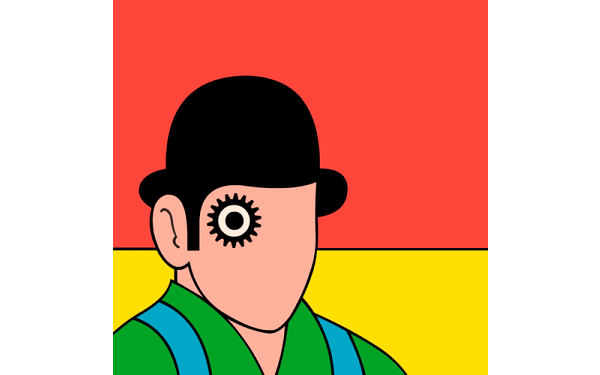
Files You Need
1. You must be rooted before you can install a custom recovery. Please refer to our how to root the LG G2 (AT&T) tutorial to learn how you can root your device. Once your device is rooted, come back here and continue.
2. This should install the famous ClockworkMod Recovery on your device.
Installing a Custom Recovery on the LG G2 (AT&T)
1. Head over to the Google Play store and download and install FreeGee app on your device. It’s a free app.
2. Once the app is downloaded and installed, launch it from your app drawer.
3. You now have two custom recoveries to choose from. Tap on the one that says CWM, it stands for ClockworkMod Recovery.
4. Follow the on-screen instructions for installing the recovery on your device.
5. When it is done installing the recovery, reboot your device.
6. You’re all set.
Your selected custom recovery is now installed on your AT&T LG G2. You can boot into the newly installed recovery right away using the Quick Boot app available on the Google Play store.
Happy flashing!
