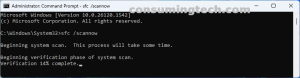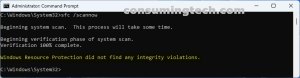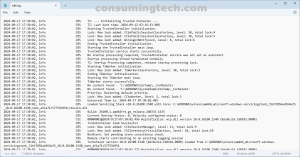Last Updated on September 18, 2024 by Mat Diekhake
It’s not as important as the older Windows operating systems of course, but Windows 11 does still offer a System File Checker tool that makes it easy to repair system file issues. It’s rare, but it is theoretically possible to have Windows 11 crash because of corrupted system files.
The System File Checker (SFC) is a built-in Windows tool that scans and repairs corrupted or missing system files. Here’s how you can use it in Windows 11:
Steps to Run SFC:
- Open Command Prompt as Administrator:
- Press Windows + S to open the search bar.
- Type cmd or Command Prompt.
- Right-click on Command Prompt and select Run as administrator.
- Run the SFC Command:
- Wait for the Process to Complete:
- Once the scan is complete, you will see one of the following messages:
- No integrity violations found: No issues were found.
- Windows Resource Protection found corrupt files and repaired them: Corrupted files were found and automatically repaired.
- Windows Resource Protection found corrupt files but was unable to fix some of them: The tool found issues but couldn’t repair all of them.
- Once the scan is complete, you will see one of the following messages:
- View Detailed Results (Optional):
- Restart Your PC (Optional but Recommended):
- After the scan and repairs are done, it’s a good idea to restart your computer to ensure that the changes take effect.
In conclusion, that is how to use system file checker to repair system files in Windows 11.