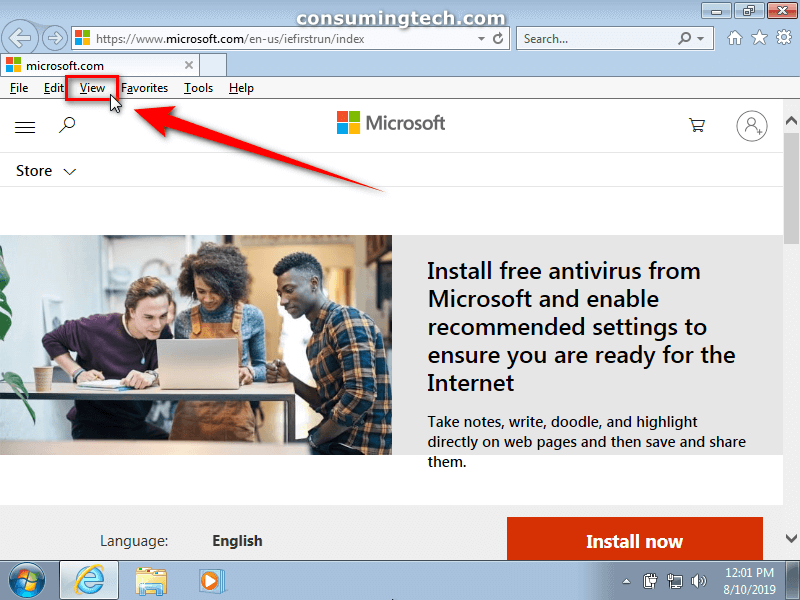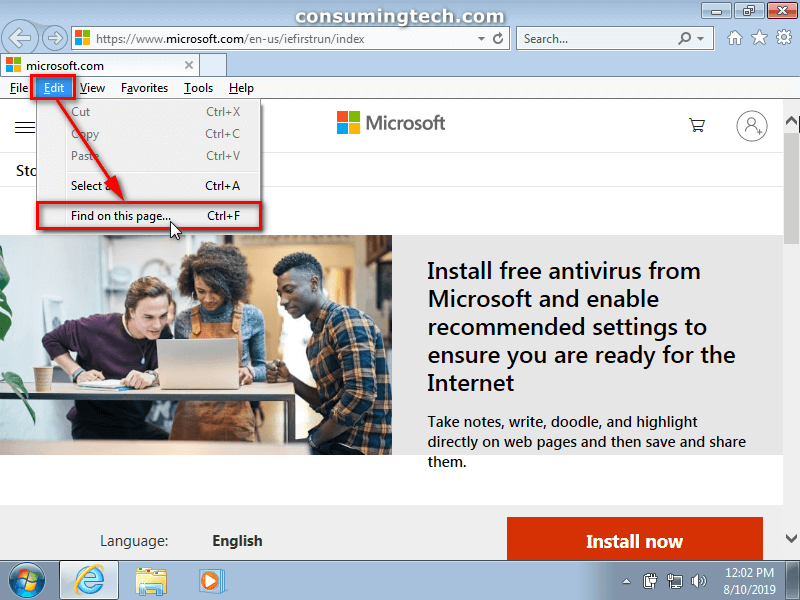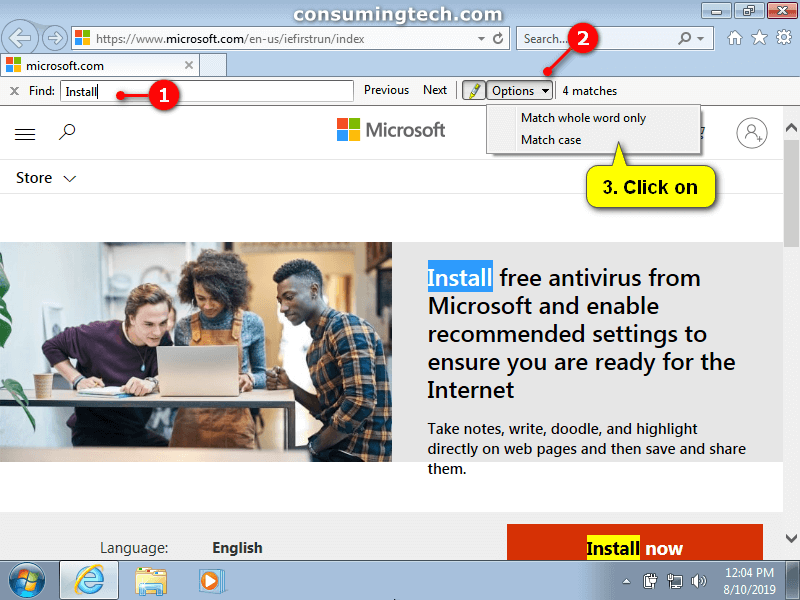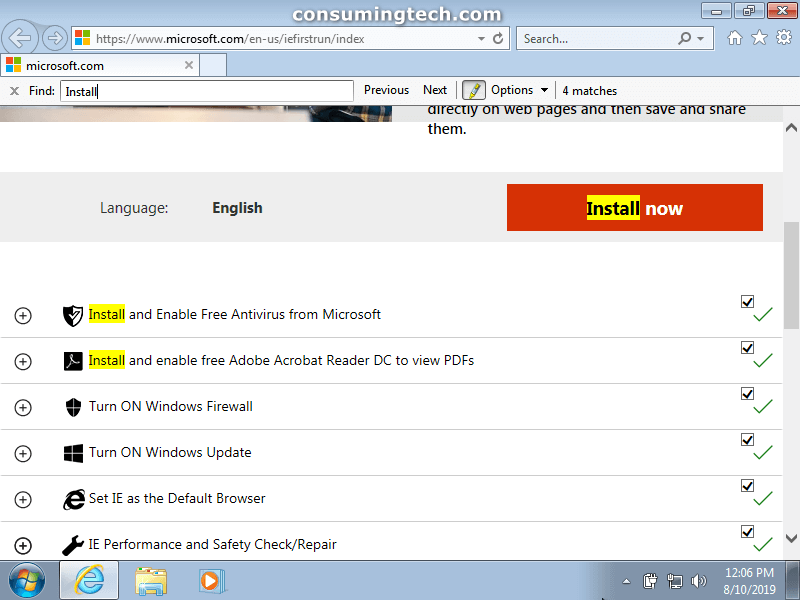Last Updated on December 24, 2022 by Mathew Diekhake
The following tutorial demonstrates how to use the “Find on this Page” to find the next page when you are using a version of the Internet Explorer web browser.
How to Open the Find Bar and Use “Find on this Page” in Internet Explorer
You can open the Find bar and use the “Find on this Page” feature from the Edit menu in all versions of Internet Explorer. It’s possible that you do not see the Edit menu when you open Internet Explorer, so you may need to enable the toolbar first. All of that is explained in the tutorial below. Here is how you can do all of that:
1. Open the Internet Explorer web browser.
2. From Internet Explorers menu bar, click on the Edit link.
Notes:
-
- You can also use the hotkey combination of CTRL+F on your keyboard to open Find on this Page… instead if you like.
- If you do not see the Edit link in the menu in Internet Explorer, try pressing the alt key on your keyboard to bring it up temporarily. If you want to keep the menu bar visible in Internet Explorer, then click on the View link and then click on Toolbars from the drop-down menu.
3. Click on Find on this page… from the drop-down menu.
4. You can now use the Find search box in the toolbar to start typing the words that you want to be highlighted on the current page that you are using. Once the word is typed, click on the Match case or Match Whole Word Only options to get the exact match you want.
5. Scroll down the Internet Explorer web browser to check for the highlighted words.
You can now continue using the Internet Explorer web browser if you like.
That’s all.