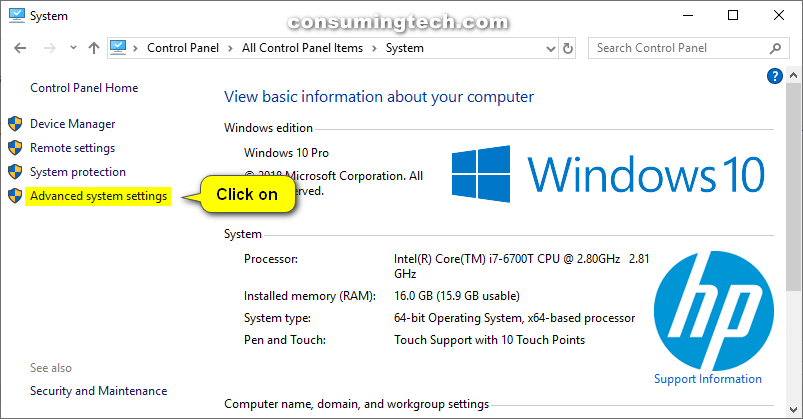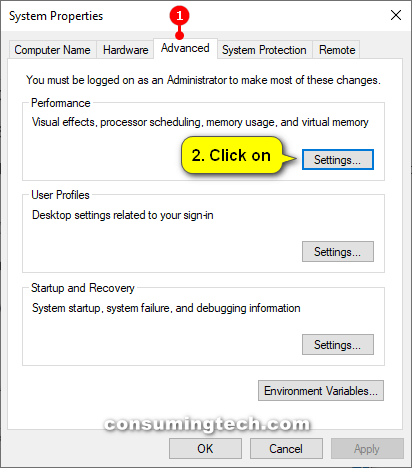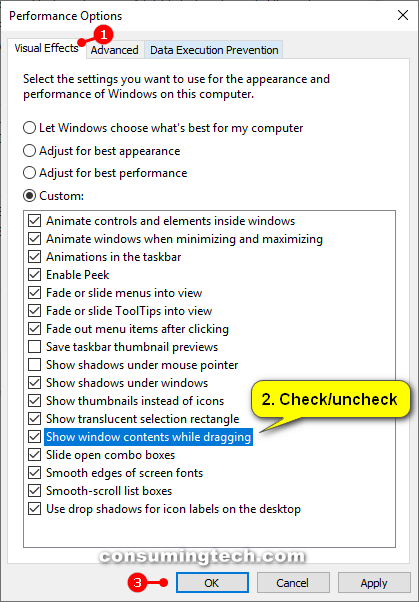Last Updated on December 24, 2022 by Mathew Diekhake
The following tutorial demonstrates how to show the contents of an open window while dragging when you’re using a version of the Windows 10 operating system.
How to Show Window Contents While Dragging in Windows 10 from Performance Options
1. Open Run by pressing Win+R and type SystemPropertiesPerformance.exe into the dialog, or open the Control Panel in icons view, click the System icon, and then click on Advanced system settings.
Note: If you’re signed in with a standard user account, you’ll need to navigate via the Control Panel in step one, and you’ll need to be signed in as an administrator to see the Advanced system settings link from System’s left menu.
2. Click on the Advanced tab, and then click on the Settings button under the Performance subheading.
3. From the Visual Effects tab, check or uncheck the box next to where it says Show window contents while dragging.
Note: The default option in Windows is the Show window contents while dragging setting turned on.
You can now close the Control Panel window and continue using your computer if you like.
That’s all.
How to Hide/Show Touch Keyboard Button on #Taskbar in #Windows10https://t.co/A9gHCvO77D
— ConsumingTech (@ConsumingTech) May 9, 2019