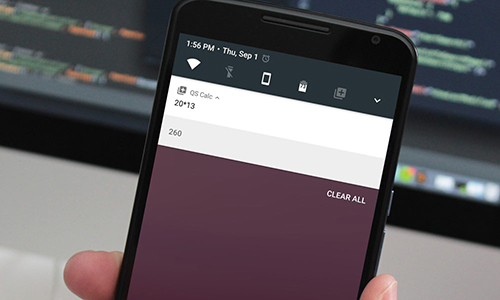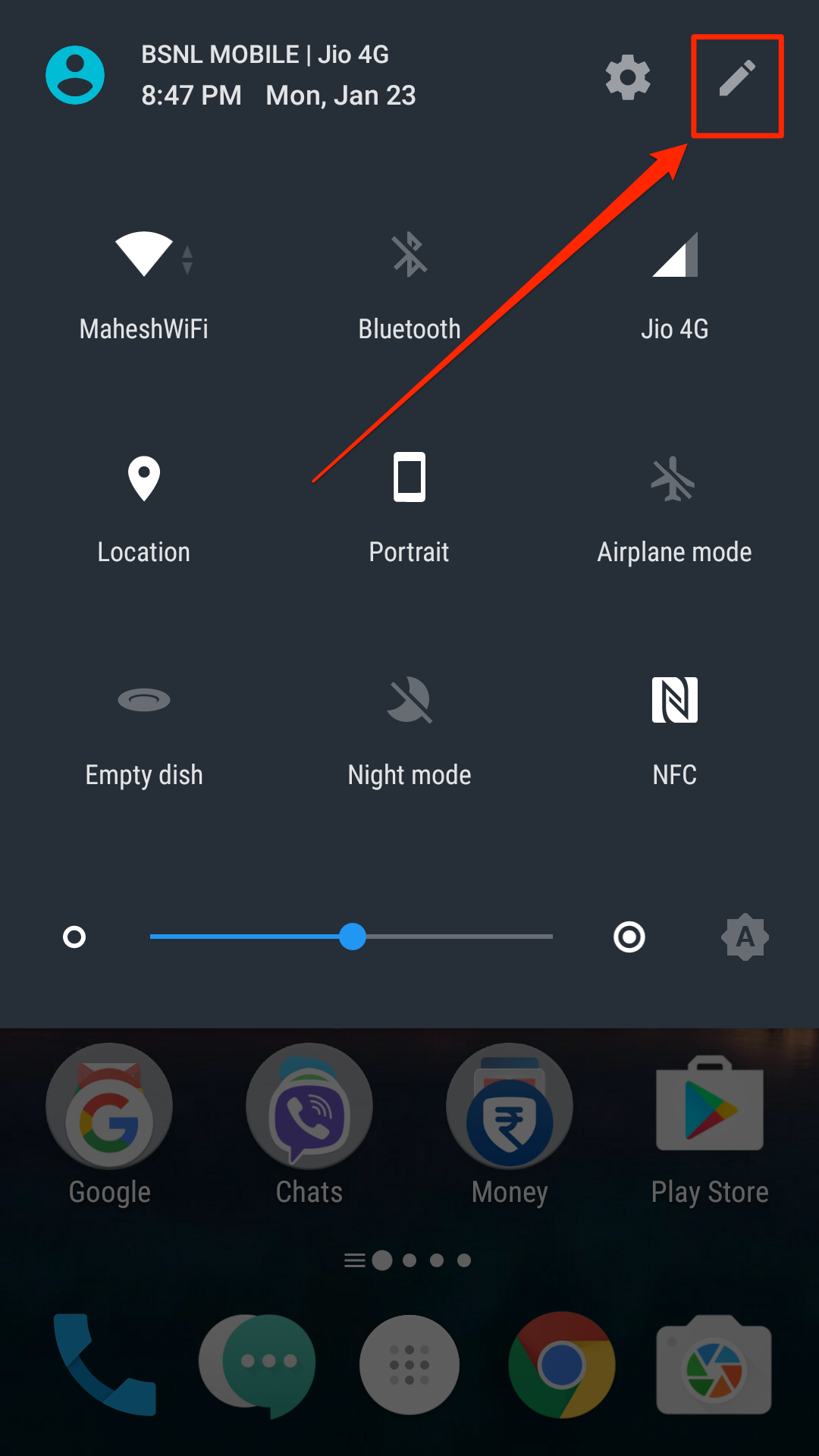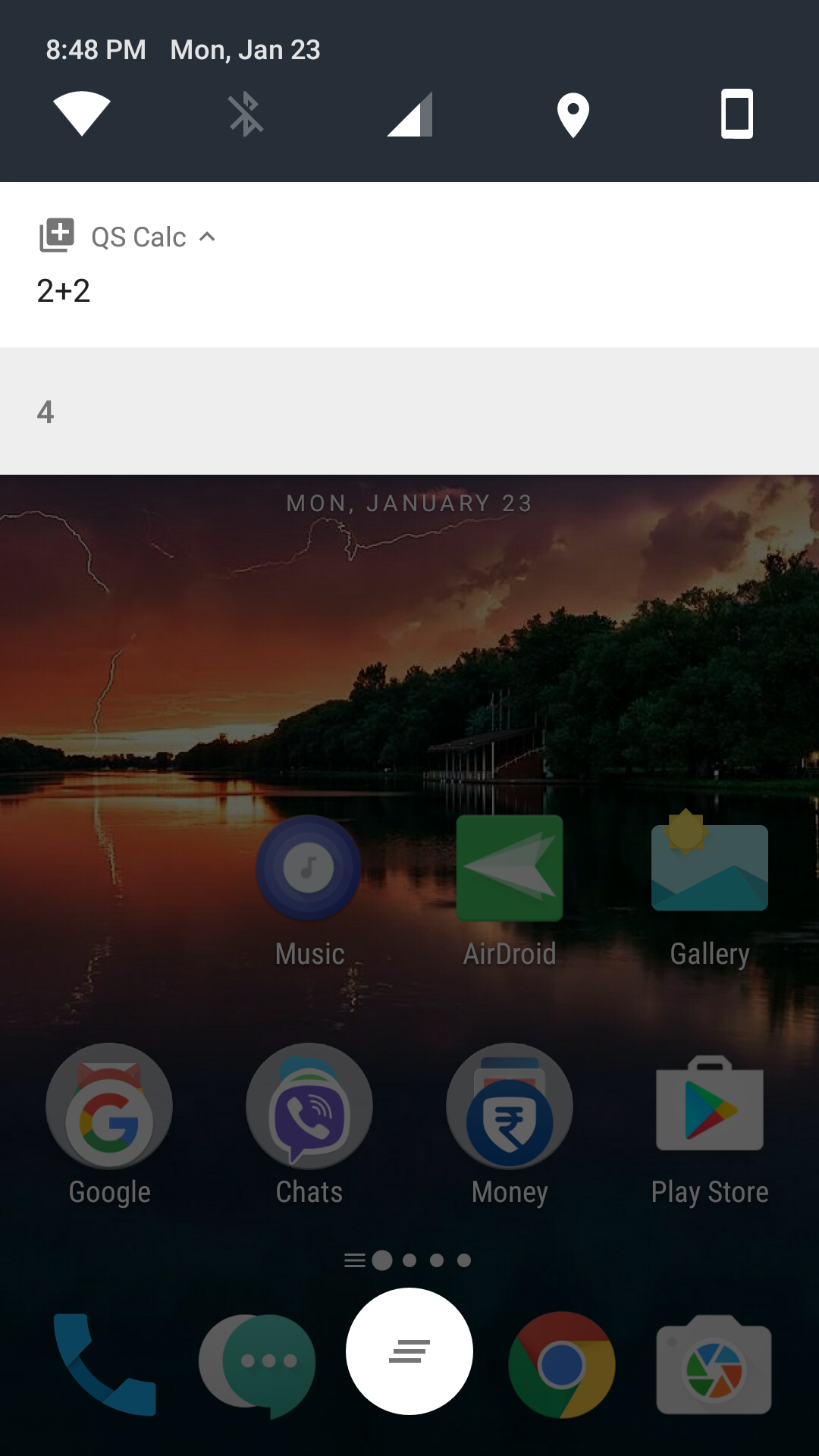Last Updated on May 30, 2021 by Mathew Diekhake
Let’s face it: not everyone is a math genius. It takes really hard efforts to be even good (not great) at maths, and many of us fail to achieve that — including me.
I’ve never been good at doing calculations even the basic ones and rushing to a calculator is what I do when I have even to calculate simple things such as multiplication. Having a calculator handy is an excellent idea and almost all the phones ship with one.
However, if you want to perform some quick calculations, reaching out to the calculator app using the App Drawer on your device is not the most convenient way as you need to go through a number of screens before you can begin typing the numbers to be calculated.
With Android Nougat, though, things change. If you happen to run this version of Android on your device, you can add a tile to the quick settings area of your device and then the tile will let you perform some really quick calculations.
Here’s how to do that:
Doing Quick Calculations from the Quick Settings area in Android Nougat
Open the Google Play Store on your device by launching the App Drawer and tapping on the icon that says “Play Store.”
When the Play Store opens, find the app named “Quick Settings Calculator” and tap on it. Then, tap on the “Install” button on the app page to begin downloading and installing the app on your device.
Launch the app once it has been installed on your device and it will instruct you how to add it to your quick settings area. We are going to show you that in the following steps, anyway.
Pull down the quick settings area from the top of your screen. You need to pull down twice, and the quick settings menu will appear.
Then, find the edit icon which looks like a pencil icon and tap on it as that is what allows you to add and remove items from the quick settings area.
When the edit mode opens, you will be able to see all the tiles that you can add to the quick settings area on your screen. The tile that you need to add to do quick calculations is called “QS Calc.” Find it in the list and then drag it and drop it onto the quick settings area and it will be placed there.
Now that the quick calculations tile has been added to the quick settings area on your device, you can use it anytime you want by just tapping on it.
To do that, pull down the quick settings area from the top of your screen and then tap on the tile you just added. When the tile opens, tap on “QS Calc” to open the Calculation panel. The keyboard of your phone will pop-up and let you input numbers for the calculation you want to perform.
Enter in any numbers and the action you want to perform on them and you should instantly see the answer in that area. You can tap on the answer, and it will be automatically copied to your clipboard for you to paste it in other apps on your device.
You can do whatever calculations you want using the quick calculator tile in the quick settings area of your device.
So, that was how you could do quick calculations from the quick settings area of your Android device.
You might also be interested in:
- How To Add Google Photos Shortcut To The Camera App In Android
- How To Check If Your Android Device Has NFC Support
- How To Stop Play Store From Adding New App Icons To The Home Screen In Android
- How To Keep The Notification Drawer Clean On Your Android Device
Have something to say? You can contribute to this tech article by leaving a comment below.