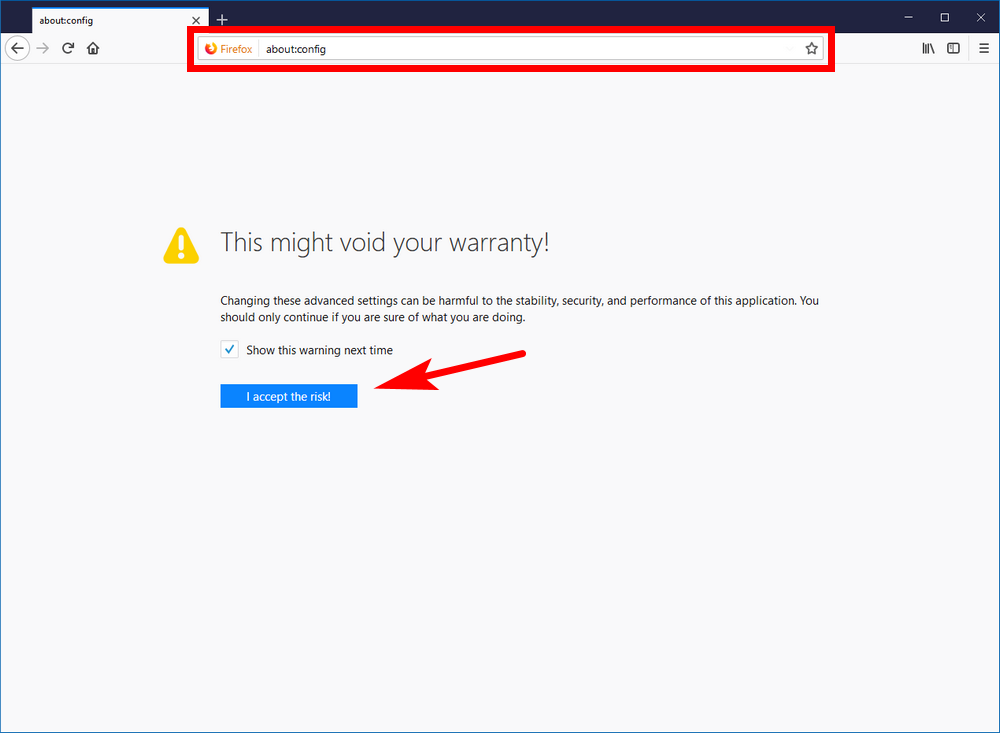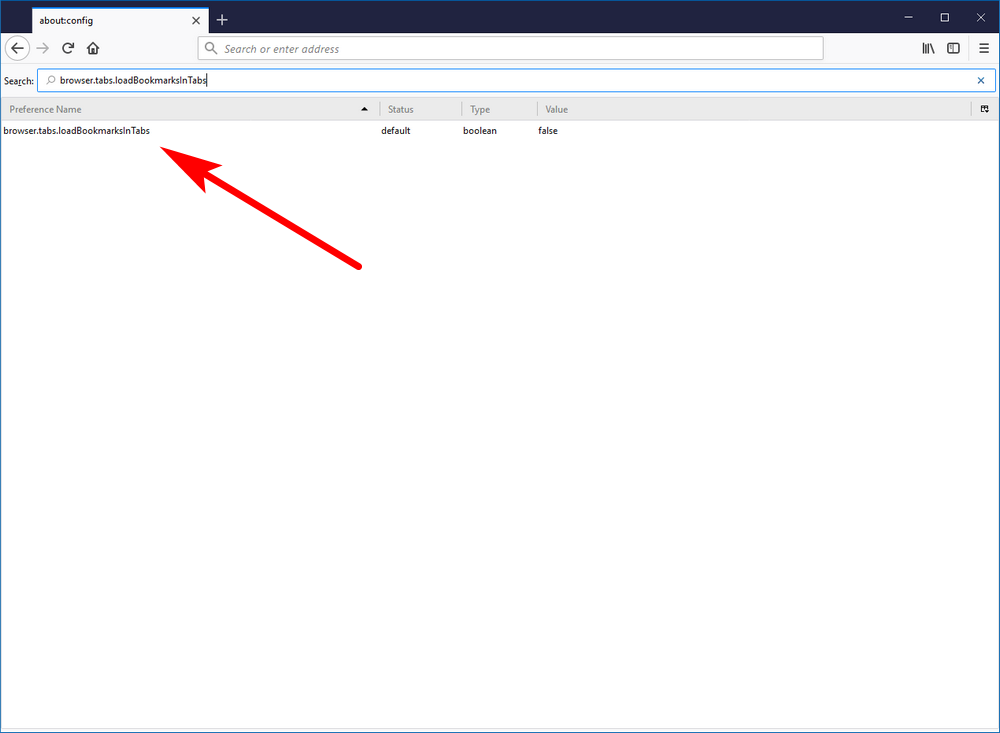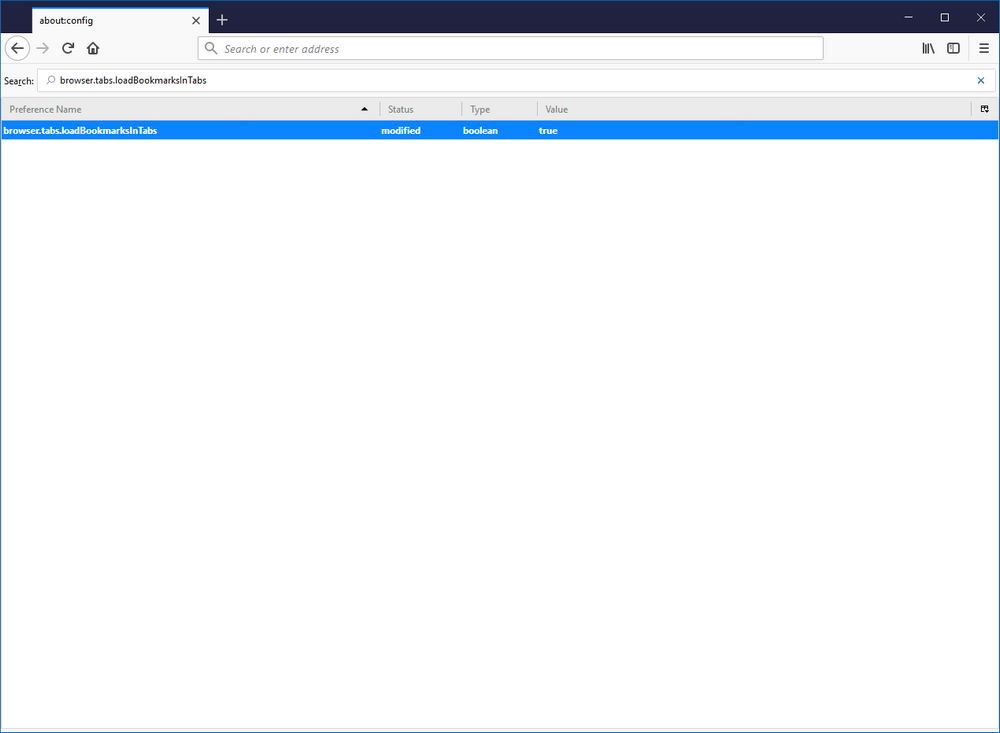Last Updated on November 15, 2019 by Mathew Diekhake
While we still recommend doing most of your reading on paper from books instead of using things like eReaders, there’s no doubt about there being a lot of useful stuff to be found on webpages from many a domain name across the World Wide Web.
If you found something that looks interesting but didn’t get around to finishing it, you can save it as a bookmark. That way you can just open up that same webpage by using the bookmarks feature and then pick up reading it where you left off.
The default nature of a bookmark from a web browser is for it to open in the same window, removing whatever else you currently had on the computer’s screen in its wake. There used to be an extension called “Open Bookmark in new Tab” that changed that habit so that they would start opening in new browser tabs instead. However, that extension is not currently supported. There’s a chance that the developers might update the extension over the coming months, but there’s also a chance that it was developed using a type of code that it no longer supported in the Firefox 57—a problem that many extensions out there have had.
Though you won’t find any buttons available for this option from the Firefox 57 Settings, you can head to the configuration page instead by typing some commands and manually get your Firefox 57 web browser to start opening bookmarks in new browser tabs instead that way.
How to Open Bookmarks Always in New Tab in Firefox 57
Open the Firefox 57 web browser and then type “about:config” into the address bar and hit the Enter key on your keyboard. If it’s the first time you’ve tried entering the Firefox 57 configuration, then you’ll get a message letting you know that these changes may void your warranty. Click on the “I accept the risk!” button if that’s the case. (You might also be interested in unchecking the box where it says “Show this warning next time” if you don’t want to see it again.)
Now type the browser.tabs.loadBookmarksInTabs command into the search field just below where the address bar is and hit the “Enter” key on your keyboard.
You’ll now see the browser.tabs.loadBookmarksInTabs parameter on your computer’s display. Double-click on it to change its value from false to true.
You may now close the Firefox 57 web browser and then when you open it back up again you can expect to find the bookmarks always being opened from a new tab page instead of the same tab that you had open originally.
You might also be interested in:
- How to Disable UI Animations in Firefox 57 Quantum (Photon Design)
- How to Disable ‘Activity Stream’ and Get Classic New Tab Page Back in Firefox 57
- How to Enable/Disable Title Bar in Firefox
- How to Turn Off/On Highlights on New Tab Page in Firefox
You can subscribe to our RSS, follow us on Twitter or like our Facebook page to keep on consuming more tech.