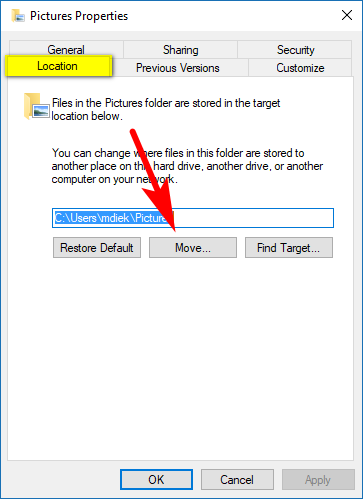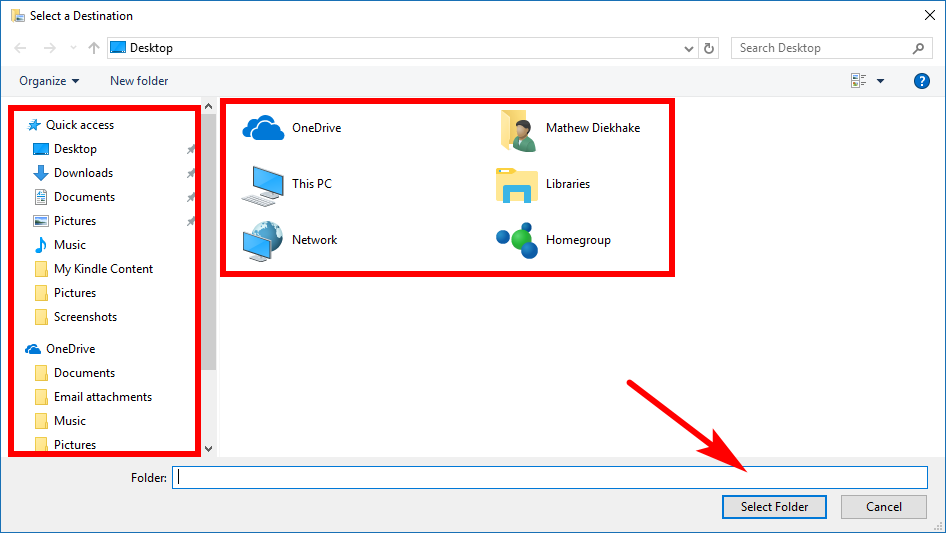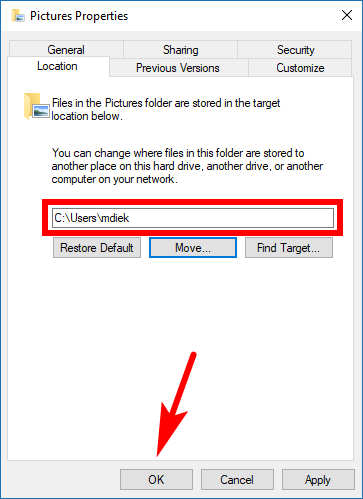Last Updated on February 25, 2024 by Mathew Diekhake
The Windows 10 operating system stores your Pictures folder in your user accounts folder. For instance, on my personal computer, that path would located at C:\Users\Mathew\Pictures on my C: drive.
That same Pictures folder is always much more easily access, just by clicking on the “This PC” link from the left side pane after opening File Explorer, thanks to your Libraries feature.
It’s possible for you to keep the Pictures folder in the same location from the Libraries in This PC but move the location where the pictures are stored in the folder: no longer in the C:\Users\Mathew\Pictures. Instead, you can move the location to somewhere else on the same hard drive, another drive altogether, or even another computer that is on the same network.
How to Move Pictures Folder Location in Windows 10
Start off by creating a new Picture folder at the exact location that you want to move the current Pictures folder to. Once you’ve done that, then head to your old Pictures folder, right-click on it and then select the “Properties” option from the File Explorer context menu.
Make sure that you have the Location tab selected at the top of the Pictures Properties dialog box and then click on the “Move” button in the middle of the dialog, just under where it shows the current file path.
You then need to select your destination in File Explorer. Click through to where you want to move the folder to, highlight the new Pictures folder that you created, and then click on the “Select Folder” button at the bottom of the window.
You’ll now see then new location showing up in the file path field. Click on the “OK” button at the bottom of the Pictures Properties dialog to apply the changes and close the dialog.
You’ll now have the contents of the old Pictures folder sitting inside the new Pictures folder that you created at the beginning of the guide.
You might also be interested in:
- Windows 10 Insider Preview Fast/Skip Build 17046 for PC Announced
- How to Delete a Service in Windows 7, Windows 8, and Windows 10
- What is VirusTotal, and How Can I Use It?
- How to Enable the Built-In OpenSSH Client in Windows 10
You can subscribe to our RSS, follow us on Twitter or like our Facebook page to keep on consuming more tech.