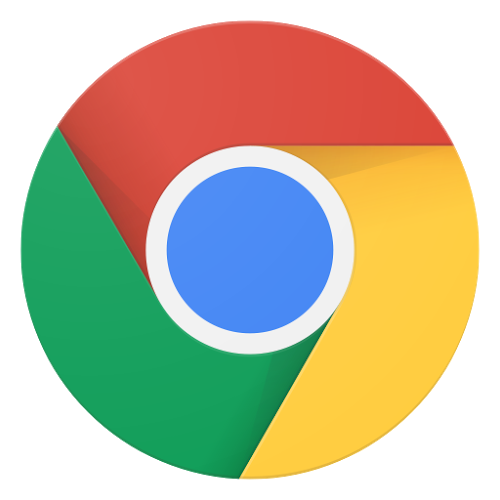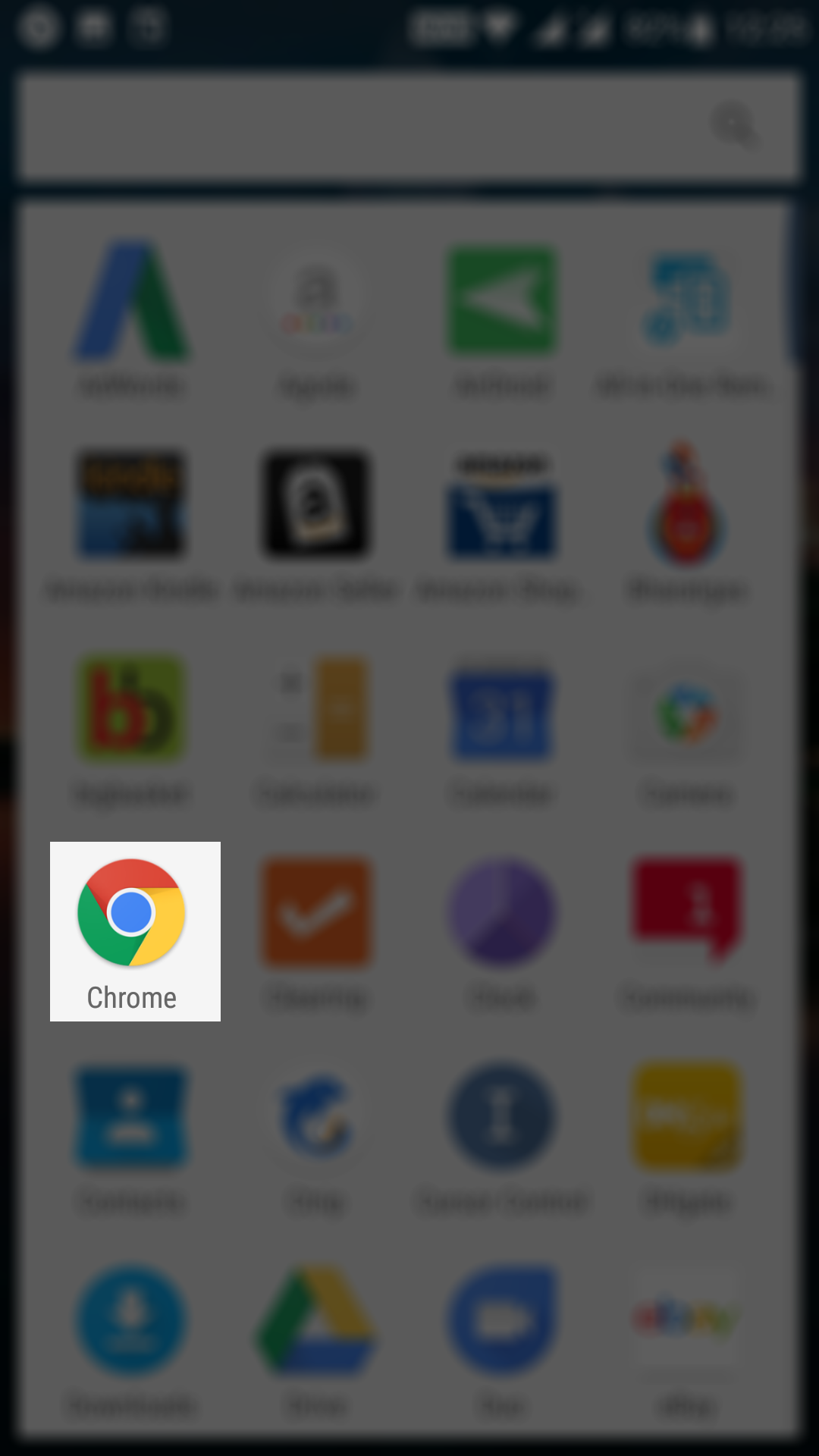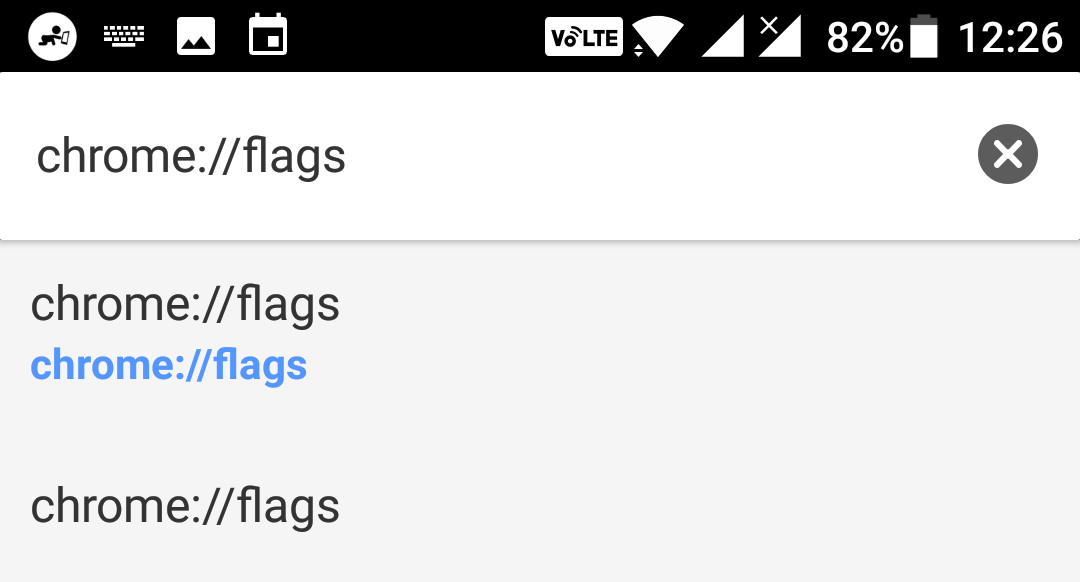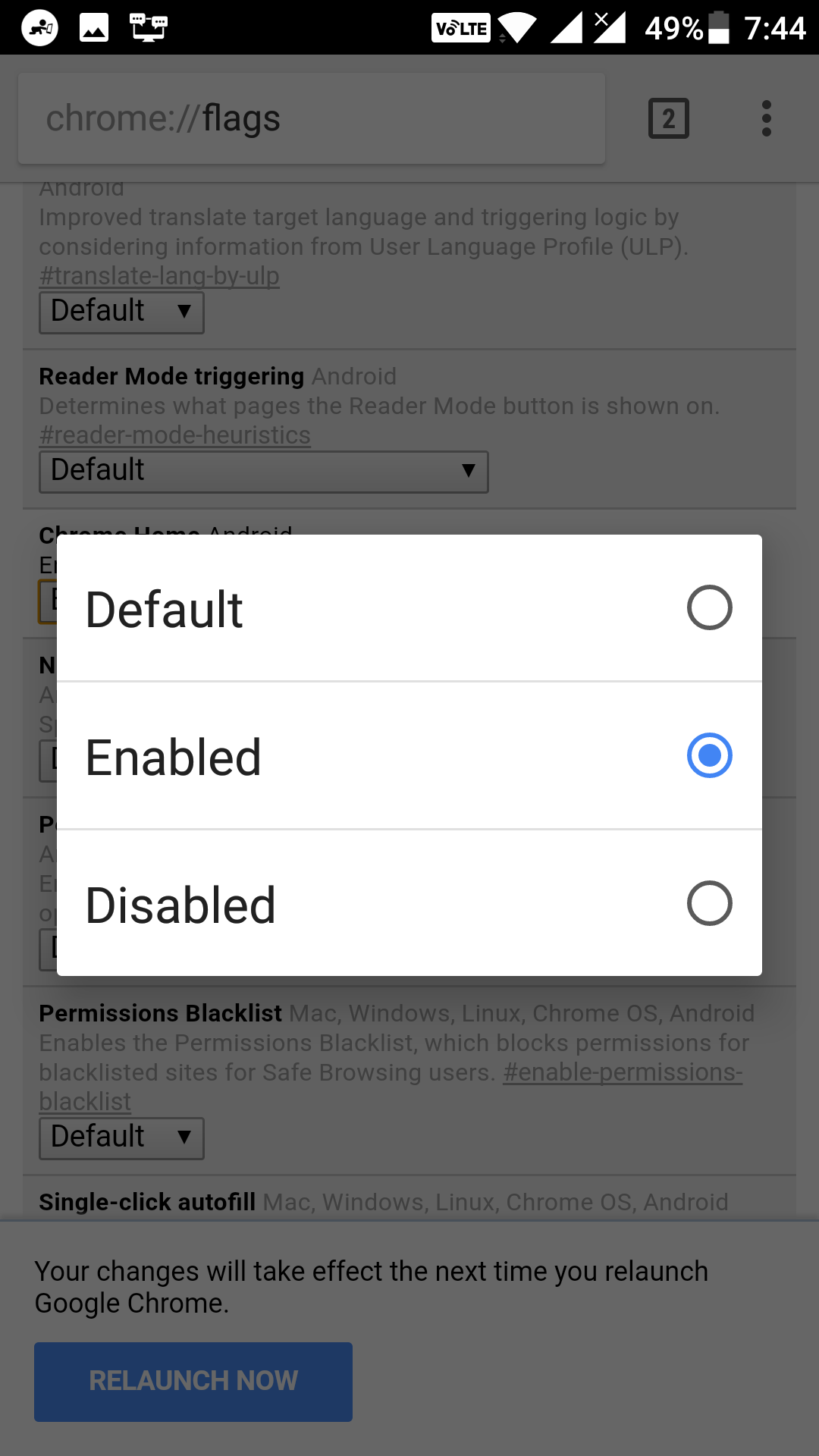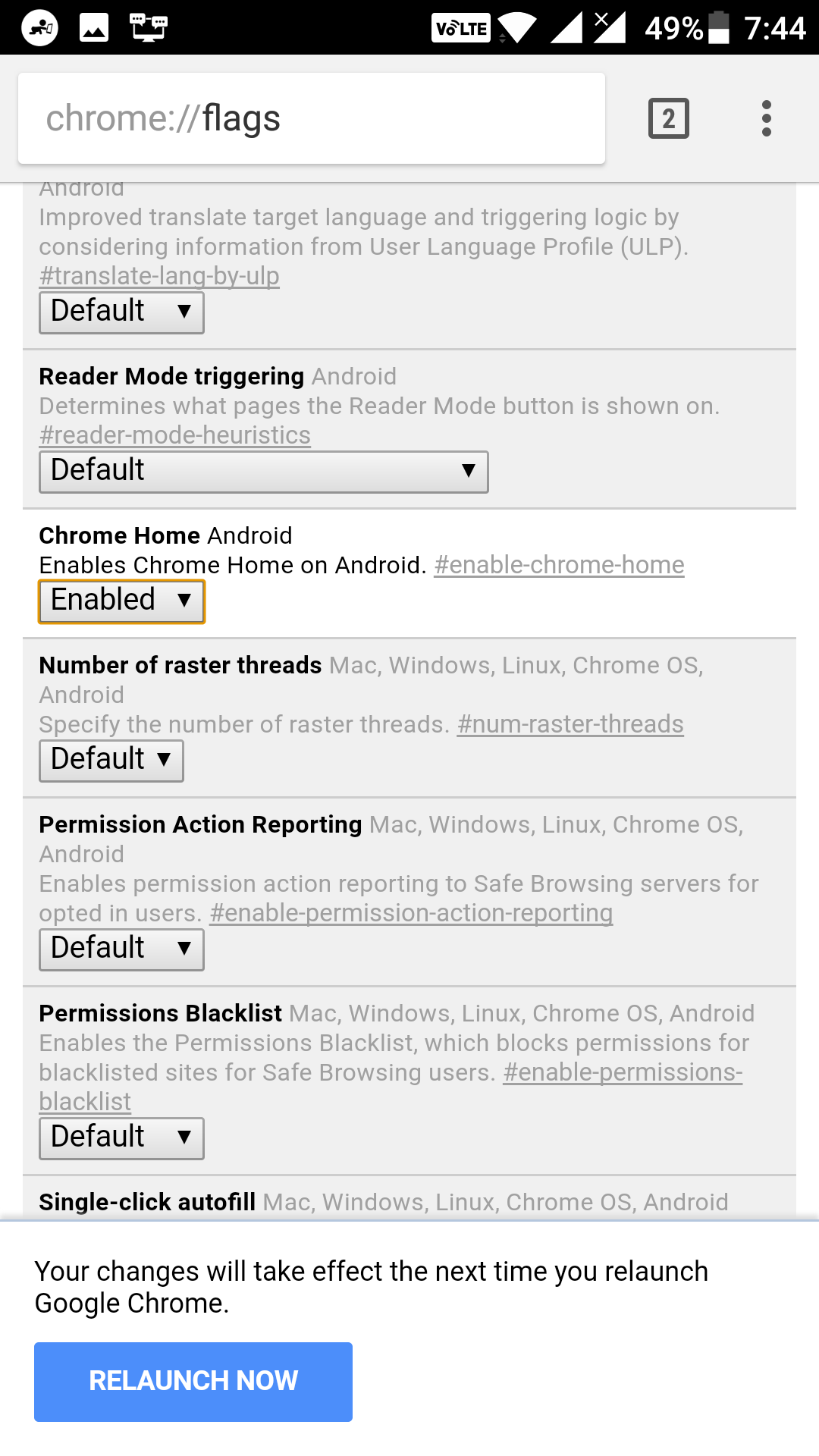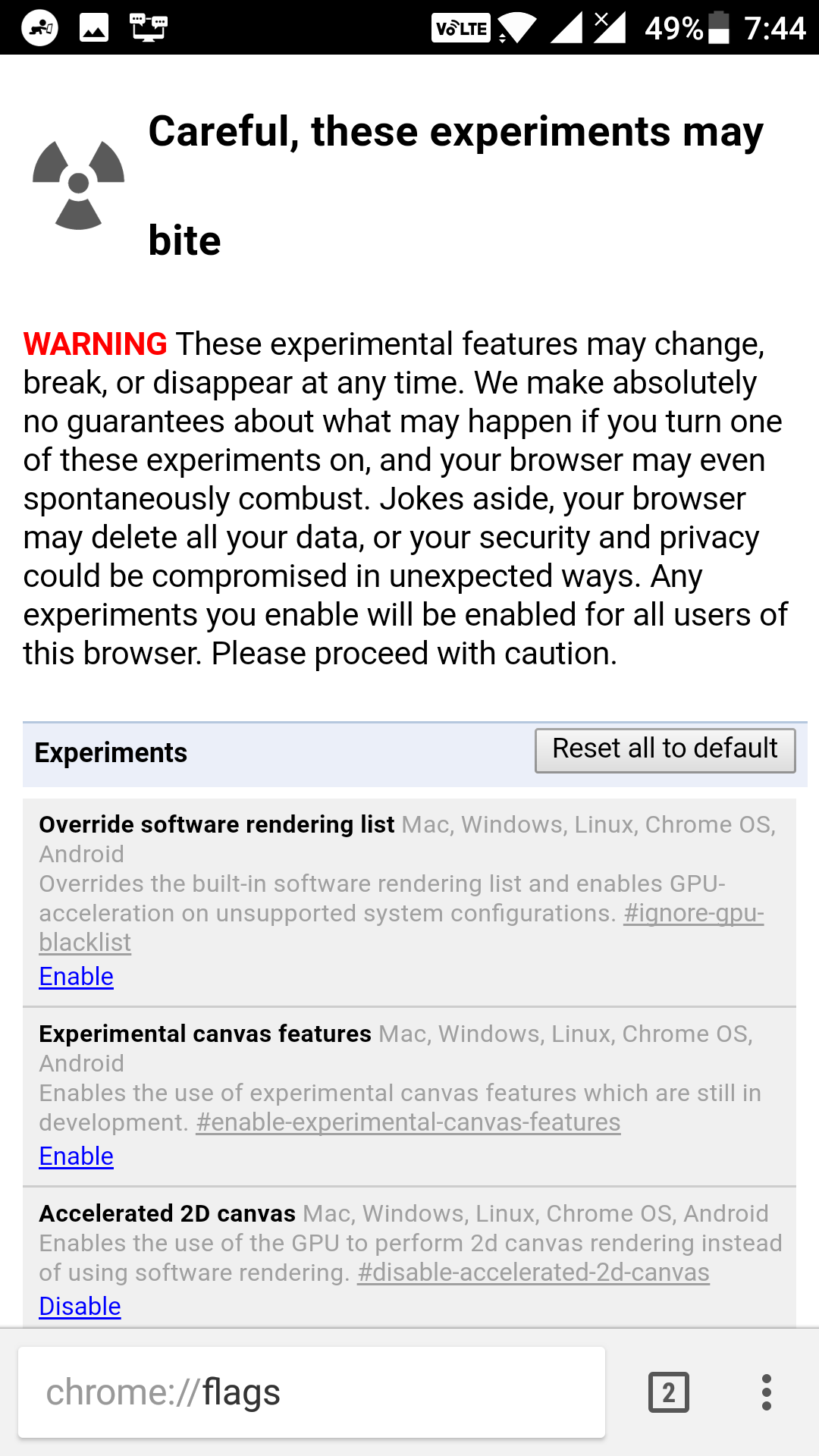Last Updated on May 30, 2021 by Mathew Diekhake
Chrome for Android is loaded with tons of features, and many of those can be managed easily while some of those require you to go through some secret menus before you can use them.
One such feature in Chrome for Android is one that allows you to move the address bar to the bottom of the screen. That way, the address bar will shift from its original place at the top over to the bottom of the screen.
If you would like to enable this secret feature on your device, then you can do so by following the following steps.
Moving the Chrome Address Bar to the Bottom of the Screen
To do the task, you are going to use the Chrome’s flags panel from where you can enable the feature that makes the address bar stick to the bottom of your screen. You can always change it back to the default if you want.
First of all, launch the Google Chrome browser on your Android device. The browser comes preloaded on many phones, and you can launch it by opening the App Drawer and tapping on “Chrome.” That should launch the browser for you. If you see the Chrome icon on your homescreen, you can tap on it to launch the browser.
When the browser launches, you need to enter a special address in the address bar. Type in the following web address in the address bar and hit return.
chrome://flags
What the above address opens is the Chrome’s flags panel from where you can enable some of the secret features of the browser. Google has kept these features secret in this panel, and these features can only be operated from here. Now that you have found this secret place let’s enable the feature that lets you do the aimed task.
On this flags panel, look for the flag that says “Chrome Home Android.” When you find it, you will see that its current status says Default. What you need to do is tap on it and change the status from Default to “Enabled.” This way, the option gets activated in the browser for you to use.
As soon as you enable the feature, you will be asked to relaunch the browser for the changes to take effect. If you do not relaunch your browser, the changes do not come into force. So, do that by tapping on the button that says “Relaunch Now” and the browser will be relaunched.
When the browser relaunches, you will see that the address bar has shifted from its original place over to the bottom of the screen. The flag worked and you now have your address bar at the bottom of your screen.
From now on, you can type in your favorite websites’ URLs in the address bar at the bottom and they will launch in the area above the address bar.
The trick should be useful to those who do not want to go all the way to the top to go to a website. Also, this is an ideal trick if you are using your device one handed and you want to visit websites without using your other hand.
Should you ever wish to bring the address bar back to its original place, you can do so by changing the status of the flag to “Disabled”.
So, that was how you could move address bar to the bottom of the screen in Chrome for Android.
You might also be interested in:
- How to Download and Install the Android O Developer Preview on Android
- How to Get Back the Google Now on Android
- How to Enable the Dark Mode on YouTube
- How to Disable the Read Receipts in Google Hangouts on Android
- How to Turn Off the Traffic Notifications in Android
You can subscribe to our RSS, follow us on Twitter or like our Facebook page to keep on consuming more tech.