Last Updated on November 14, 2019 by Mathew Diekhake
TaiG is the main jailbreaking tool made available for iOS 8 software. As you probably already know, the TaiG team initially released it for Windows operating systems only. We created a workaround method for those who needed to find a way to jailbreak using Mac thanks to the help from a Virtual Machine. That was far from an official release like we now have here today.
The following guide will teach you how to jailbreak iOS 8.4 on Mac using the official TaiG tool made for Mac. No other links are required.
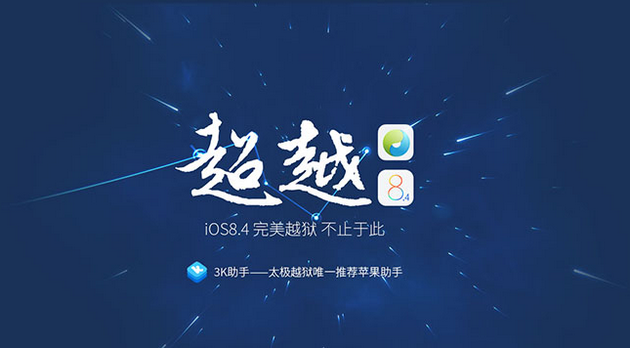
REQUIREMENTS
- You must have a Mac running Mac OS X for this guide to work for you. Those with Windows OS should look into using how to jailbreak iOS 8.4 with TaiG on Windows.
BEFORE WE BEGIN
- Turn off the Touch ID/fingerprint sensor from the Settings app. Head to the Settings > Touch ID & Passcode.
- Turn off Find My iPhone. Head to the Settings > iCloud > Find My iPhone to Off.
- Make sure you take a backup of the device using iTunes or iCloud. You can take a full backup or backup data locally on the computer.
HOW TO JAILBREAK IOS 8.4 ON MAC OS X USING TAIG
1. Download TaiG for Mac OS X from this page directly to the Mac.
2. Connect the Apple device you wish to jailbreak to the same Mac that has the TaiG file from above.
3. Check the Apple mobile’s display for a message asking if you trust this computer and say yes to that question.
4. Open the TaiG tool on the Mac.
5. You’ll see two main options on the display. Check the Cydia box if you want to have Cydia installed. We recommend unchecking the 3K assistant box.
6. Click the Start button, and TaiG will now jailbreak your Apple device.
You can watch the progress bar on the computer screen and see how it’s doing. When complete, it will reboot the device. Unlock your passcode after it reboots and then tap the Cydia app to begin your jailbreaking journey.
