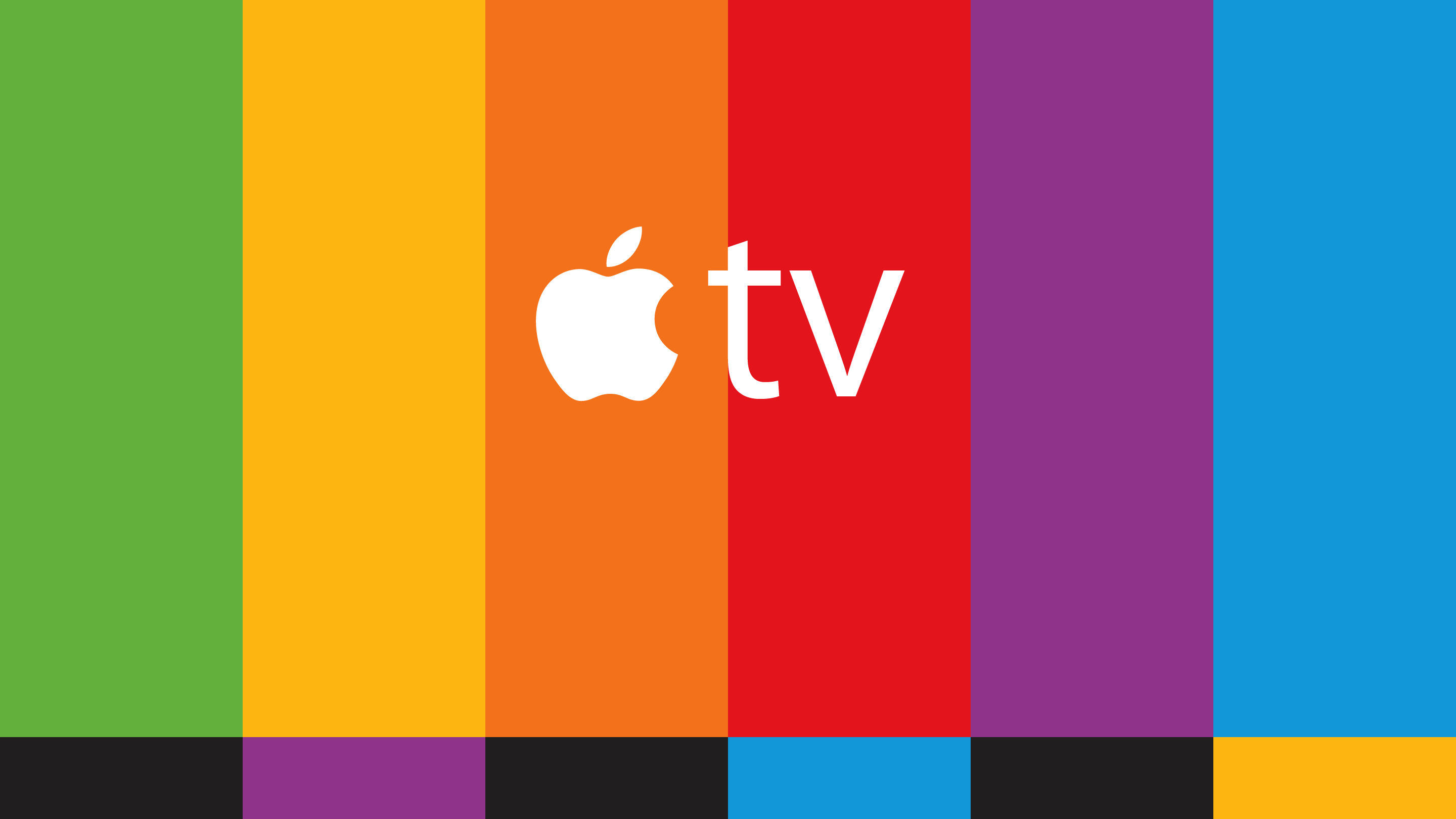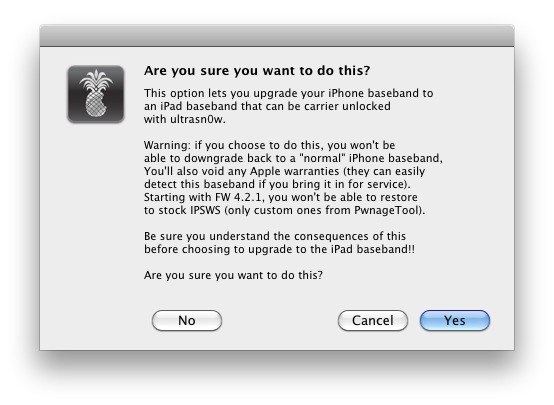Last Updated on September 21, 2024 by Mathew Diekhake
When we talk about firmware, we are referring to the bit of software that you are looking at through your device’s screen. Often people think that there is a problem with their handsets, so they take it into the shop to get it fixed. More often than not there is nothing they can do because it isn’t a hardware problem. All software has bugs, and because of them, we regularly see new releases issued that are always for being better than the last.
To make sure your phone is performing at its best, always check to make sure that it is up to date with the latest instalments. You can always find it inside of the setting’s app. Everything I just mentioned is called official firmware, but this below is a custom. The difference is instead of being given out by the well-known companies, it is the third-party support people who created it. Some of these can still be companies themselves, like the Cyanogen team we have just seen developed out of California. It also just reached the milestone of 10,000,000 unique users today, which is ideal for not only them but the sector and across brand names.
The custom firmware for the iPhone G is easy to do if you are familiar with unlocking. If you do unlock and have seen the 06.15.00 UltraSn0w 1.2 unlock, then there is an easy way to update to this particular software.
Note: The iOS 4.2.1 custom firmware will work for iPhone 3G, iPhone 3GS, iPhone 4, iPod touch 3G, iPod touch 4G, iPad 3G, iPad Wi-Fi and Apple TV 2G. It will only work for people who have 05.13.04 baseband or below.
Before you start this guide, you will need to download the custom firmware, Redsn0w 0.9.6b and original Apple firmware. All you have to do is download for your device.
Below you will see an activated and an inactivated option. All people with the original carrier SIM card must use the inactivated links and all individuals who don’t use select the activated download option.
All the download links you need are available here:
– iPhone 3G Activated or iPhone 3G inactivated.
– 3GS Activated or iPhone 3GS inactivated.
– 4 Activated or iPhone 4 inactivated.
– iPod Touch 3G and 4G.
– Apple TV 2G.
– iPad 3G and Wi-Fi.
– Redsn0w 0.9.6b.
Original Apple Firmware:
– iPhone 4, 3GS and 3G.
– iPod Touch 4G and 3G.
– Apple TV 2G.
– iPad 3G and Wi-Fi.
Once you have downloaded all of those things now, you can start with the guide. If you have any of the other devices listed, this article is also for you.
iPhone 3G 4.2.1 Custom Firmware Update Without Baseband
Step 1. Connect your iPhone to the computer with the USB cable supplied.
Step 2. Open up Redsn0w that you downloaded earlier and select original firmware, and then click “Next.”
Step 3. Now select the Just Enter Pwned DFU mode now on the screen.
Step 4. Close Redsn0w and open iTunes. From the left-hand side panel, select your device. Then press Shift + Restore from iTunes and from the menu pick the custom firmware 4.2.1 from the options.
Reboot the Apple device that you are using to complete the task. This is often a mandatory step for many installation guides because it requires a Springboard reset for it to take effect.