Last Updated on May 11, 2017 by Mathew Diekhake
Spring Loaded Folders are a great way to move those files and folders you find on the internet and you want to keep them permanently on your own hard drive. Another thing Spring Loaded Folders are great for is moving an alias folder to inside another folder for much easier access when you predict needing it. So how do I use them? read on after the feature to find out.
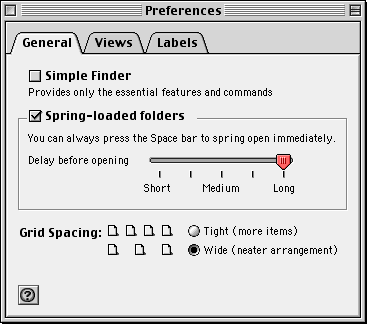
Step 1. Drag the file or folder you want over to the hard drive icon. Now hold it over the top of the icon without moving it. After a brief moment it will now open.
Step 2. Now drag the file over a folder in this new window. Keep the mouse button down as you are doing it. The folder will “Spring open” after a brief moment.
Step 3. Repeat this process until you find the folder in which you want to drop your current file or folder.
Step 4. Once you have found your destination now let go of the mouse button.
Step 5. Now all files will have transferred over to the new folder of your choice. Also, all files you opened in order to get to this destination will have automatically closed.
That’s it guys, it’s that simple. Congratulations! You just learnt how to use OS X Spring Loaded Folders. If there’s any other Mac stories you would like covered let us know. We are happy to take requests.
Tips: If you’re not happy with the time it takes to open while hovering your cursor over the top of the file you can adjust this. To adjust this just go to the general tab in theFinder Preferences which can easily be found inside the Edit Menu
Furthermore, Another quick tip is take make a folder “Spring open” simply hold down the space-bar!
