Last Updated on January 28, 2020 by Mathew Diekhake
If you have been reading my posts this week, you’d know that both TaiG and PP jailbreaking tools have released packages for different operating systems.
Before this turns into a battle between the Redmond company and the Cupertino company, it is true that there is one known bug that’s crept into the jailbreaking guide for those people using TaiG with Windows operating systems. Thankfully, though, there’s already a fix in place to solve the issue. You can read how that’s done after the jump.
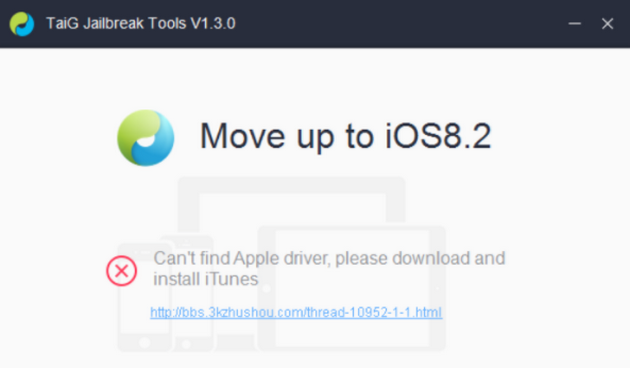
HOW TO PATCH THE “CAN’T FIND APPLE DRIVERS” ERROR FROM TAIG IN WINDOWS
1. Turn on the computer and log in to your user account.
2. Navigate your mouse over to My Computer > Add or Remove Programs and uninstall the iTunes.
3. Download the official version of iTunes 12.1.1 from here.
4. Follow the prompts from Apple to successfully complete the installation of the new version of iTunes.
5. Run the TaiG jailbreaking tool once more.
6. The error message is now gone from the screen, and you can continue with the jailbreaking guide. Don’t forget to uncheck the box below the Cydia 1.1.16 option if you don’t want the Chinese app store.
The drivers play an important role in being able to jailbreak your devices, just as they do with anything to do with your operating system. Android too has the same problem where if you don’t install the device manufacturer drivers on the computer first it can flash the firmware or rooting files. It’s just one of those things you need to get done on a Windows operating system for the programs to be able to communicate with one another.
You should have no issues getting the jailbreaking with TaiG guide to work like a charm now that you have those drivers on the computer working in your favor.
