If you have the Samsung Galaxy Tab A 10.1 tablet and would like to do developing on a Windows computer or transfer data from the tablet to the computer, then you need the Samsung USB Drivers to do that. By default, the Windows operating system tries to detect what device is connected to the computer and it will automatically download the correct drivers required for simple tasks such as transferring the pictures from your tablet to the computer. However, sometimes this feature is turned off and other times it is not capable of retrieving the correct driver.
Anyone who gets an Unknown Device warning message from the Device Manager in Windows knows that the drivers are not working and needs to install them manually. Moreover, anyone who wants to do developmental work and is finding that it is not possible–whether it be the Odin flashing tool not detecting the device for flashing stock ROM, kernels, rooting files and so forth– needs to install the Samsung USB Drivers manually also.
Windows operating systems always try to hunt down the correct driver and install that driver with the help of the Windows Update utility, so you do not have to do anything. While it does have a pretty good success rate, it still is not going always to work for everybody. The other reason it might not work is that the feature has been turned off. If you would like to check whether your feature is enabled or disabled, you can do that now before installing the Samsung USB Drivers manually. To check this feature head to the Control Panel and click on the View devices and printers found under Hardware and Sound. Right-click on the device that represents your computer and then select the Device installation settings.
Once you have checked the Device installation settings and can see that your computer should be trying to install the drivers automatically, then it is time to take matters into our hands and install the manually. Installing the file by yourself is easy and doesn’t require any work from the Device manager area of Windows that many people would prefer not touching.
Downloading and installing the Samsung Galaxy Tab A 10.1 USB Drivers on Windows PC
- Download the Samsung USB Drivers for the Samsung Galaxy Tab A 10.1 tablet on the Windows computer.
- Click on the USB drivers file to download with the .exe on the button.
- Open the File Explorer and locate the Downloads Folder.
- Double-click on the Downloads folder (the default downloads location) and locate the USB drivers file.
- Without extracting the USB file, just click on the USB drivers file and the program will run.
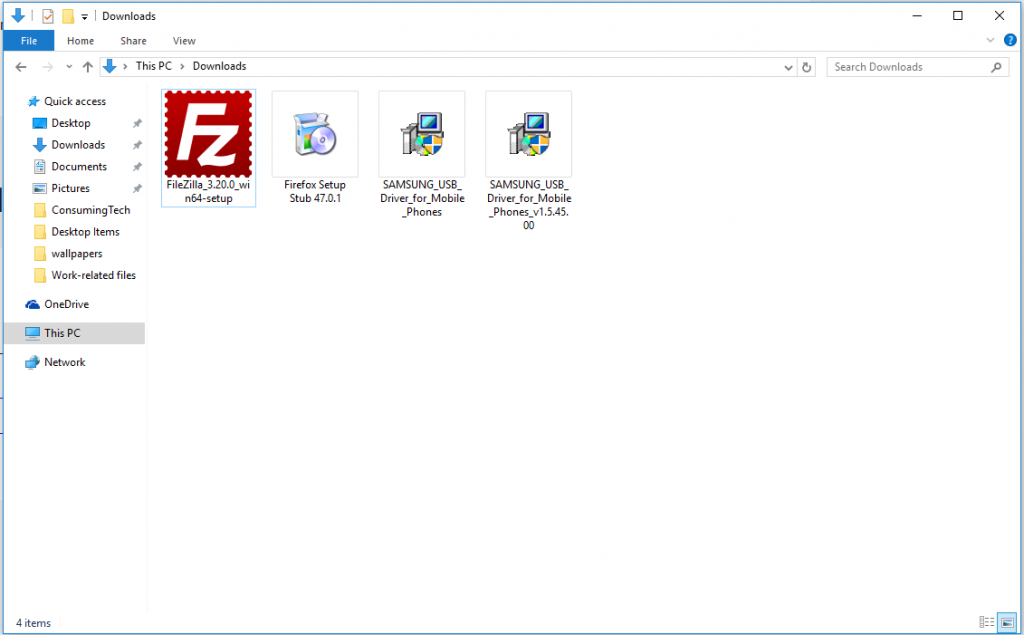
- Click on the Next button that is available at the bottom of the following screenshot below to begin the driver installation.
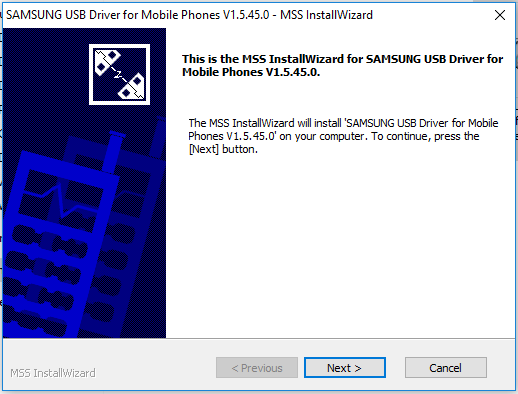
- Choose the language that you speak, followed by the country you live in from the following screenshot.
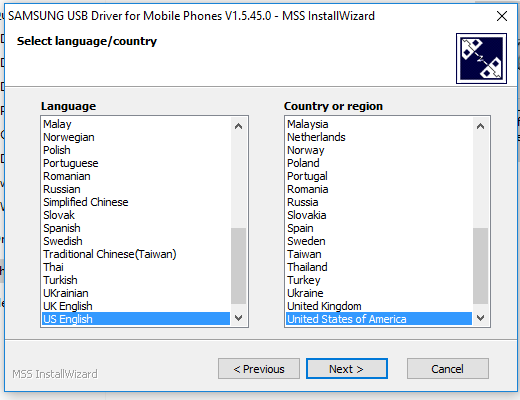
- Choose where you would like the download to end up on the computer and then click on the Install button at the bottom of the following screenshot.
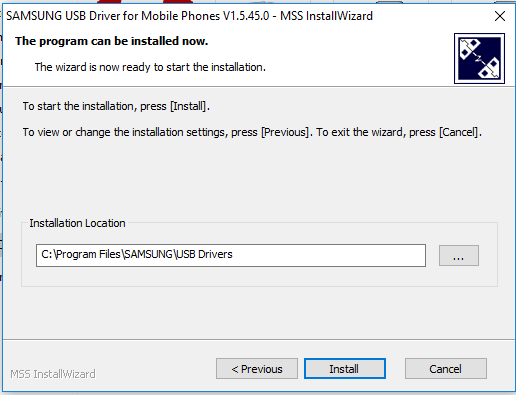
- The installation process begins when you see the green bar start to make its way across the screen. Wait until it gets all the way to the other side in a few minutes or less.
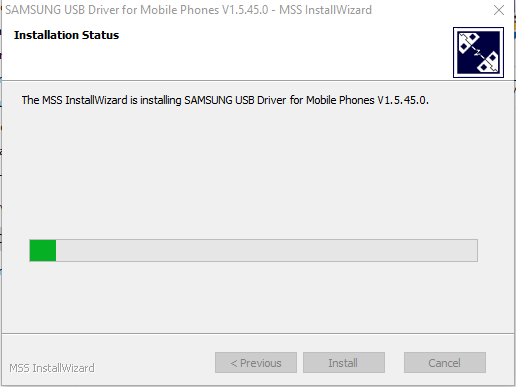
- Click on the Finish button once the progress bar reaches 100%.
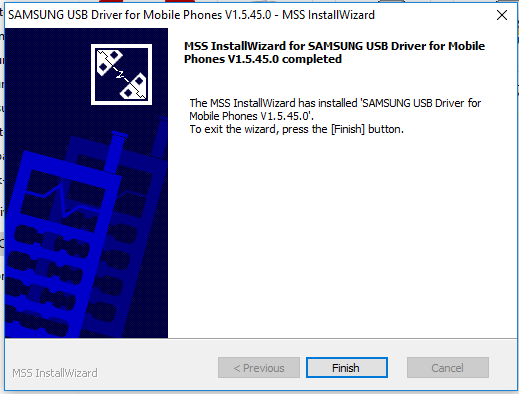
In conclusion, that is how to install the Samsung Galaxy Tab A 10.1 USB Drivers on a computer that is running aversion of the Windows operating system.
