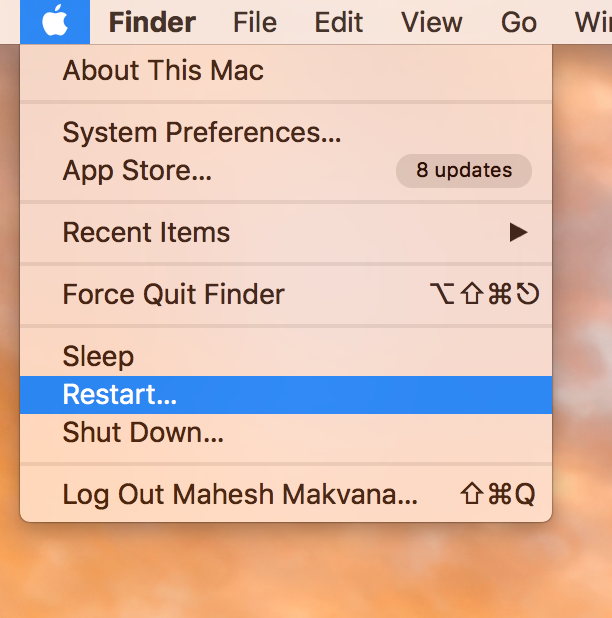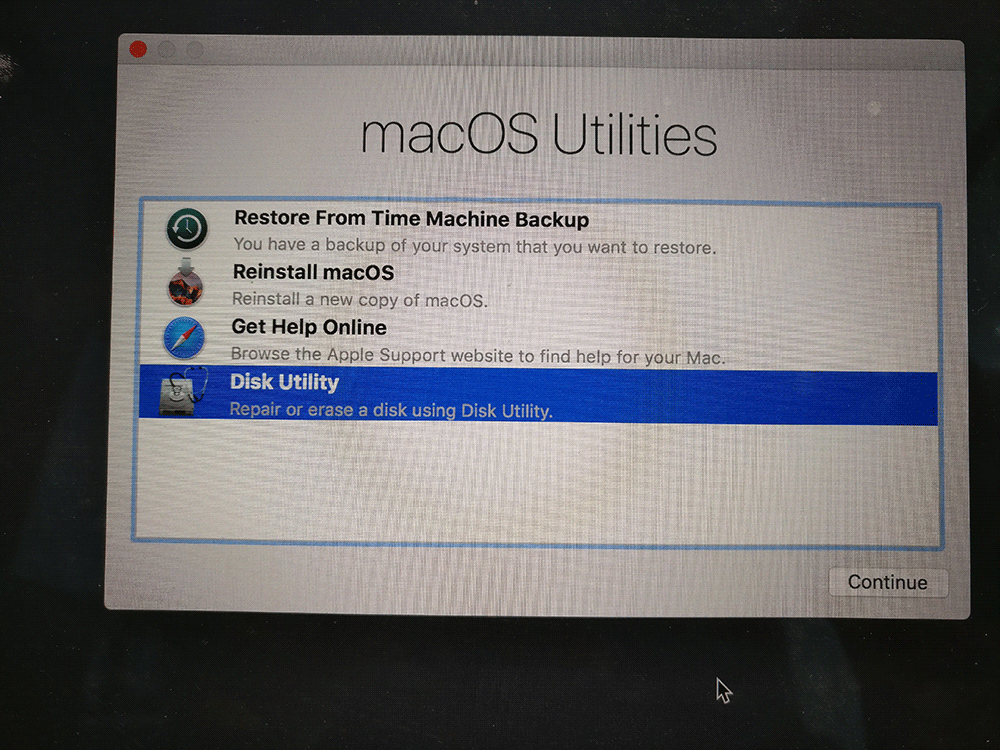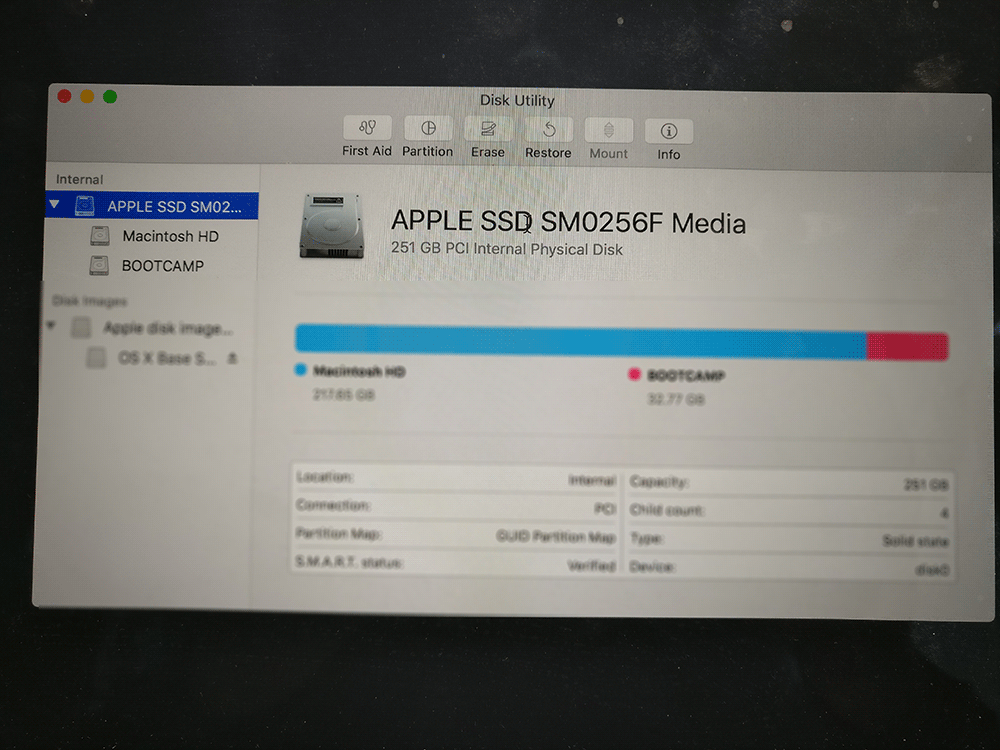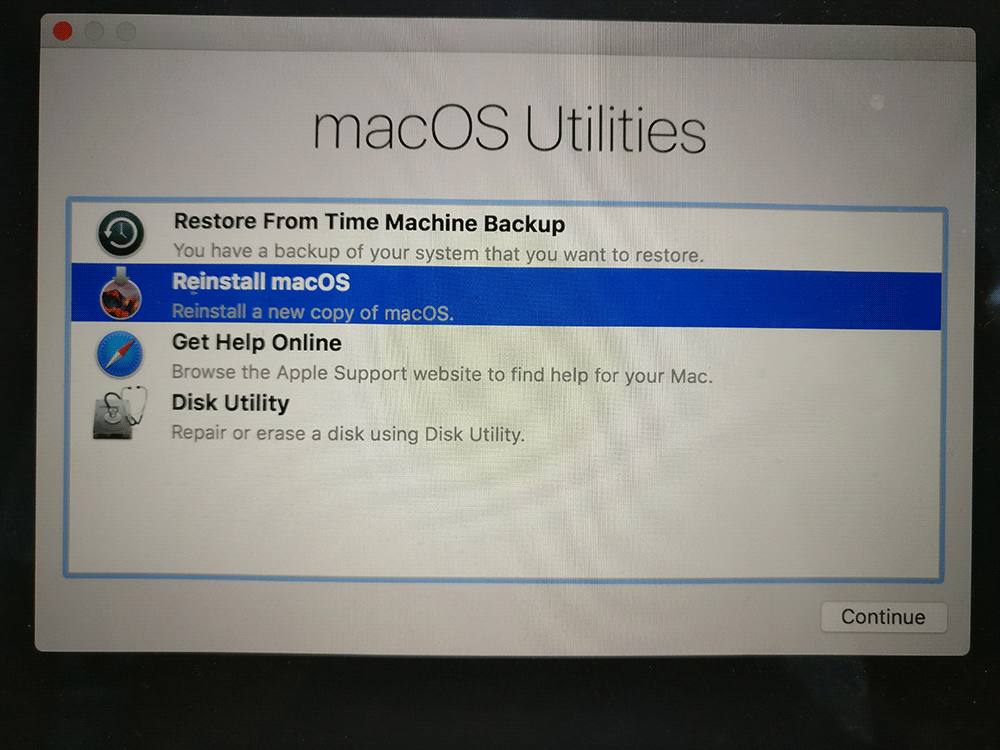Last Updated on January 28, 2020 by Mat Diekhake
As you use your Mac for a long time, it eventually gets filled with a lot of files and that slows down the performance of the machine. If that has happened to you, you will want to get rid of such files from your Mac and begin with a fresh one.
One of the ways you can do that is by formatting your drive and then installing a new copy of the OS on your Mac. That way, all of the data stored on your Mac will be formatted, and then you will be able to reinstall the OS on your Mac. The OS will come with all the default settings, and you will feel as though you are using a brand new Mac.
Here’s how you can go about doing that:
Formatting and Freshly Installing macOS on Your Mac
While other methods of reinstalling the OS may require you to have a recovery disc or a recovery drive, this means of doing so does not require you to have anything like that. To do this task, all you need is access to your Mac, and you are ready to go.
Since what you are going to do is format your Mac, all of the files stored on it will be erased. So, before you do that, it is highly recommended that you make a backup of your Mac. For backing up your Mac, you can use tools like Time Machine, and they will help you backup your important files. However, I would suggest copying your important files to a USB drive for backup, and that should be enough for you rather than getting Time Machine to backup your machine.
Once you have backed up your important files, restart your Mac. You can do that by clicking on the Apple logo in the top-left corner of your screen and selecting “Restart.”
Hold down the “Command + R” keys on your Mac’s keyboard when your Mac begins to restart. What it does is prevent your Mac from rebooting normally, and your Mac will be booted up into the recovery mode. Yes, you are not going to use the standard Mac mode to format and reinstall the OS, but rather you are going to use the recovery mode to do the task.
When the recovery mode launches, select and open the option that says “Disk Utility.” It is what will allow you to format your drive.
When the Disk Utility opens, select your drive in the left panel and then click on the button that says “Erase” in the right panel. Follow any prompts you to get on your screen and your drive will be formatted, and all the data inside will be erased.
Exit out of the Disk Utility once the drive has been fully formatted.
Now that your drive has been formatted, it is time that you freshly install macOS on your Mac. To do that, select “Reinstall macOS” from the recovery menu.
When you select the option, you will be taken to a wizard for a step-by-step guide on reinstalling the OS X on your machine. Follow all the steps, and you should have a fresh version of OS X running on your Mac.
So, that was how you could format and freshly install macOS on your Mac.