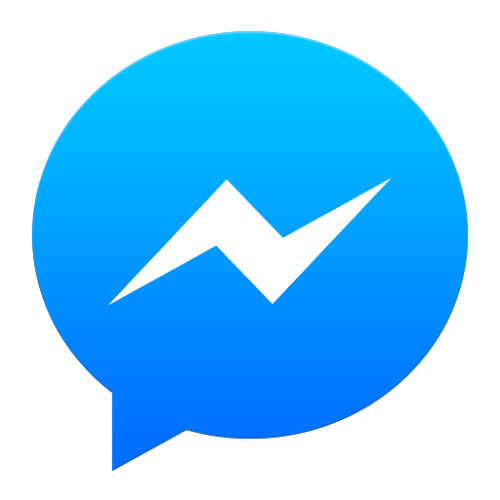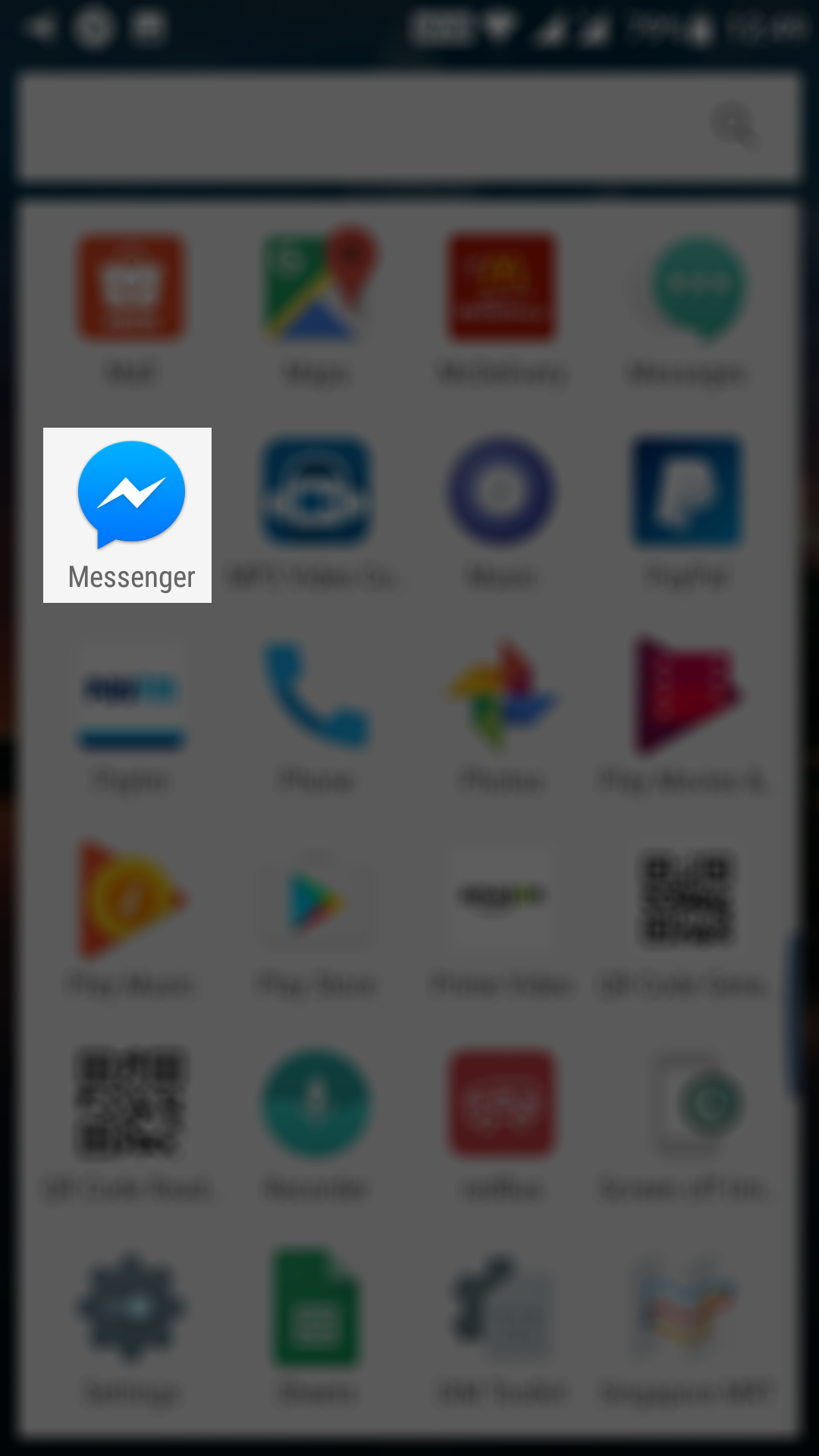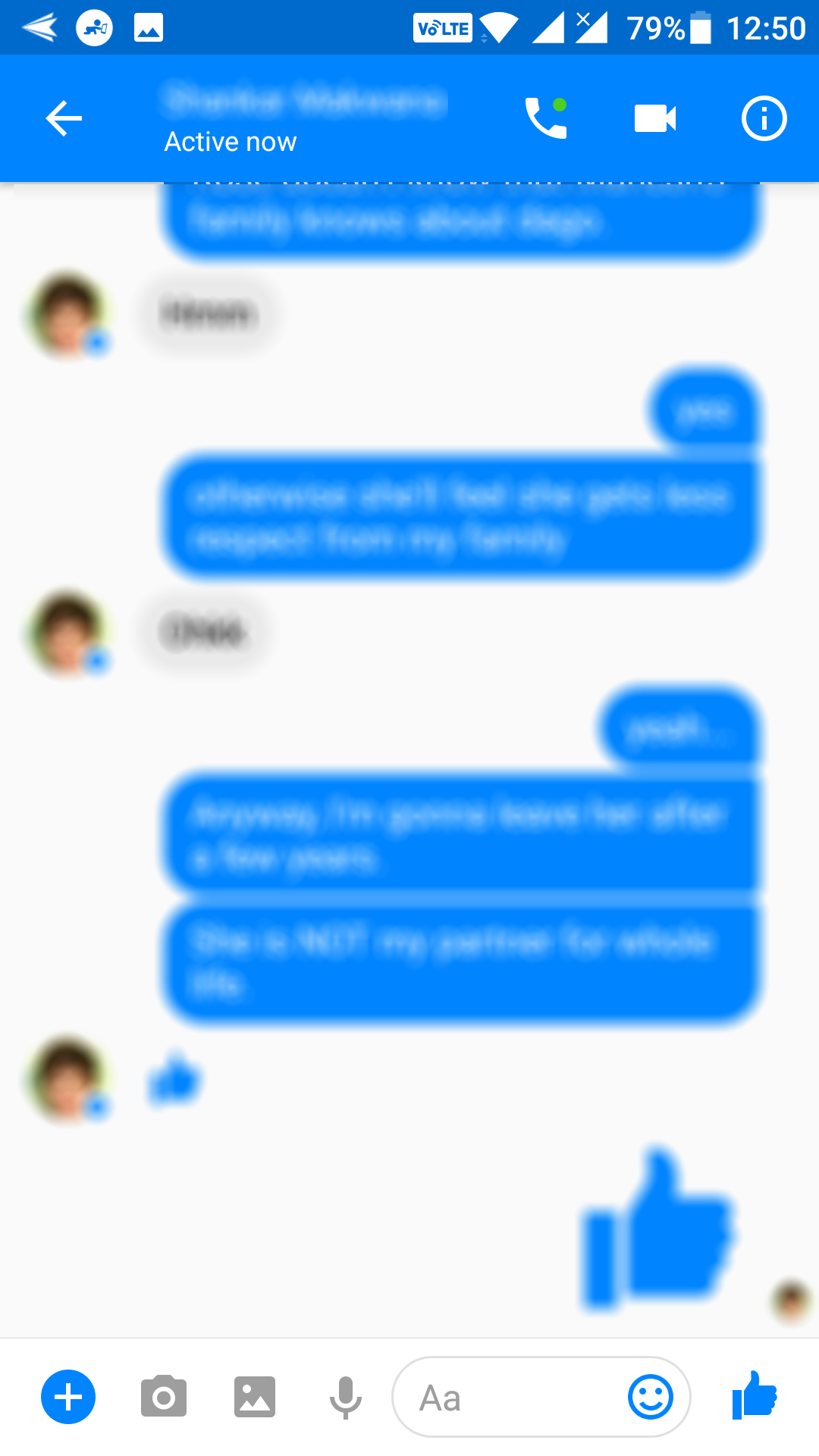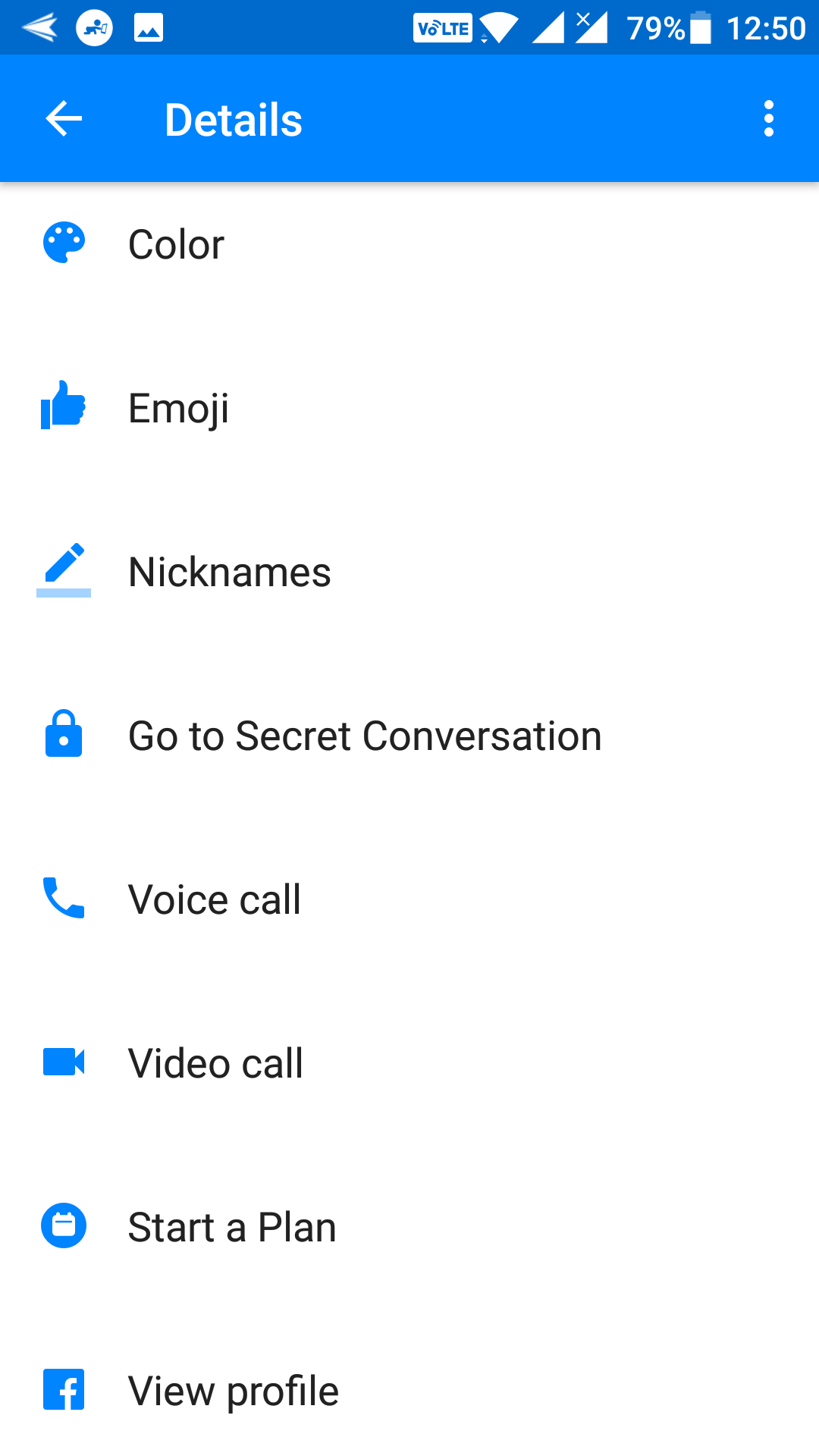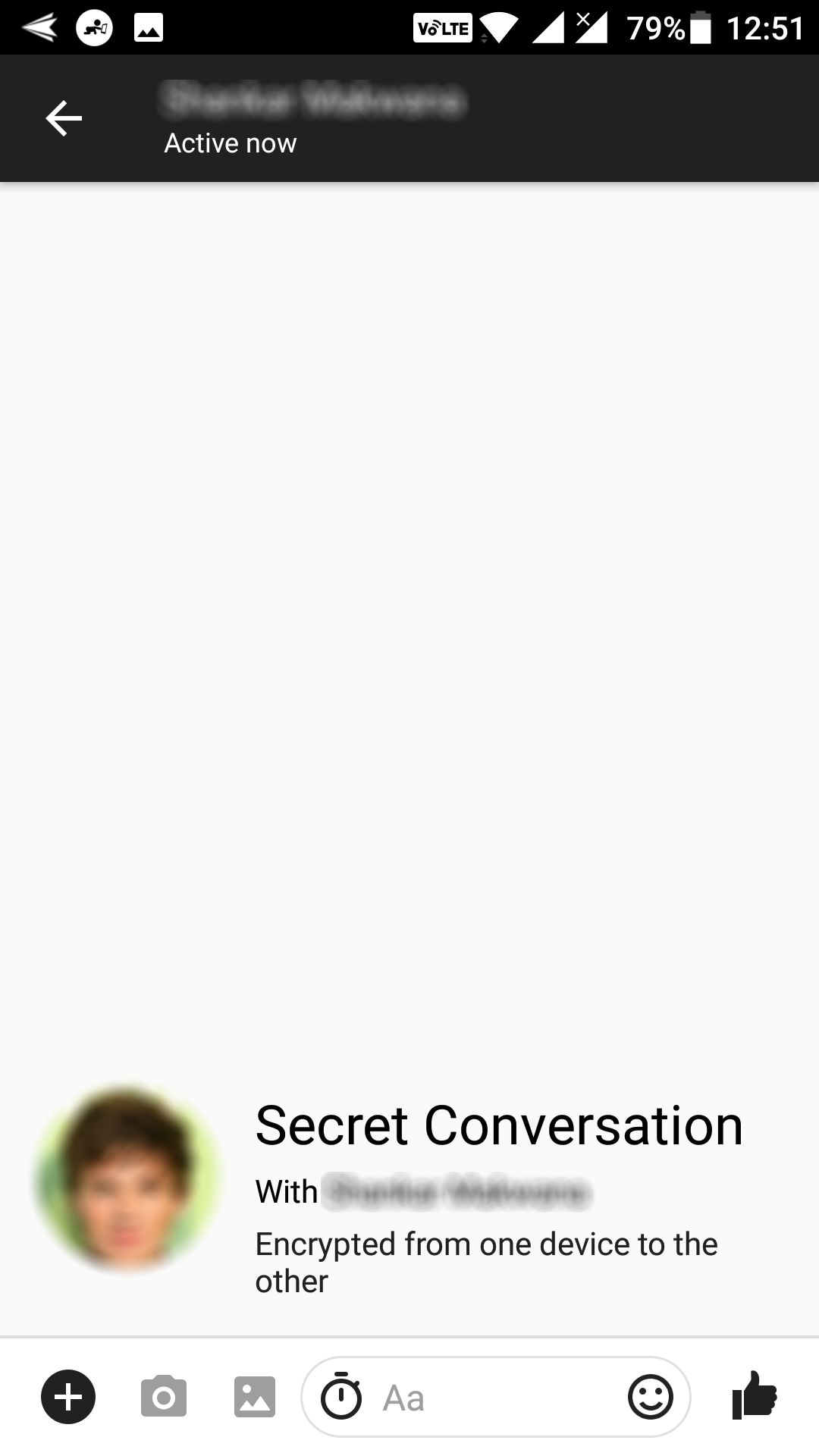Last Updated on May 30, 2021 by Mathew Diekhake
End to end encryption is highly recommended if you do not want for your data to be revealed while it is being transmitted over the Internet. With this kind of encryption, your data remains encrypted during its journey, and it only gets decrypted when it reaches its destination. That way, only the intended recipient gets to see the content.
WhatsApp already uses this method of encryption, and now it is available for Facebook Messenger as well. If you use the messenger on your Android device and wish to enable end-to-end encryption, here’s how you can do that:
Enabling End-to-End Encryption in Facebook Messenger for Android
To do the task, you will only need the Facebook Messenger app installed on your device. Make sure you are using the latest version available for your device.
Open the App Drawer on your Android device and tap on “Messenger” to launch the Facebook Messenger app on your device. If the app appears on one of your homescreens, then you can tap on the app icon there, and the app will launch.
When the Facebook Messenger opens, you will see a list of all the chats you have ever had with your contacts. From the list, you are supposed to choose the one that you wish to be in an end to end encryption mode. Once selected, you can then chat with that person in a secure environment. So, tap on the person you want to have a secure chat with.
After selecting someone to have a secure chat with, you will need to tap on the “i” icon located in the top-right corner of the app. The icon will take you to the details menu for the contact. That menu is where you can change chat behavior for that particular contact in your list.
Once you are on the details screen, you will find some options that you can adjust for the selected contact. From the options available to you, you need to tap on the one that says “Go to Secret Conversation.” As the name implies, the option lets you open a secret chat conversation window for the selected contact.
As soon as you tap on the option in the previous step, you will get a prompt on your screen. The prompt asks if you would really like to turn on secret conversations on your device. Tap on the option that says “Turn On” to enable the end to end encrypted conversations in the Facebook Messenger app on your device.
After you tap on the turn on the option, you will be taken to the screen asking for confirmation. You need to tap on the “OK” button on this screen to move forward.
On the following screen, you will see a chat window similar to regular chat windows. The only difference here is that this one is a secret window whose contents are encrypted end to end.
One thing that you can do here is you can set a time limit for the encrypted messages after which they will disappear.
So, that was how you could enable end to end encryption in Facebook Messenger for Android.
You might also be interested in:
- How to Get Updates for Sideloaded Apps on Android
- How to Download APKs from Google Play Store on Android
- How to Stop Notifications for Work Emails During Leisure Time on Android
You can subscribe to our RSS, follow us on Twitter or like our Facebook page to keep on consuming more tech.