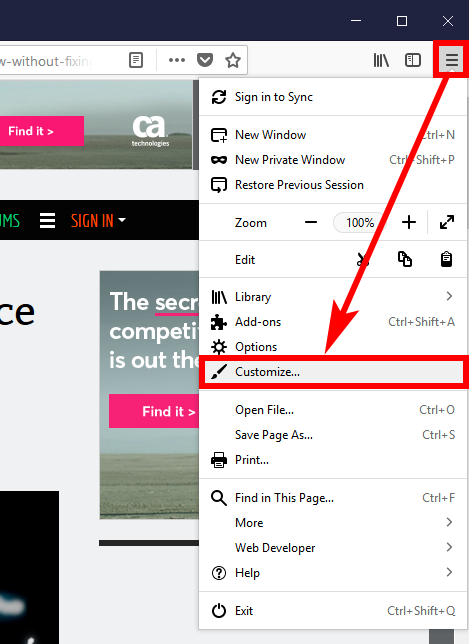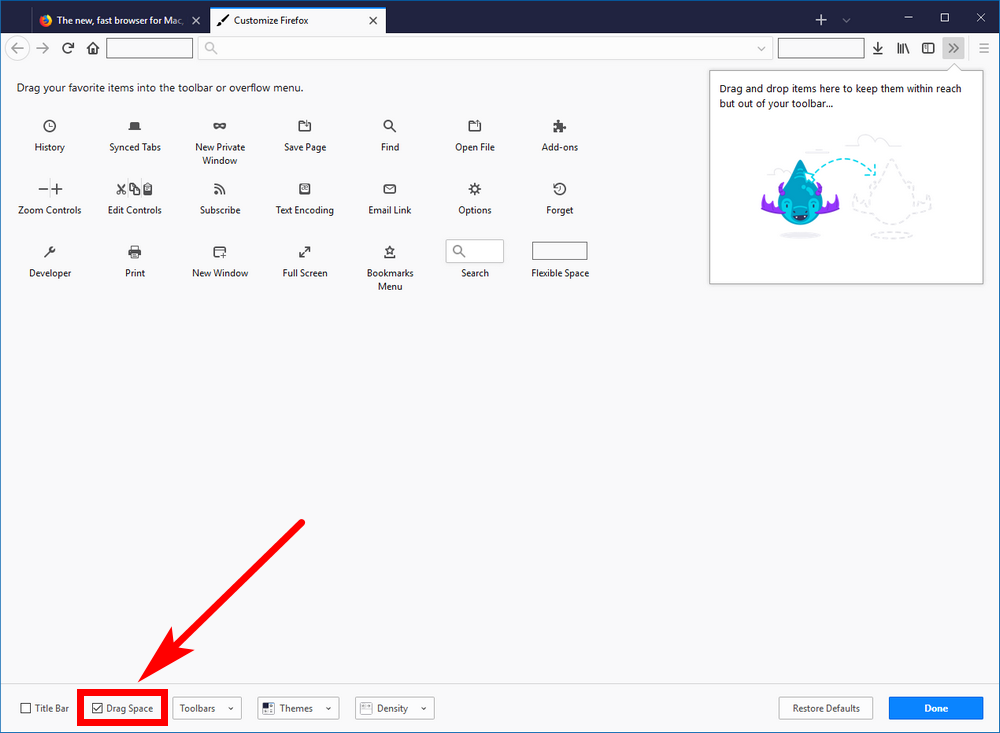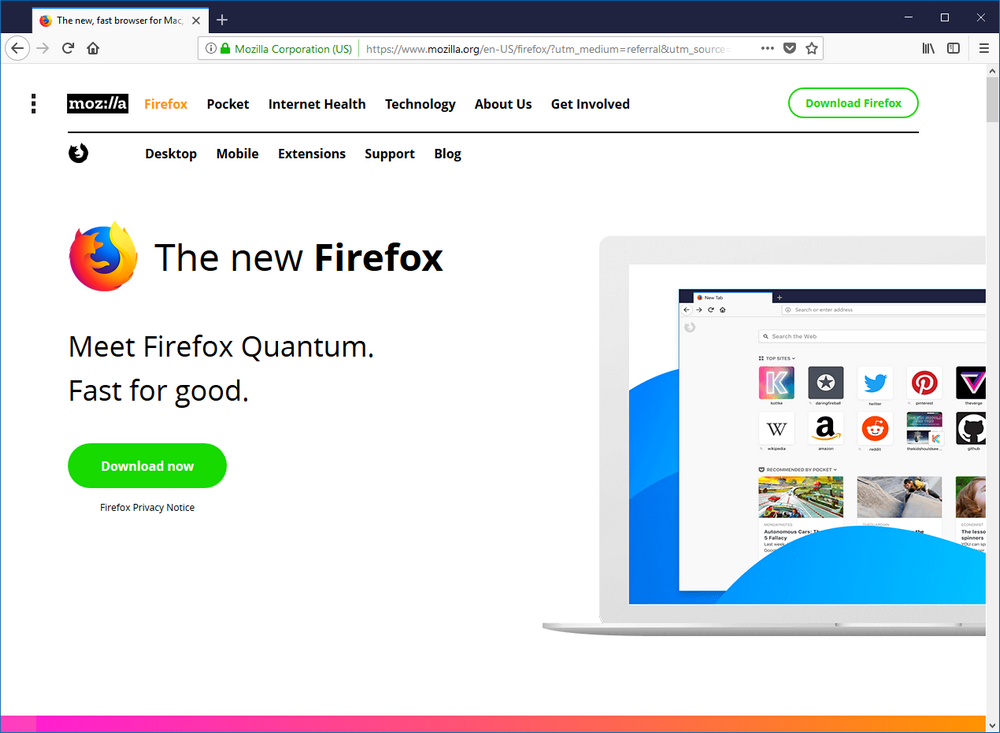Last Updated on November 18, 2019 by Mathew Diekhake
One of the neat tricks Firefox 57 has up its sleeve is offering you the chance to add some drag space. When you have the Firefox 57 window set so that it isn’t displaying on the maximum full-screen size, you can click any of the default blue area at the top of the browser to drag the browser window around the computer’s display.
If you have a lot of tabs open, however, then you can fast run out of room to click in order to be able to drag the Firefox 57 window around.
By enabling the “Drag Space” option from the Firefox 57 customizer, you then end up with some additional space above the tabs for you to click the cursor on so you can then drag the window around again, even if you have heaps of tabs open.
Note that you only get the chance to use the extra drag space when you have the browser window set to be unmaximized. When it’s maximized and the full width of the computer’s display, the drag space is not available, albeit still when you have it set to be showing. (The reason being that you shouldn’t have any intention of dragging the browser window when it’s set to be full screen since that would mean it doesn’t have anywhere to go. Though not a popular method, you can still drag the window so that it starts moving off the computer’s display by clicking and dragging the blue space where there are no new tabs open if you needed to drag the browser while maximized for any reason.)
How to Enable/Disable Drag Space in Firefox 57
Open up the Firefox 57 web browser—regardless of what page you have open(it can be a new tab page or any webpage from a website)—and then click on the three horizontal lines, commonly revered to as the “Hamburger” icon that is in the top right corner of the browser on the computer’s display.
Click on the link that says “Customize” from the Hamburger menu.
The Firefox 57 browser is now automatically running in the customizer mode where you can then start testing out customizations without having to close and reopen the browser window. Look toward the very bottom of the window and then apply a checkmark in the “Drag Space” checkbox to enable the drag space—or, uncheck this same box whenever you want to remove the drag space again in the future.
Here is what the Firefox 57 web browser window looks like when the drag space has been enabled:
The drag space isn’t visible when the Firefox 57 browser is set to be maximized with the full-screen view, so you don’t lose any screen real estate, but you’ll see it there whenever you have unmaximized the window. You can technically still drag the maximized Firefox 57 window, though, by clicking and dragging anywhere that shows the blue background next to any new tabs.
You might also be interested in:
- How to Add Search Box to Firefox 57 Quantum
- How to Remove Address Bar White Space in Firefox 57
- How to Add Downloads Button to Firefox 57 Quantum
- How to Disable/Enable Library Highlights in Firefox 57 Quantum
You can subscribe to our RSS, follow us on Twitter or like our Facebook page to keep on consuming more tech.