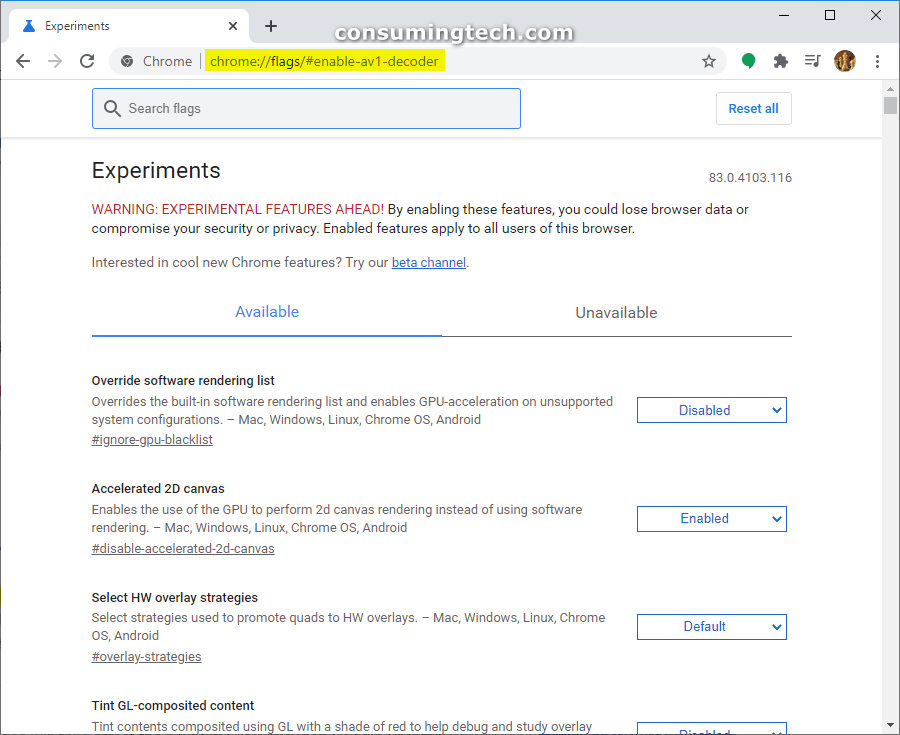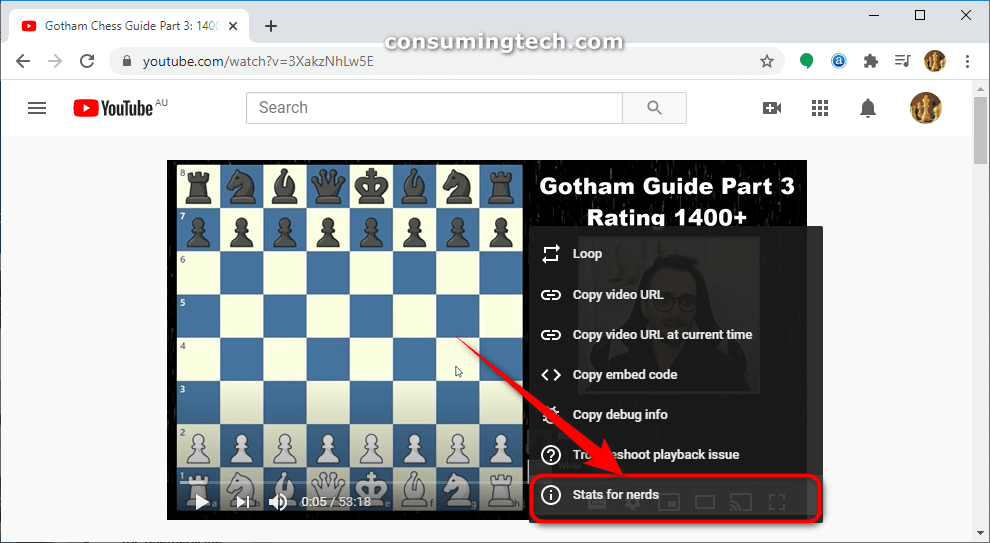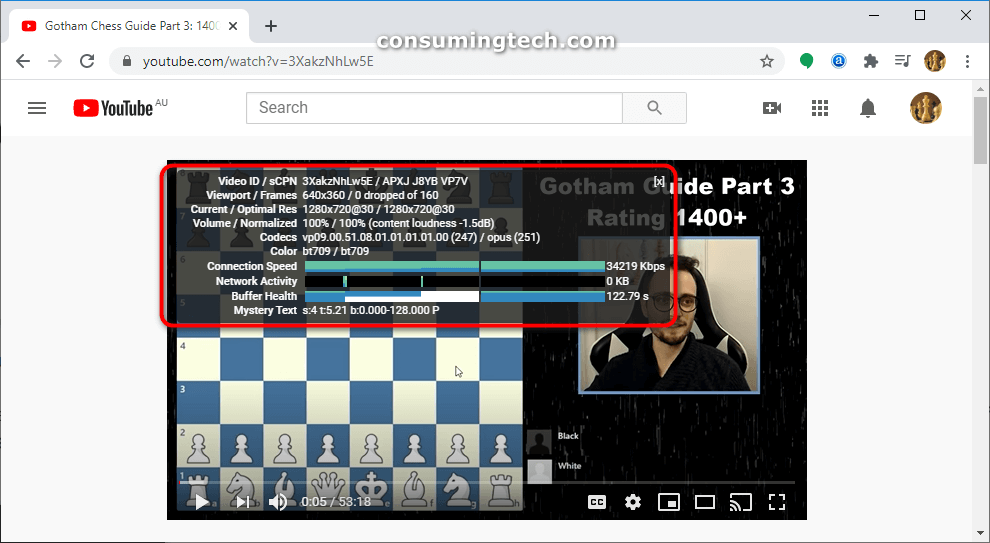Last Updated on May 3, 2021 by Mat Diekhake
If you thought MPEG was just a file format, you would be wrong. It turns out that MPEG is short for Moving Picture Experts Group, and it means that there is big business behind the use of these MPEG files.
There are now some nonprofit groups coming along to offer an alternative to the big name video codec giants of the industry. Alliance for Open Media (AOMedia) is one that creates the open, royalty-free video coding format called AOMedia Video 1 (AV1).
AOMedia has grown large enough now not just because of its brilliance but also because it was founded by some of the biggest names in the industry, including Amazon and Google itself. Now starting from Google Chrome 69, there is now an experimental flag option from the Chrome flags page to allow decoding of files with the AV1 video codec.
This tutorial demonstrates how to enable and disable the AV1 video codec support when you’re using a version of the Google Chrome web browser starting from Chrome 69.
How to Enable and Disable AV1 Video Codec Support in Google Chrome
1. Open the Google Chrome web browser.
2. In the browsers address bar at the top of the window, copy and paste the following link, and then press Enter on your keyboard:
chrome://flags/#enable-av1-decoder
3. The Chrome flags page then shows the “Enable Av1 video decoding” at the top of the page, so you don’t have to scroll down and find it. To the right side of it, use the drop-down menu to choose either Default, Enabled, or Disabled based on what you want to do.
4. Click on the Relaunch Now button at the bottom of the same window for the changes to take immediate effect. (click to enlarge screenshot below)
In earlier versions of Windows 10 you could right-click on a video and select the “Stats for nerds” link from the menu to check and see if a video supports the AV1 codec; however, in more recent versions of the OS, that option is no longer around.
I’ve been having the same problem when using a web browser to view YouTube videos, but have since managed to solve that by going in Incognito mode. That to me suggests that one of my browser add-ons was likely the culprit, but that doesn’t explain why I can’t see the stats for nerds option when viewing video without a browser, hence my assumption that it is no longer available. But, I suppose, there is a chance it’s still possible to get, and I’m not I’m not figuring out how.
Should you still be using a version of Windows that shows stats for nerds, or you’re using a website such as YouTube, you can look for the av01 for Codecs. If you see it there, then the video is using the AV1 codec.
That’s it.
Update: The AV1 Decoder is no longer available for Google Chrome at the time of updating this tutorial.
(This article was last updated on July 12, 2020.)