Last Updated on March 28, 2017 by Mathew Diekhake
These are the guidelines to download and install the USB Drivers for the Samsung Galaxy S6 smartphone so you can connect it to the computer and use its programs.
Each smartphone manufacturer ships their own drivers for a device and those drivers are required on your computer before you can use the device to connect to programs such as flashing tool. However, Koush solves that problem after compiling an ADB driver that is specially made to work for all manufactures and devices.
Here is how to set it up for your Samsung Galaxy S6 smartphone:
Files You Need
- Download the universal ADB Driver for the Galaxy S6 from this page.
- The universal ADB Driver will work for all Windows XP, Windows Vista, Windows 7, Windows 8, Windows 8.1 and Windows 10 operating systems.
Downloading and installing the USB Driver for the Samsung Galaxy S6
- Connect the Samsung Galaxy S6 smartphone to the computer with the USB cable.
- Download the setup file to your desktop and open it up.
- The ADB Driver Installer will now detect your device.
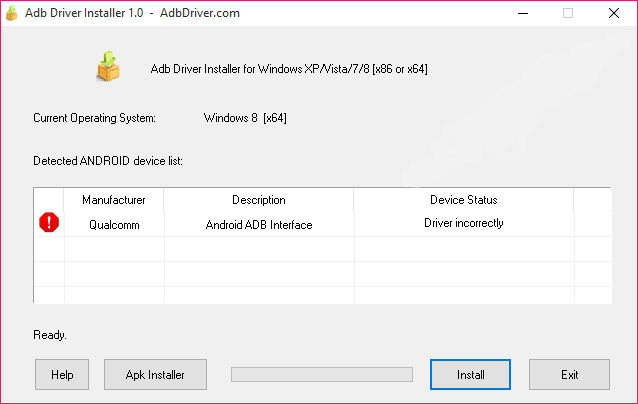
- Click on the ‘Install’ button you can see outlined in blue.
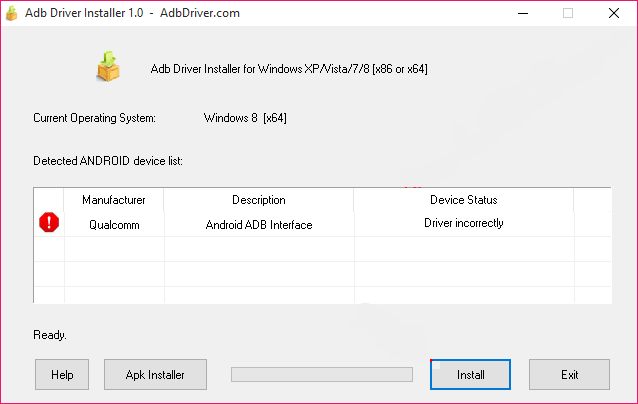
You will get some Windows dialogue boxes. The security warning is normal. Make sure you choose to install this driver software anyway. - The ADB Driver will continue to install and you will be greeted with the green process bar reaching full, a green tick and the device status reading ‘OK’.
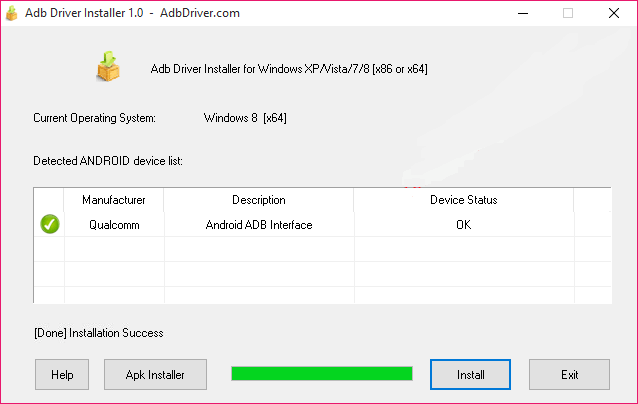
- In conclusion, that’s all you need to set up your universal ADB Driver so the Samsung can connect it most Windows PCs and programs on the computer like the Odin flashing tool.
Credits: all credit goes to Koushik Dutta — the found of ClockworkMod Recovery — for this universal ADB Driver we are using for our convenience.
