Last Updated on April 8, 2022 by Mat Diekhake
The Qualcomm Flash Image Loader (QFIL) tool is capable of flashing stock firmware to a device. This is common among people who need to resolve software errors, rid their devices from bugs, and repair the device to regular working order.
Users can always try taking a factory reset by flashing firmware. A factory reset is also a standard way to try to fix common software related problems that can happen from time to time. However, if you have tried taking the factory reset and the problem persists, then you can try running a different firmware version or even flashing the same firmware on the device if you aren’t able to come up with a different firmware version and see if that fixes the problem instead.
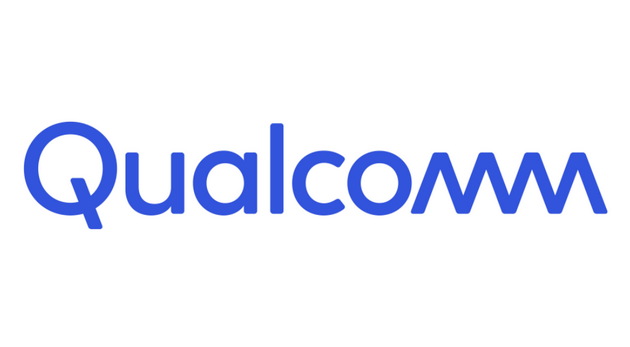
Flashing firmware with flashing tools such as the Qualcomm Flash Image Loader used to be something that only repair centers did, but eventually many of the tools that these repair centers were using leaked online and became familiar to use among Android enthusiasts. Part of the reason for them garnering so much attention was because they can do more than just fix problems, too: when you apply firmware updates, you are also removing root access and custom recovery images that may have been installed.
If you have customized your device, such as with root access or having flashed a custom recovery image, it is not advised to install over-the-air updates. In fact, most developers responsible for such tools will recommend sticking with custom software, and avoiding the possibility of problems occurring to those who try switching between custom and stock firmware. However, if you want to go back to stock firmware, the way to do it is by flashing the firmware files manually rather than accepting any OTAs. Once you have successfully gone back to stock Android, then you may start receiving the OTA updates again.
Features of Qualcomm Flash Image Loader (QFIL)
A few of the highlight features you can expect to find in QFIL are as follows:
- Clean Interface. QFIL is as easy to use as any one-click tool for Android devices. Just open the application, have any necessary drivers installed on the computer, connect your device with its USB cable and upload the firmware files from the interface to then flash them. For complete instructions, see the end of the article.
- Portable Application. QFIL is a portable application, so you don’t have to install it on the computer. Just download and extract the package and then open up the QFIl application from its extracted folder and you’ll see the interface open up on the computer.
- Log Box. QFIL comes with its own log box which will keep records of how the firmware flashing has gone. If there are any software errors with the flashing, you’ll see them displayed in the log box for you to then further investigate. These log codes are also a handy way to troubleshoot.
Download Qualcomm Flash Image Loader (QFIL)
- Qualcomm_Flash_Image_Loader_v1.0.0.2.zip
- Qualcomm_Flash_Image_Loader_v1.0.0.3.zip
- Qualcomm_Flash_Image_Loader_v2.0.0.0.zip
- Qualcomm_Flash_Image_Loader_v2.0.0.2.zip
- Qualcomm_Flash_Image_Loader_v2.0.0.3.zip
- Qualcomm_Flash_Image_Loader_v2.0.0.4.zip
- Qualcomm_Flash_Image_Loader_v2.0.0.5.zip
- Qualcomm_Flash_Image_Loader_v2.0.1.1.zip
- Qualcomm_Flash_Image_Loader_v2.0.1.7.zip
- Qualcomm_Flash_Image_Loader_v2.0.1.8.zip
- Qualcomm_Flash_Image_Loader_v2.0.1.9.zip
- Qualcomm_Flash_Image_Loader_v2.0.2.3.zip
The later the version of QFIL—signified by the higher version numbers—the better the chance of compatibility with your device as the newer versions of these flashing tools will work for more versions of Android, more Android versions, and may even contain some bug fixes along the way, too.
Take Into Account
- Instructions. The above page is for downloading QFIL only. If you want instructions for how to flash your files, you can now check out how to use the Qualcomm Flash Image Loader (QFIL) tool.
- Windows Compatible. The Qualcomm Flash Image Loader (QFIL) tool only works on Windows operating systems. The tool is currently compatible with Windows XP, Windows Vista, Windows 7, Windows 8, Windows 8.1 and Windows 10. It will likely be usable on any future versions of Windows as well.
- Back Up Data. You should always back up your data before you begin flashing new firmware files to your smartphone or tablet. All your pictures, music, videos, documents, etc. should be still on your device after you have updated the firmware, but you may need to restore the contacts and applications from a backup.
- Official Tool. The Qualcomm Flash Image Loader tool is made by the official Qualcomm brand.
Take Into Account
Instructions: The above page is for downloading QFIL only. If you want instructions for how to flash your files, you can now check out how to use the Qualcomm Flash Image Loader (QFIL) tool.
Windows Compatible: The Qualcomm Flash Image Loader (QFIL) tool only works on Windows operating systems. The tool is currently compatible with Windows XP, Windows Vista, Windows 7, Windows 8, Windows 8.1 and Windows 10. It will likely be usable on any future versions of Windows as well.
Back Up Data: You should always back up your data before you begin flashing new firmware files to your smartphone or tablet. All of your pictures, music, videos, documents, etc. should be still on your device after you have updated the firmware, but you may need to restore the contacts and applications from a backup.
Official Tool: The Qualcomm Flash Image Loader tool is made by the official Qualcomm brand.
