Last Updated on August 5, 2022 by Mat Diekhake
The Qcom Phone Download Tool is a small application that helps you install stock firmware on devices that come with Qualcomm branded system chips.
A SoC (System on Chip) is quite literally putting a system on a chip, and it’s where the devices CPU sits. There are a couple of significant players in the system chip market these days: Qualcomm is one and MediaTek is another. Your device is likely going to be coming with one of the two if it’s a smartphone and made by any one of the top 50 smartphone manufacturers in the world.
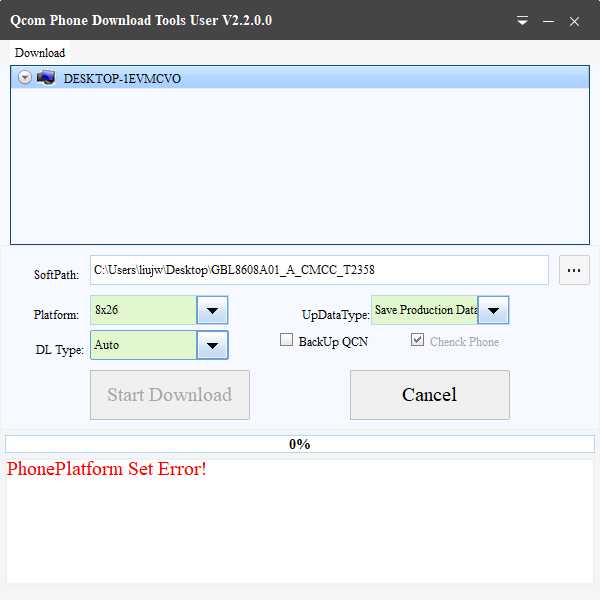
There are usually a couple of ways you can go about flashing stock firmware to your devices as well. You can either find a flashing tool that will work for your system chip—such as the Qcom Phone Download Tool we have here—or find a flashing tool that is made to work specifically with your manufacturer in mind.
While locating the flashing tool that may work for all devices on the one manufacturer might sound more natural, they aren’t made for every manufacturer out there. Samsung is one manufacturer that has the Odin flashing tool created for it, but it’s also one of the largest smartphone manufacturers in the world and has sold far more devices that many of the brand names behind it. That’s not to say that Samsung necessarily created the best devices—we all have our preferences—but the fewer handsets sold by a manufacturer typically means the less likely you are to come up with a flashing tool that’s made with just that manufacturer in mind. That’s not an issue, though, as the ones made to work for certain system chips works just as well as long as you get it right. And there are many resources online (Google being one) that can help you find out the system chip of your device.
Qcom Phone Download Tool Features
Multiple Languages: You can use the Qcom Phone Download Tool in either English or Chinese. Many of the other flashing tools only come in English. With something as critical as firmware flashing can be, it’s always best to be able to understand the text written on the interface before clicking away. You can select your language of preference by clicking on the small arrow in the top right corner of the interface, next to the minimize button.
Small File Size: Don’t like installing bulky applications on your desktop or laptop? The Qcom Phone Download Tool is one of the lighter apps out there and will take up next to no space at all, coming in at only 3 MB’s in size. Explicitly designed for smartphone firmware flashing, it doesn’t have as many features as some of the other utilities out there, and thus it allows it to be more compact.
Download Type: The Qcom Phone Download Tool supports Firehose and Sahara download types. The default setting is “Auto which you can leave if you don’t have a preference and it’ll sort it out for you.
Choose UpDataType: The Qcom Phone Download Tool also allows you to choose whether your data will be saved (both user data and production data) or wiped during the firmware installation. This feature means you can have all your data such as applications installed from Google Play and phone contacts still stored on the device after the firmware is flashed. Your other data such as pictures, music, videos, documents, etc. will still be there also, but that’s usually always the case no matter the tool.
Download Qcom Phone Download Tools:
Take Into Account
This page is just for downloading the Qcom Phone Download Tool. To learn how to flash your firmware files with it, head over to the how to use the Qcom Phone Download Tool article instead.
Qualcomm System Chips: You must have a device that comes with a Qualcomm chipset to use this flashing tool successfully. It won’t flash the firmware to a device with a different chipset.
Qualcomm USB driver: If you need the Qualcomm USB driver installed on the computer as well, then you can find it on the Android USB drivers page.
