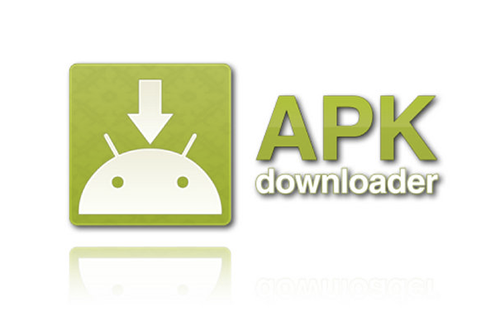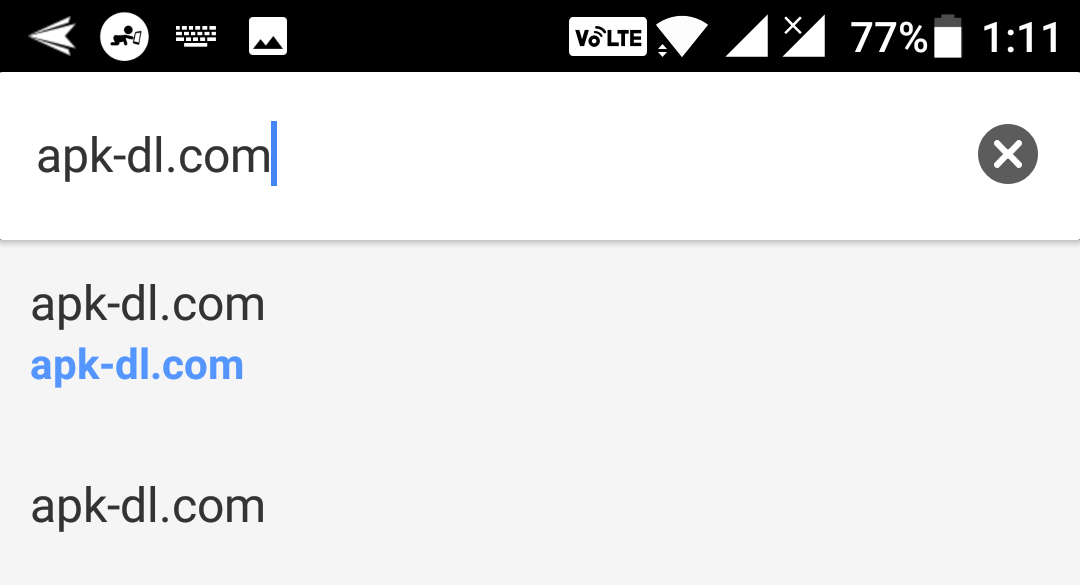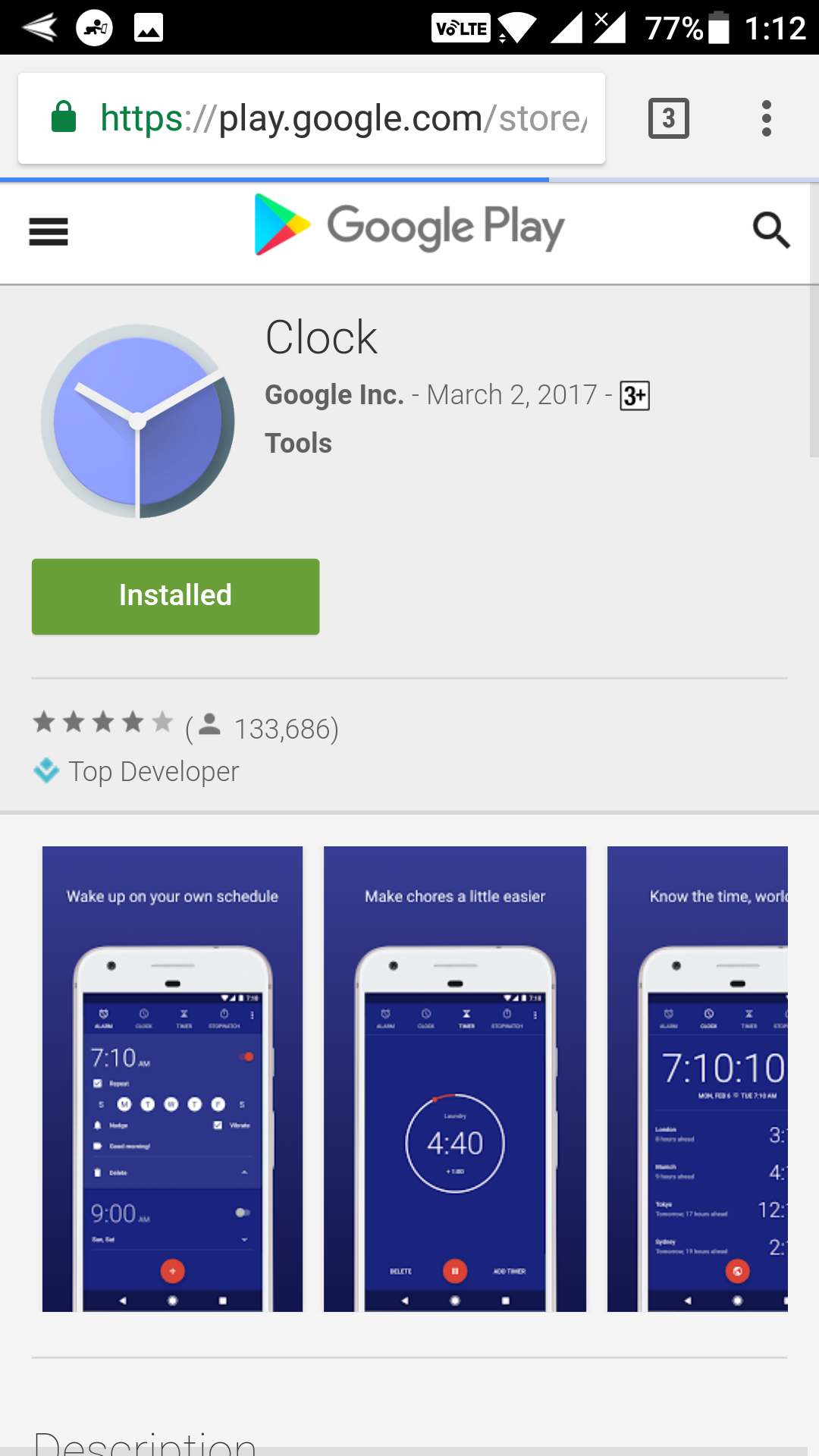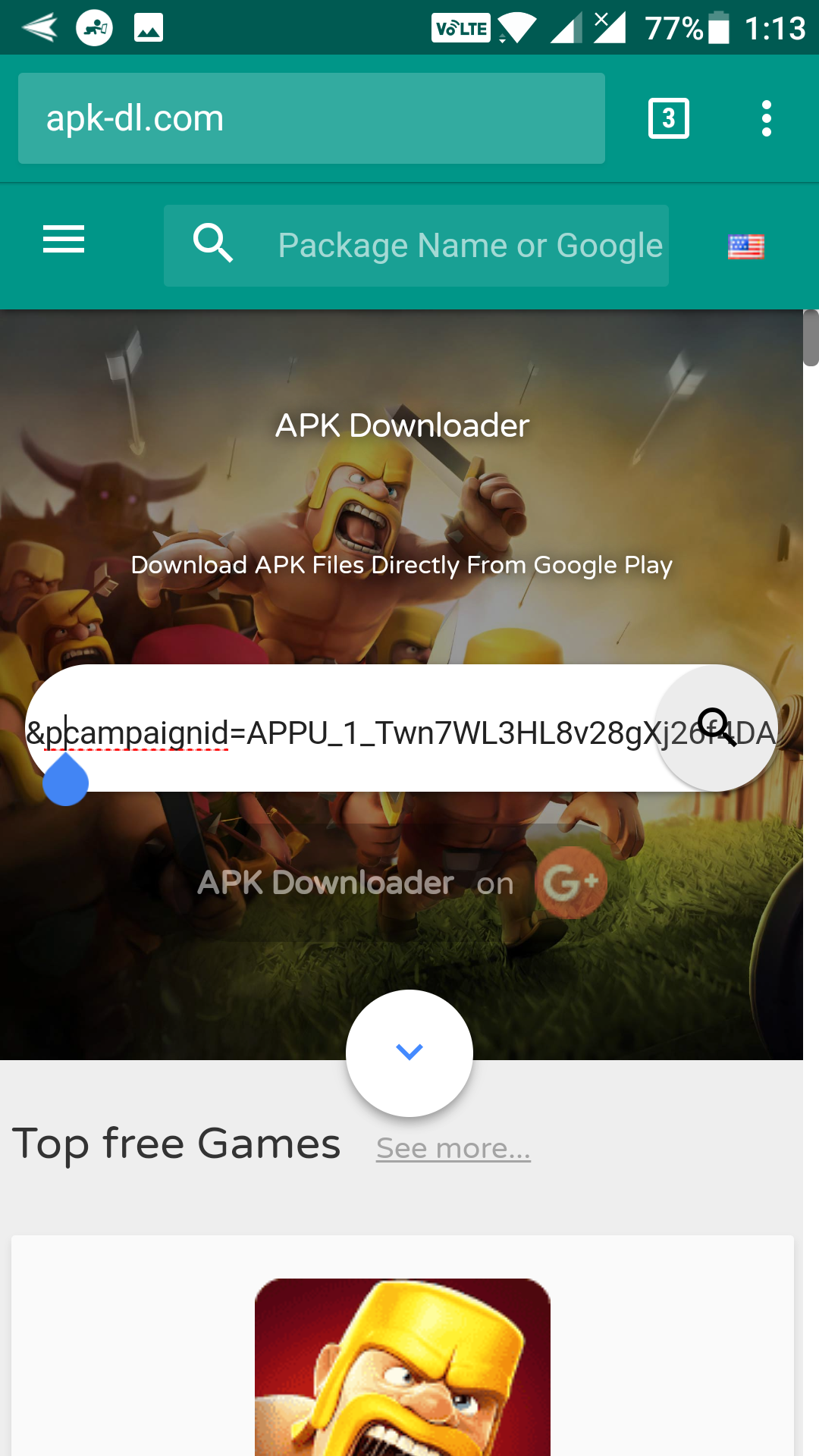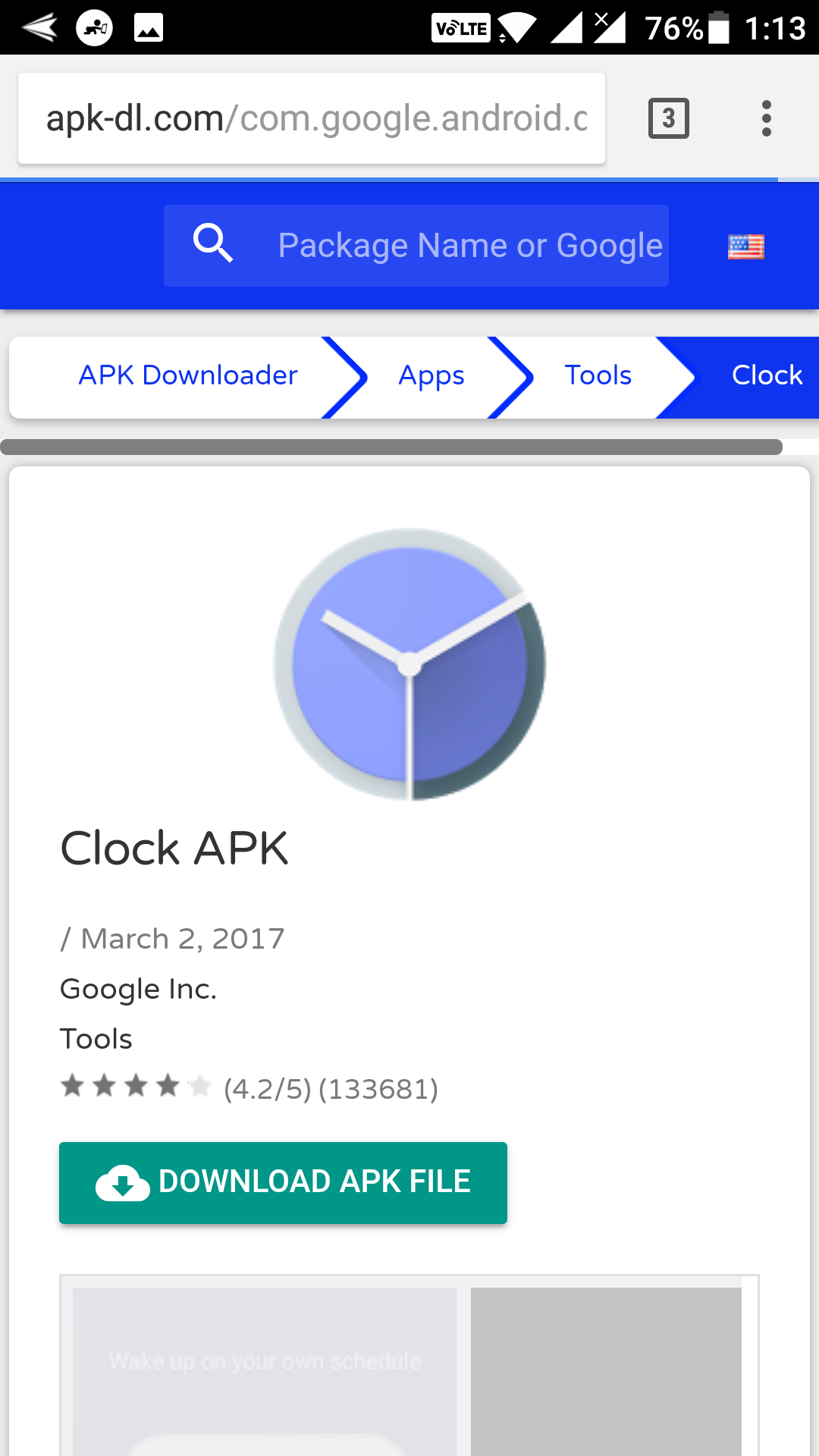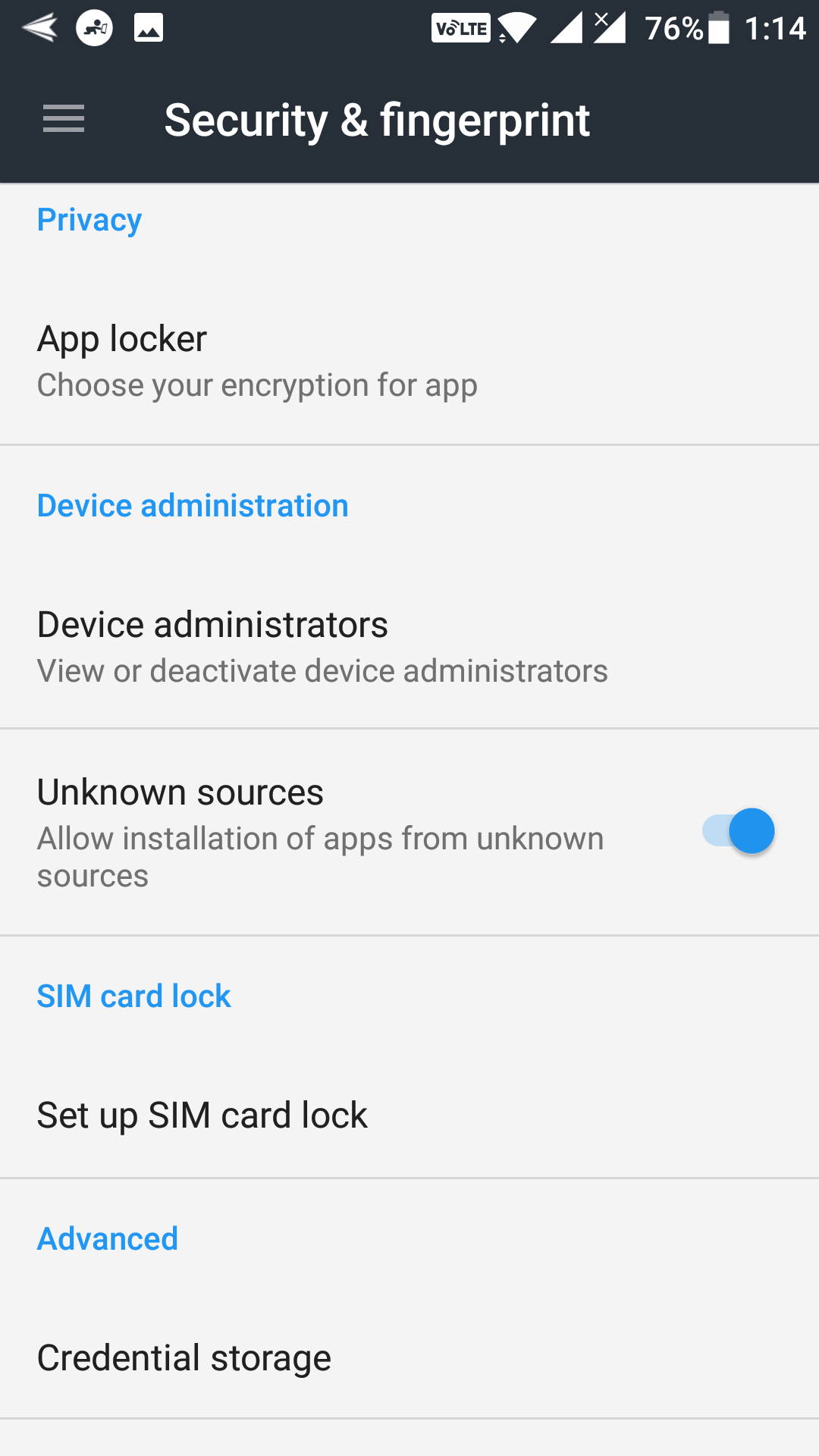Last Updated on May 30, 2021 by Mathew Diekhake
When you download an app from the official Play Store on your Android device, what happens is that the app automatically gets downloaded and installed on the device. You never get to see the actual APK file of the app. Google thinks you don’t need it because you are getting the result which is the actual app you can use on your device.
However, if you are the kind of person who loves getting to the root of something, you will definitely want to check out all those APK files that the Play Store downloads on your device but you don’t get to see them.
In the following guide, you will learn how you can download APKs from Play Store on your Android device. Using this way, you can download the APK file for any of the app available on the Play Store. What’s more, it’s all free.
Here’s how:
Downloading APKs from the Google Play Store on Android Devices
To do the task, you do not use an app, but you do use a website that allows you to grab APK files for your apps from the official Google Play Store. This does not even require you to have a Google account to download the APK file because the website will fetch it for you and you can then download the APK from that site.
First of all, open a modern web browser on your Android device such as Chrome. When the browser opens, head over to the APK Downloader website. The site loads in your browser.
Once you are on the APK Downloader website, you will find a big box in the middle of the screen where you can input the URL of the Play Store app that you want to download. If you are more of a geeky person, you can even enter the package name, and the site fetches the appropriate app for you from the Play Store.
Let’s learn both the ways to download APKs from the Play Store.
The simplest way to download an APK from the Play Store is to use the full URL of the app. For that, all you have to do is go to the Play Store website and copy the app URL from the address bar.
Once you have copied the URL, get back to the APK Downloader website and paste in the URL and then tap on search icon to search and download the APK file on your device.
You are then be redirected to the download page from where you can download the actual APK file of the URL you pasted before.
Another way to download an APK is to use its package name. A package name usually starts with “com.” and it is also a part of the URL you copied earlier. For example, the package name of the Google Keep app is “com.google.android.keep.”
You can input the package name on the APK Downloader website, and it helps you download the APK file for the app.
On the following page, you need to click on the download button to download the APK file to your device. Then, you can just tap on the downloaded APK file to install the app on your device. Also, you can share the APK with your friends using whatever medium you want, however, keep in mind that you should only share the apps that you are allowed to.
Also, make sure that the unknown sources option is enabled on your device or you cannot install APKs on your device. The option can be found in “Menu > Settings > Security & fingerprint”. Just turn on the option, and you are all set to install APKs on your device.
So, that was how you could download APKs from Play Store on Android devices.
You might also be interested in:
- How to Get Updates for Sideloaded Apps on Android
- How to Enable End-to-End Encryption in Facebook Messenger for Android
- How to Stop Notifications for Work Emails During Leisure Time on Android
You can subscribe to our RSS, follow us on Twitter or like our Facebook page to keep on consuming more tech.