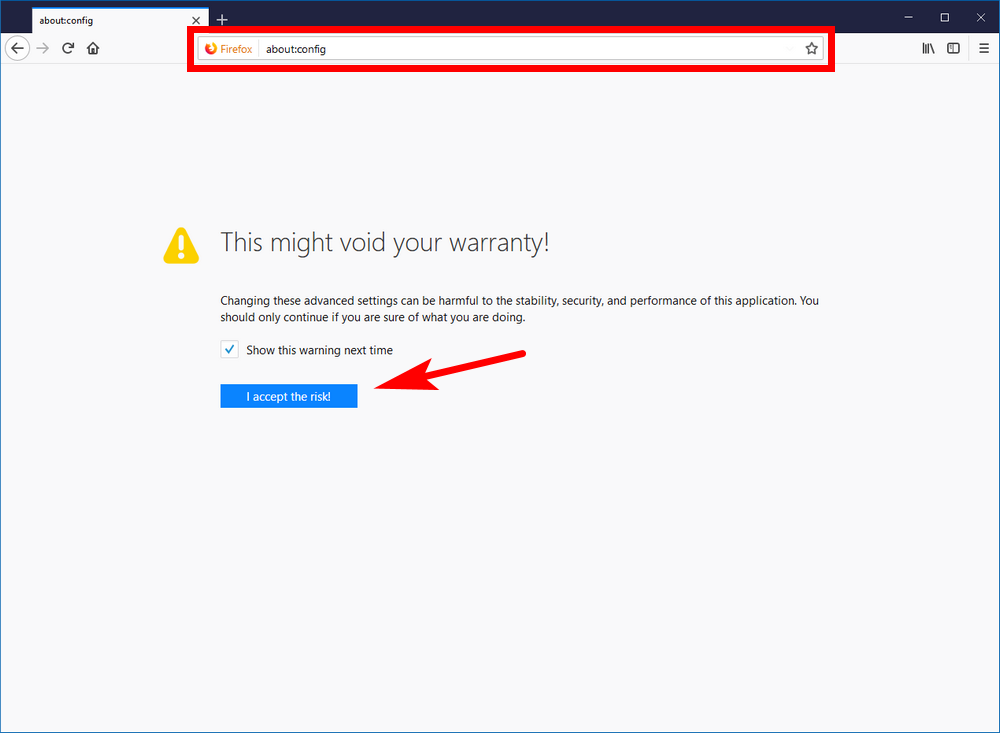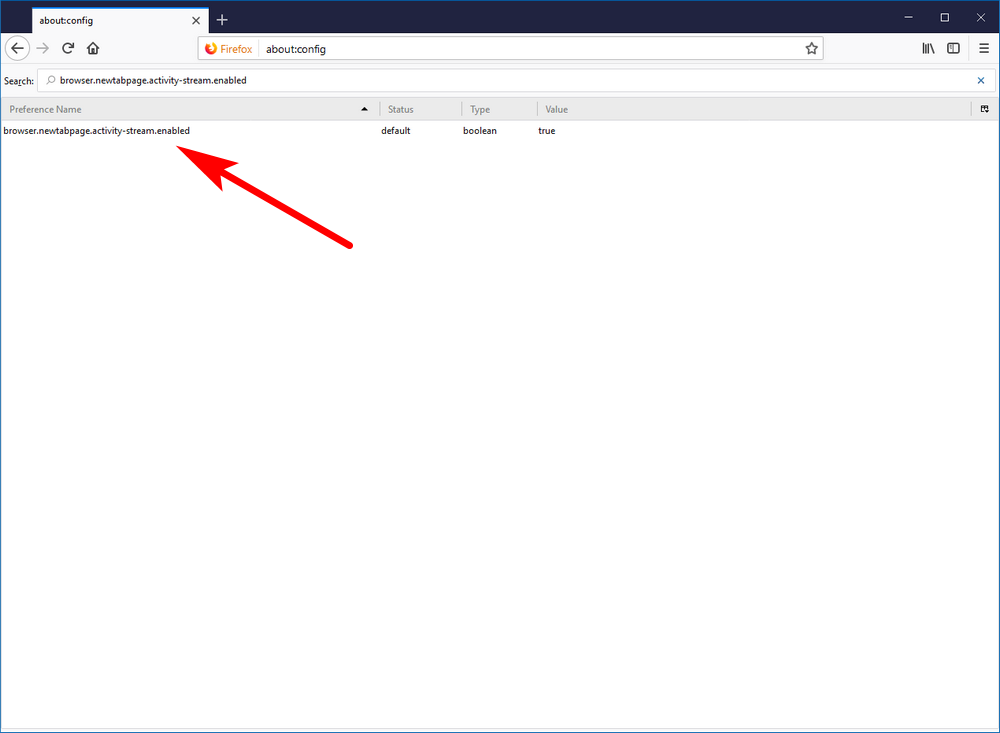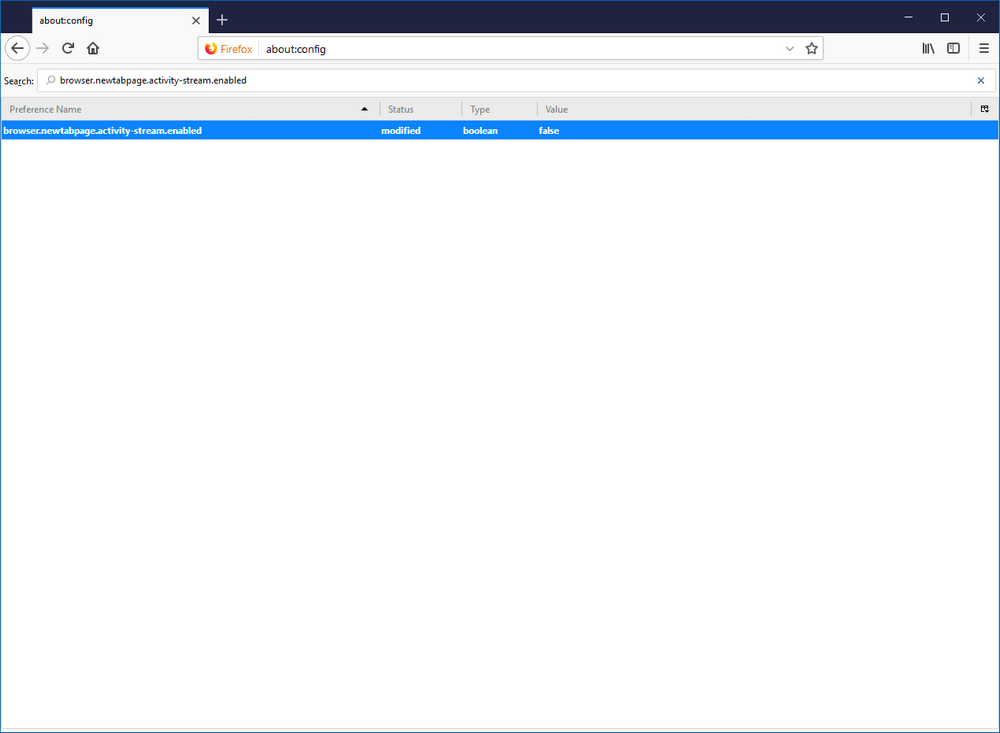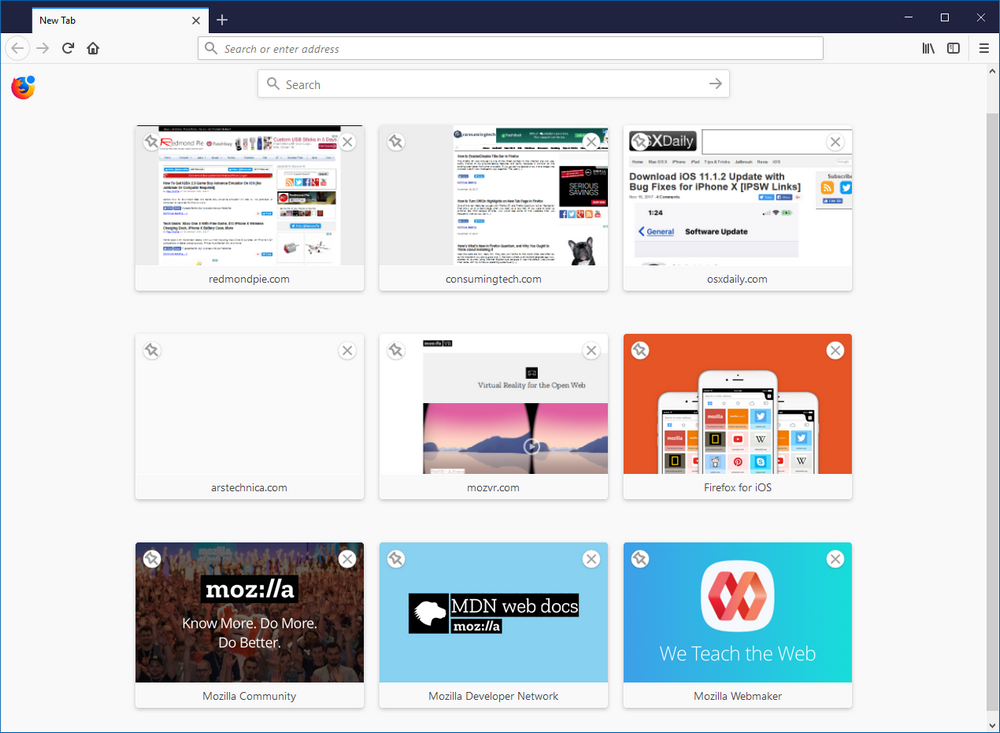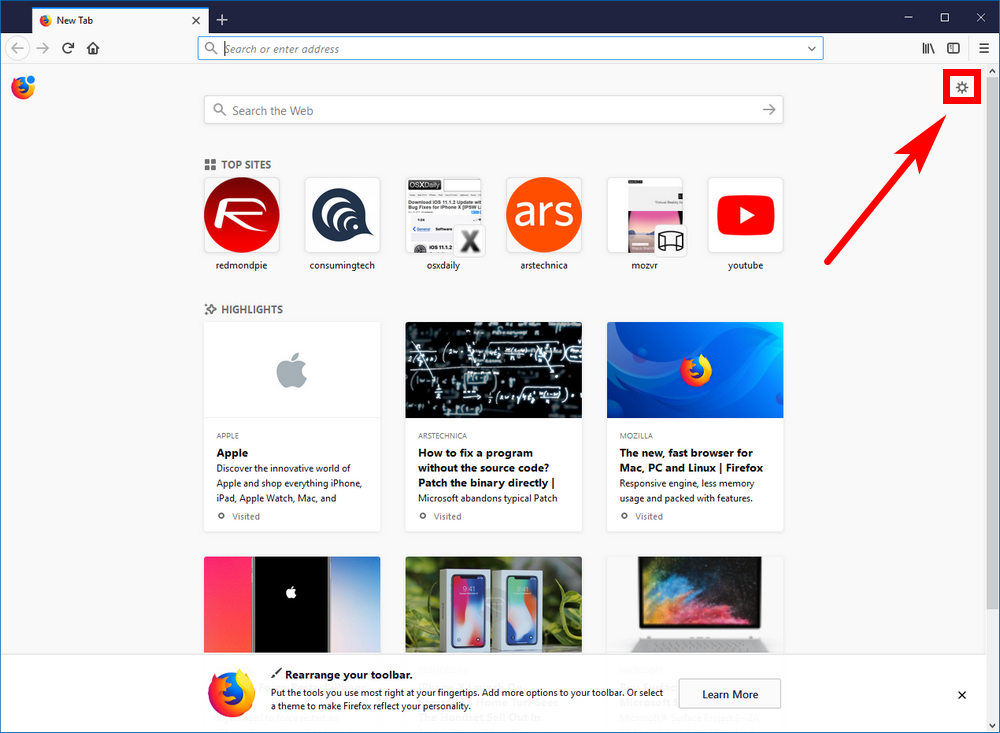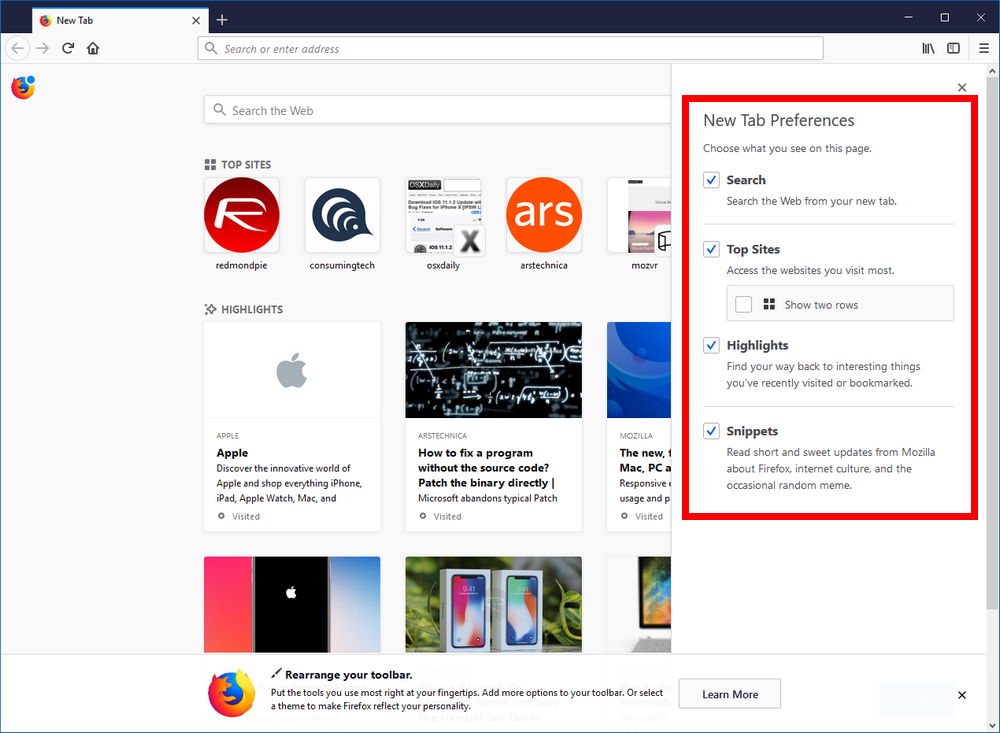Last Updated on November 18, 2019 by Mathew Diekhake
The older version of the Firefox web browser before Firefox 57 arrived had just the “Top sites” list available from the new tab page and nothing else. The Firefox 57 new tab page, on the other hand, comes with the Top Sites still, plus a bunch of new features, including the search box for searching the web, the Highlights that shows some of the best webpages you’ve visited lately, and some Snippets that offer information based on Firefox, sent on behalf of Mozilla on the odd occasion.
Mozilla has made it possible so you can take away all the feature changes and have the Firefox 57 new tab page the same as the old one for everyone who preferred it.
How to Disable ‘Activity Stream’ and Get Classic New Tab Page Back in Firefox 57
Open the Firefox 57 web browser and then type “about:config” into the address bar and hit the Enter key on your keyboard. If it’s the first time you’ve tried entering the Firefox 57 configuration, then you’ll get a message letting you know that these changes may void your warranty. Click on the “I accept the risk!” button if that’s the case. (You might also be interested in unchecking the box where it says “Show this warning next time” if you don’t want to see it again.)
In the search field, which is the filed beneath the address bar this time, type the browser.newtabpage.activity-stream.enabled command and then hit the “Enter” key on your keyboard.
You’ll then see that it is currently set to be true by default by observing the Value column to the far right. Double-click anywhere along that name to change its value to “False” instead.
Now when you close the current browser window and then reopen it again by clicking on the Firefox 57 icon on your desktop, it’ll show you the classic new tab page when you click for new tabs just like in the example picture below.
You can now close the Firefox 57 web browser, and the changes will be saved so the Activity Stream is disabled and the classic new tab page is now back.
You can also just disable the Activity Stream instead by using the settings page from a new tab. To get there, you need to open a new tab page and then click on the “Settings” gear icon in the top right corner. (You only see this particular Settings gear icon if you have a new tab page open since it won’t show up over the top of a webpage itself and it isn’t positioned high enough to be part of the other icons that you always see either.)
You then can see the individual checkboxes available for each of the new features that came about in Firefox 57 and that make up the Activity Stream: Snippets, Search, Highlights, that you can enable or disable as you see fit.
Firefox 57 comes with heaps of new features, and a few of them are available from the new tab page. If you miss the older version of Firefox, however, you can also change it back, so you have the classic version instead. Most good developing—whether it be for an operating system, in general, or a new web browser—allow for things to be changed back so everyone gets a chance to be happy with what they use.
You might also be interested in:
- How to Open Bookmarks Always in New Tab in Firefox 57
- How to Disable UI Animations in Firefox 57 Quantum (Photon Design)
- How to Enable/Disable Title Bar in Firefox
- How to Turn Off/On Highlights on New Tab Page in Firefox
You can subscribe to our RSS, follow us on Twitter or like our Facebook page to keep on consuming more tech.