Last Updated on September 7, 2024 by Mathew Diekhake
So, finally, it’s here. It seems both a root method and the OnePlus 3 — the actual phone — came together. You now have an official way to unlock the bootloader and flash a custom recovery on your OnePlus 3 smartphone.
It did not take too long for the developers to figure out a way to get root on the phone and we’ve got the method for doing so below:
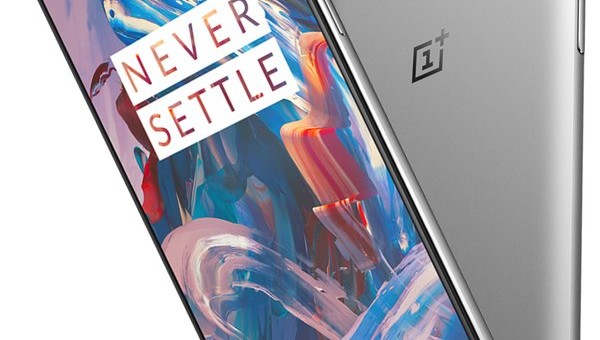
So, here’s how you can unlock the bootloader and install a custom recovery on the OnePlus 3:
Files You Need
- This tutorial has been written keeping the Windows version of Fastboot in mind. If you happen to use Linux or Mac, you need to follow either this or this guide to get the Fastboot working on your machines.
- If you are on Windows, you should have ADB USB drivers installed on your computer.
- Since this will unlock the bootloader on your phone, it’ll erase all the data stored on it. So, please backup everything that you wish to keep.
- This will flash a custom recovery called TWRP on your phone.
- Download Fastboot to your computer. It will be used to send commands to the phone.
- Download TWRP Recovery to your computer. It is the custom recovery that will be installed on your phone.
- You should only do this on a OnePlus 3 smartphone. Doing this on any other device will brick the phone.
Unlocking the Bootloader on the OnePlus 3
- Unzip files from Fastboot over to your computer by right-clicking on it and selecting Extract here.
- Head to Menu->Settings->About phone on your phone and tap on Build number for 7-8 times and it will unlock the developer menu for you.
- Head to Menu->Settings->Developer options and turn on the USB debugging option.
- Head to Menu->Settings->Developer options and enable the OEM unlocking option.
- Head to Menu->Settings->Developer options and turn on the Advanced Reboot option.
- Turn off your phone.
- Turn your phone back on in fastboot mode by holding down Volume UP and Power buttons together.
- Plug in your phone to your computer using a USB cable.
- Open the Fastboot folder, hold down Shift on your keyboard and right-click anywhere on the screen and select Open command window here. It will launch a command prompt window in the fastboot directory.
- Type in the following command into the command prompt window and hit Enter:
fastboot devices - Make sure your phone appears in the list. If it does not, you have driver issues so re-install the drivers on your computer.
- Now, type in the following command and hit Enter:
fastboot oem unlock - Follow the on-screen instructions for unlocking the bootloader on your phone.
- When the bootloader is unlocked, reboot your phone using the following command:
fastboot reboot - Your phone should reboot.
The bootloader on your phone is now unlocked, and you can install a custom recovery on it. Here’s how:
Installing a Custom Recovery on the OnePlus 3
- Head to Menu->Settings->About phone on your phone and tap on Build number for 7-8 times to unlock the developer menu.
- Head to Menu->Settings->Developer options and turn on USB debugging.
- Head to Menu->Settings->Developer options and turn on OEM unlocking.
- Head to Menu->Settings->Developer options and turn on Advanced Reboot.
- Turn off your phone.
- Reboot your phone into fastboot mode by holding down Volume UP and Power buttons together.
- Plug in your phone to your computer using a compatible USB cable.
- Launch a command prompt window in the Fastboot folder by holding down Shift and right-clicking anywhere on the screen and selecting Open command window here.
- Type in the following command into the command prompt window and press Enter. Make sure to replace recovery.img with the actual name of the recovery image you have downloaded:
fastboot flash recovery recovery.img - Wait for it to flash TWRP Recovery on your phone.
- When it is done flashing TWRP, reboot your phone using the following command:
fastboot reboot - Your phone should reboot.
Moreover, there you go, your OnePlus 3 now rocks the remarkable TWRP custom recovery!
You are now all set to gain root access on your phone, so go ahead and follow our how to root the OnePlus 3 tutorial to learn how you can root your phone.
The custom recovery image on the OnePlus 3 smartphone completely replaces the stock recovery after you install it because you cannot have two of them installed at the same time. People install custom recoveries when they want to install custom ROMs and custom kernels. You might hear many people talking about root access being a requirement for those two things, but that is not correct. There are root applications out there that people use to install a custom ROM such as the ROM Manager, but the ROM Manager app itself is not a requirement before the ROMs can be installed. It is just created to help make things easier. Anyone who has a custom recovery image installed and doesn’t yet have access to the root user account can head directly to the XDA-Developers web forum and find the Android Development section for their device name and locate the custom ROM files from there that can be flashed directly from the custom recovery image when you boot the device into the custom recovery mode.
You might also be interested in:
- How To Root Samsung Galaxy S7 Edge SM-G935F On Android 6.0.1 Marshmallow
- How To Install A Custom Recovery On The Huawei Honor 5C
- How To Root The Huawei Honor 5C On Android 6.0
- How To Unroot The Huawei Honor 5C
- How To Install A Custom Recovery On The Xiaomi Mi Max
Have something to say? You can contribute to this tech article by leaving a comment below.
