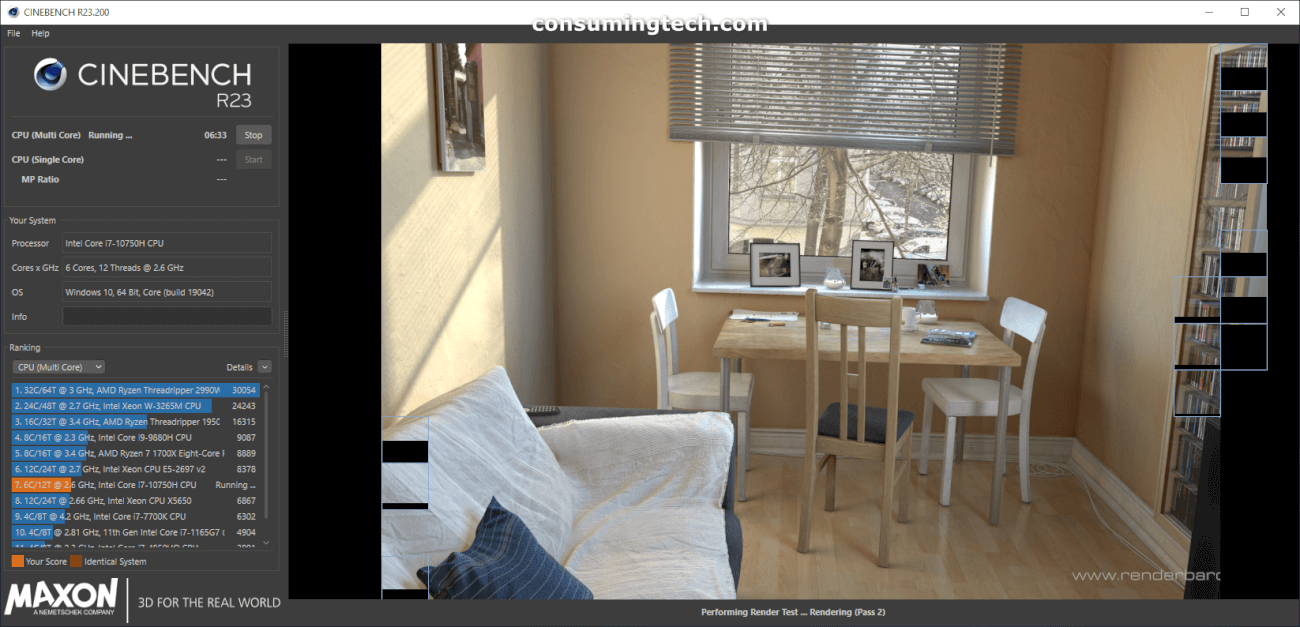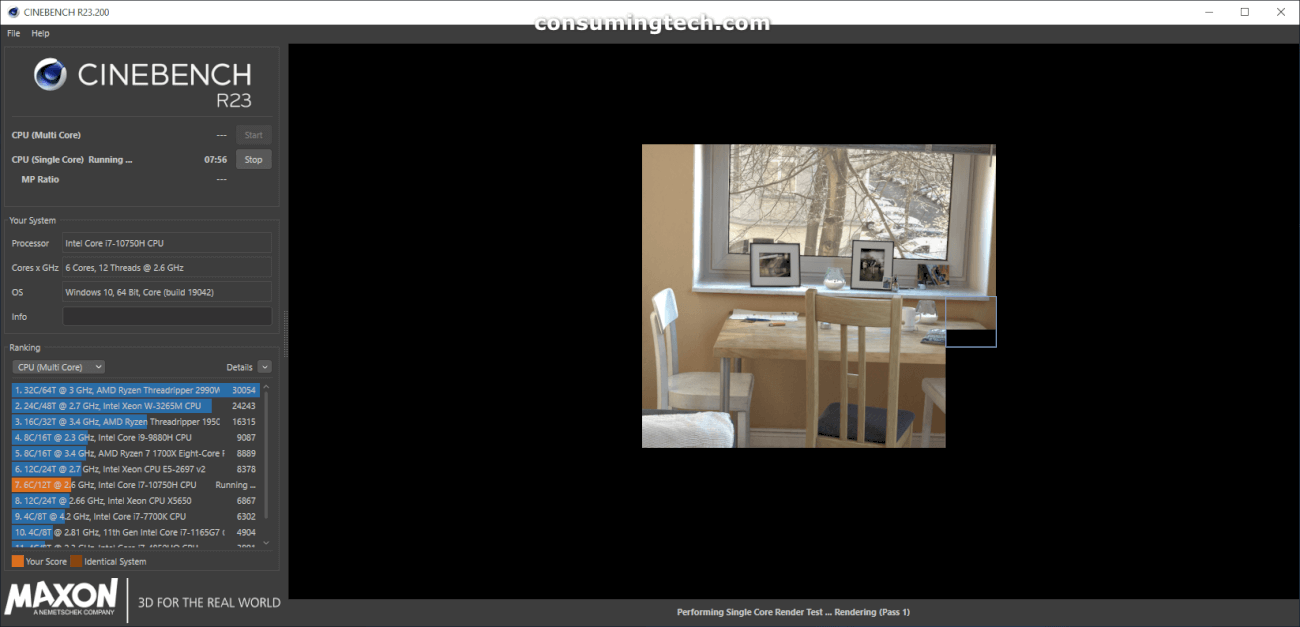Cinebench is a cross-platform test suite which tests a computer’s hardware capabilities. It can be used as a test for Cinema 4D’s 3D modeling, animation, motion graphic and rendering performance on multiple CPU cores. The program “target[s] a certain niche and [is] better suited for high-end desktop and workstation platforms”.
Cinebench is commonly used to demonstrate hardware capabilities at tech shows to show a CPU performance, especially by Tech YouTubers and review sites.
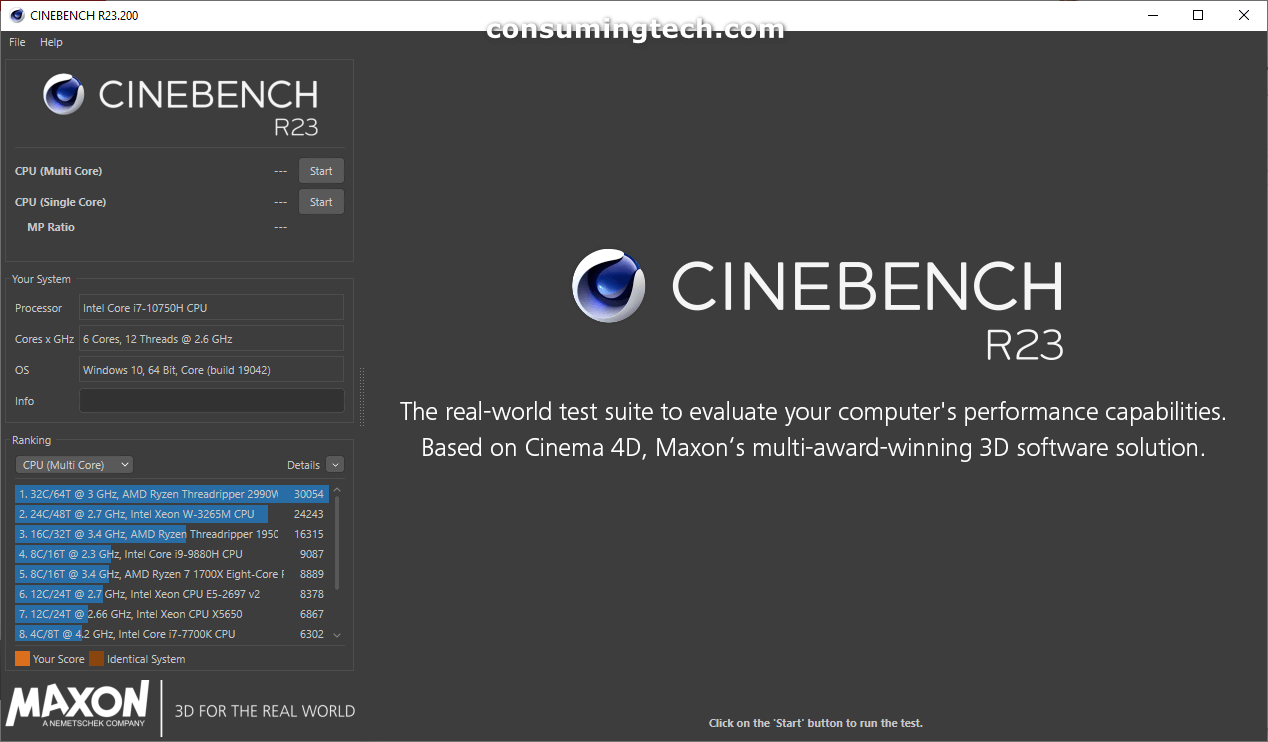
Some semiconductor manufacturers, such as Intel for instance, heavily criticize Cinebench and label it as an insufficient way to test a CPU and GPU’s true strength. However, Cinebench software is still routinely used by laptop and desktop reviewers around the internet for attempting to identify which computer has the best performance. It is worth noting that just because a company denies its efficacy doesn’t necessarily mean that Cinebench software doesn’t work as intended. But it would seem that perhaps not enough reviewers are aware of this criticism that comes from manufacturers.
- Cinebench R23 now supports Apple’s M1-powered computing systems
- Cinebench is now based on the latest Release 23 code using updated compilers, and has a minimum runtime activated by default (previously hidden in preferences)
- Cinebench R23 provides improved benchmark accuracy for current and next generation CPUs to test if a machine runs stable on a high CPU load, if the cooling solution of a desktop or notebook is sufficient for longer running tasks to deliver the full potential of the CPU, and if a machine is able to handle demanding real-life 3D tasks.
- Users now have the option to directly test the single core performance without manually enabling the “Advanced benchmark” option. The “Advanced benchmark” allows users to set arbitrary minimum runtimes to stress test the hardware for even longer periods of time.
- Because of the code and compiler changes, Cinebench score values are readjusted to a new range so they should not be compared to scores from previous versions of Cinebench.
- Cinebench R23 does not test GPU performance.
- Cinebench R23 will not launch on unsupported processors. On systems lacking sufficient RAM to load the test scene, a warning will be displayed and the CPU benchmark will not be executed.
- Background tasks can significantly influence measurement and create diverse results. It’s always a good idea to shut down all running programs and disable any virus checking or disk indexing but it’s impossible to eliminate all background processes. Modern operating systems perform various background tasks that cannot or should not be disabled, even though they could have a minor influence on the results.
- Test results can vary slightly because it’s impossible to disable every background task of the operating system. These tasks are one factor that may have a slight influence on measurements. Also, modern computers and graphics cards dynamically adjust clock speeds based on environmental conditions like power and temperature. For instance, processors will reduce clock speed when running too hot to allow for cooling and prevent damage. With many modern processors, the reverse is also true. They are able to overclock themselves when the temperature is low enough. Therefore, a system freshly started in a relatively cool environment will typically run faster than the same system that has been performing benchmarks for several hours in a heated office.
- It is also possible to launch MAXON Cinebench with command line options. Please refer to your operating system manual on how to start an application using the command line. After the name of the application enter one of the options listed below. MAXON Cinebench will then be executed, run the specified test, then quit and display the result in the command line console. The result is not saved as a file.
- The following command line options are available:
- g_CinebenchCpu1Test=true – runs only the Single Core test procedure
- g_CinebenchCpuXTest=true – runs only the Multi Core test procedure
- g_CinebenchAllTests=true – runs all test procedures sequentially
- g_CinebenchMinimumTestDuration=100 – sets a minimum test duration of 100 seconds
- To get a proper console log on Windows, you have to add an additional command before the Cinebench executable name. Example:
- start /b /wait “parentconsole” Cinebench.exe g_CinebenchAllTests=true