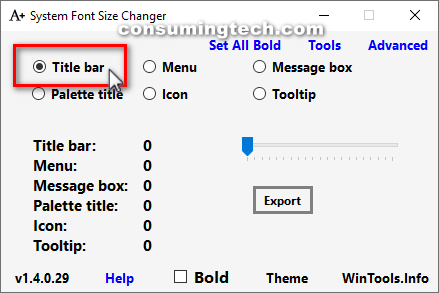Last Updated on December 24, 2022 by Mathew Diekhake
The title bar is the title given to an application, window, or dialog box. Naturally the title bars in Windows 10 are quite small because there isn’t much room for it and smaller suites the overall design very well.
If you’re unable to see the title bars as clearly as you hoped, you may prefer sacrificing design for practicality by making the title bar larger.
The following tutorial demonstrates how to change the size of the title bar text size when you’re using a version of the Windows 10 operating system.
How to Change Title Bar Text Size in Windows 10
You can change the text size of the title bars you see around the Windows 10 operating system by installing a standalone file from WinTools.com. Here is how you can do that:
Note: You should export your current font size settings to a reg file so you can restore the original size again quick and easy. The interface of the System Font Size Changer tool that you download allows you to export directly from its interface.
1. Download the System Font Size Changer from WinTools.
Note: If you get a message from your web browser (like Google Chrome) suggesting that this type of file can be harmful, click on the Keep button to continue downloading the file.
3. When you get a message asking if you would like to save your default settings, click on the Yes button.
Run the Changesize.exe file.
4. Select Title bar from the menu, and then select any of the other options you might want to change as well.
That’s all.