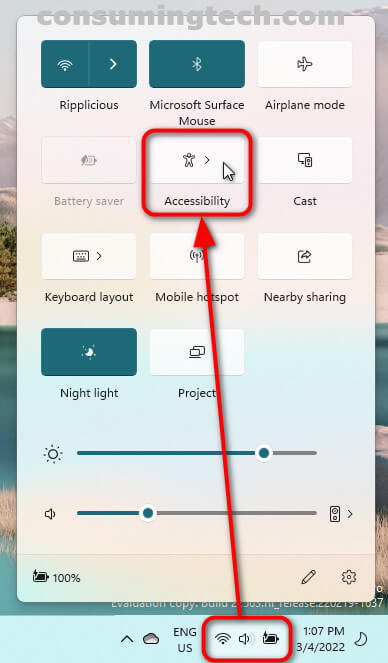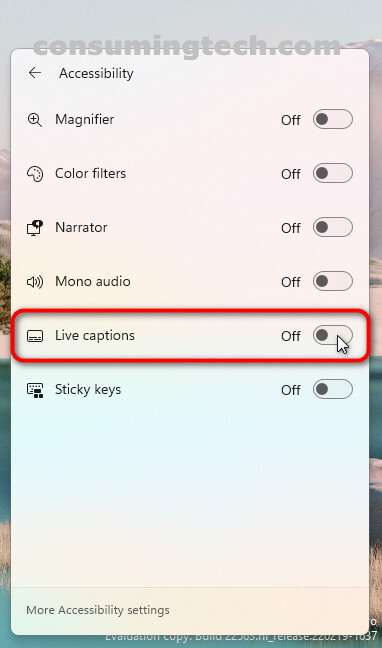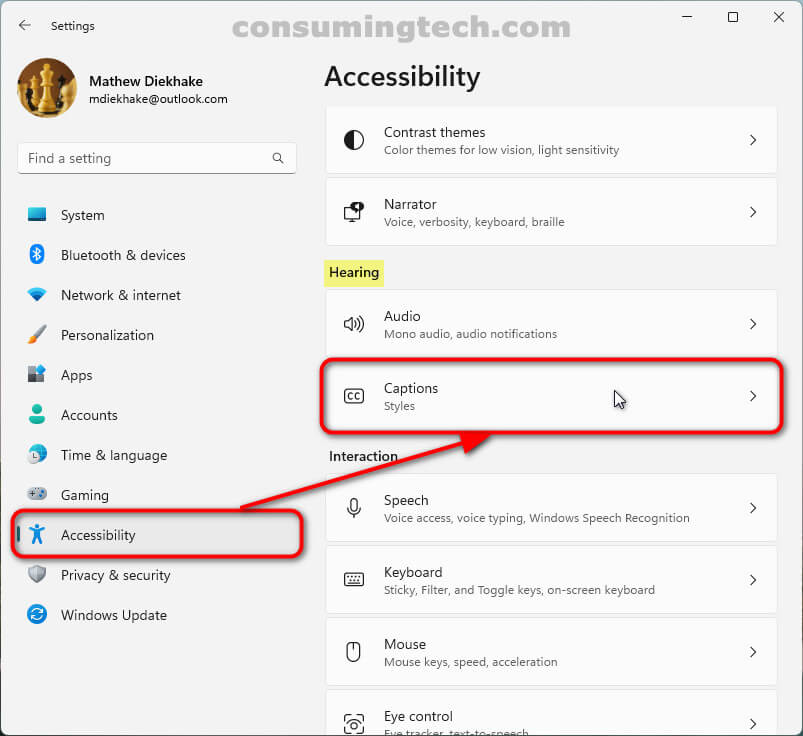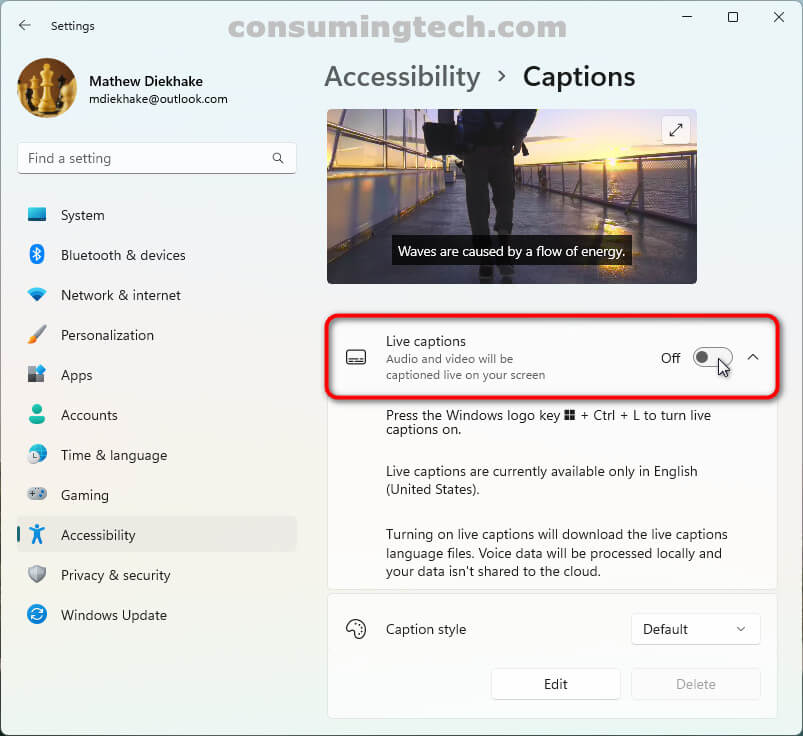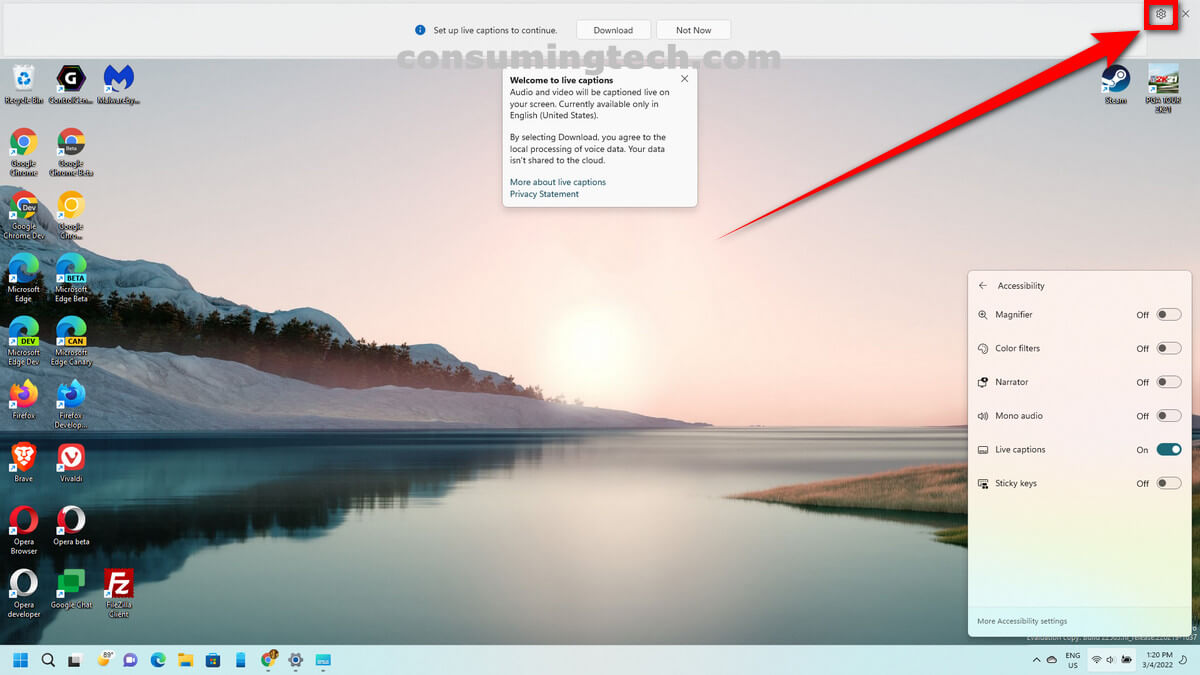The following tutorial demonstrates how to turn on or off Live Captions when using a version of the Windows 11 operating system.
As with your modern television set, you can turn on Live Captions in Windows 11 when media is playing for the times when you can’t hear the TV, don’t want to, or wish for some text for extra clarification.
Live Captions can be turned on from the operating system or the web browser. This tutorial is only with reference to the Live Captions that the Windows 11 operating system is in control of rather than anything happening in your browser.
Method One: How to Turn On/Off Live Captions using Keyboard Shortcut in Windows 11
1. Press the Windows + Control + L keys to toggle on or off the Live Captions on Windows.
Method Two: How to Turn On/Off Live Captions in Quick Settings in Windows 11
1. Open Quick Settings and tap on Accessibility. See this tutorial for all the different ways in which you can open the Quick Settings when using a version of the Windows 11 operating system: How to Open Quick Settings in Windows 11 [Tutorial].
2. Click on the toggle to turn on or off the Live Captions.
Method Three: How to Turn On/Off Live Captions in Settings in Windows 11
1. Open the Settings app. See this tutorial for all the different ways in which you can open the Settings app when using a version of the Windows 11 operating system: How to Open Settings in Windows 11 [Tutorial].
2. Click on Accessibility via the left menu and then click on Captions under the Hearing heading on the right side.
3. Click on the toggle to turn on or off the Live Captions.
Method Four: How to Turn Off Live Captions from Live Captions bar in Windows 11
1. Click on the X in the top right corner of the captions bar when Live Captions are already displayed on your computer’s screen.
Related Tutorials
- How to Disable Modern Standby in Windows 11/10 [Tutorial]
- How to Open Elevated Windows Terminal as Administrator in Windows 11 [Tutorial]
- How to Open Power User Menu in Windows 11 [Tutorial]
- How to Open Quick Settings in Windows 11 [Tutorial]
- How to Enable/Disable Website Access to Language List in Windows 11 [Tutorial]
- How to Open Folder Options in Windows 11 [Tutorial]
- How to Open Settings in Windows 11 [Tutorial]