These are the steps to root the Motorola Atrix HD smartphone using the MotoFail2Go method and a Windows computer. The guide should work for your Atrix if it is running anything from Android 4.1 Jelly Bean through to Android 4.0.4 Ice Cream Sandwich.
The Motorola Atrix smartphone found Android 2.3.6 Gingerbread as the last software update available and unfortunately for the Atrix, there were still bugs in the software. I know this one from firsthand experience. You should have no worries solving many of those problems by flashing a custom ROM. In order to get a new ROM rolling on your device, you will want to root it and then flash a custom recovery. Now just upload your custom ROM zip file through your recovery and it will run.
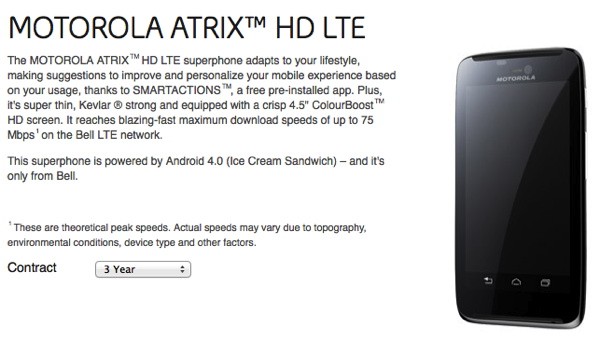
Files You Need
- Download the MotoFail2Go package from this page.
- Download the universal ADB Driver by Koush for your Windows computer from this page.
- You must have a Windows PC to follow this guide. The MotoFail exploit will only run on a Windows operating system.
- You should backup your data before you start the guide. Your data may be compromised before you complete the guide and you might need to restore it from a backup. Since you are rooting the Atrix, this will be the last time you have to put in any effort to back up the device. You can use the Titanium backup application once you complete the steps below.
Rooting the Motorola Atrix HD
- Turn on the USB Debugging Mode from your Atrix’s settings menu by tapping on the Menu > Settings > Developer Options > USB Debugging Mode.
- Install the universal ADB Driver on the computer before you connect the device.
- Connect the Motorola Atrix HD to the computer using the USB cable.
- Extract the rooting exploit (MotoFail2Go) to the computer by right-clicking over the file and choosing the “extract here” option from the menu.
- Double-click on the rooting file and it will open the program on your desktop.
- Follow on the onscreen commands from the MotoFail2Go rooting package and you’re done.
That’s all.
Reboot the Atrix HD after you finish the guide and before you go to use any of the root-requiring apps from the Google Play Store.
We highly recommend you install one of the root checker app. The basic root checker app is the free and most popular version of the app that can check if your Atrix did get rooted using the guide above. Just download the root checker app using your Google account and the Google Play Store and then open the app once it finishes downloading. Agree to update the binary or grant access to the Superuser and you’re away.