If Samsung Galaxy J7 owners had a choice of what custom recovery to choose when installing one on their devices, they would probably chose none other than team Win’s TWRP recovery.
TWRP recovery is a popular choice thanks to its infamous touch UI where users can tap buttons on the display as if the TWRP recovery is built into the operating system itself. That’s different from the traditional stock and custom recovery like CWM whereby users usually would use the Power and Volume keys to navigate the recovery mode.
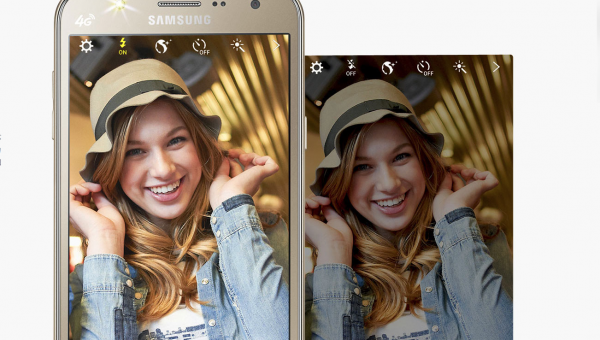
This is what you need to get the custom recovery image installed on the Samsung Galaxy J7 (SM-J700H) smartphone.
Files You Need
- Download the SM-J700H TWRP recovery from this page.
- Download the Odin 3.10 for your J7 from this page.
- Download the Samsung USB Drivers for your J7 smartphone and install them on the computer before you start with the guide.
- You do not lose any data when you go through with these steps to root Galaxy J7 smartphones. However, backup the data on your device anyway, just in case you soft-brick the device and want to hard reset your way out of trouble.
Installing Custom Recovery on the Samsung Galaxy J7 SM-J700H Smartphones
- Download the Odin 3.10 to your Windows PC and drag it from the Downloads folder over to the desktop.
- Right-click over the Odin file and select the “extract here” option from the menu.
- Follow the same steps and extract the TWRP recovery file on the desktop.
- Double-click over the Odin executable file and wait for the flash tool to open its user-interface on the desktop.
- Turn off your Samsung Galaxy J7 device and reboot it up in download mode.
- You can reach download mode on your J7 handset by holding the Volume Down + Home + Power buttons and then pressing the Volume Up button.
- Connect the Galaxy J7 to the computer once you know it’s in download mode.
- Wait for the ID: COM port to light up — that’s showing you the drivers are working. If not, try downloading the ADB drivers here.
- Click the AP button from your Odin flash tool user-interface and browse the desktop for your executable TWRP recovery file you want to install.
- Click the Start button from the Odin user-interface and wait for the Odin flashing tool to flash that recovery on your device.
- Wait until you get a green box light up and it’s telling you that it passed. The J7 device should reboot automatically if you have the Auto Reboot box checked.
Once your Samsung Galaxy J7 smartphone reboots, you can then choose to boot it in the custom recovery mode that you just installed, or use the device normally and boot the recovery mode later when you are ready.
Take Into Account:
Team Win often release several TWRP Recovery files for a particular device. They always recommend installing the latest version of TWRP available to avoid compatibility issues. If you have updated the firmware on the device recently and the most recent version of TWRP is not working, then try downgrading the firmware and trying again.
Some custom ROMs that are newer might not be compatible with older versions of TWRP Recovery. You can fix that issue by updating to the latest version of TWRP also.
You can visit the official Team Win Recovery Project home page and scroll down the list to find your device to get the most recent version if the version available in this guide is not working for your device.